How do I upload my own lease?
If you have a signed lease and want to upload it to the system, you can easily add it during the move-in process or at any time in the future.
After finalizing the lease-creation process, you will see the pop-up window. Click the “Upload” button on the “Shared Attachments” section and upload the document either to the Shared section if you want this to be shared with a tenant or a Private section if you’d like the document to be visible to you only.
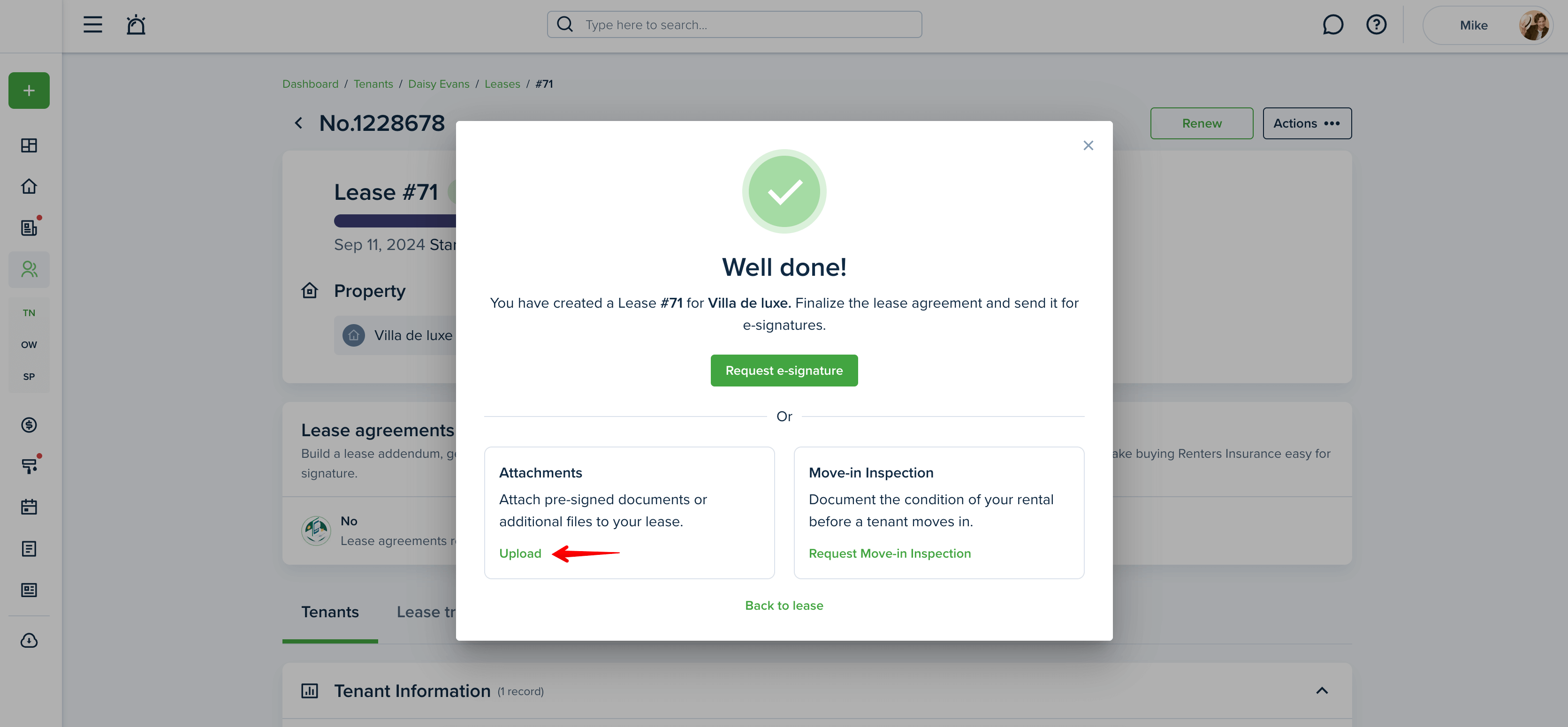
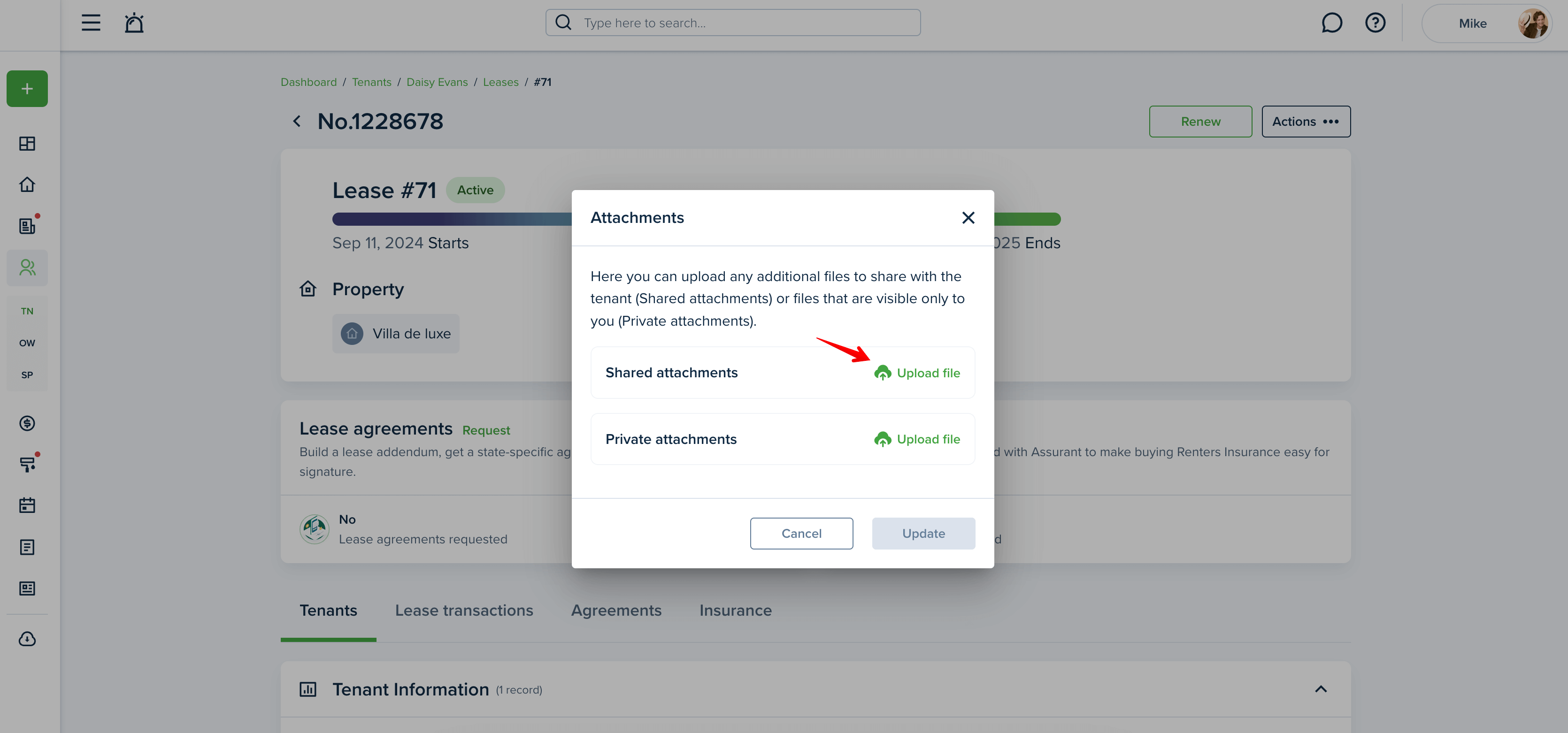
For more information read:
How do I create a lease?
You will be able to upload the signed lease agreement, or other documents at any time later, by going to the “Agreements” tab on the certain lease and clicking the “Upload” button.
When you upload the document to the “shared attachments” section, the tenant will receive a notification about this and will be able to view this from his side.
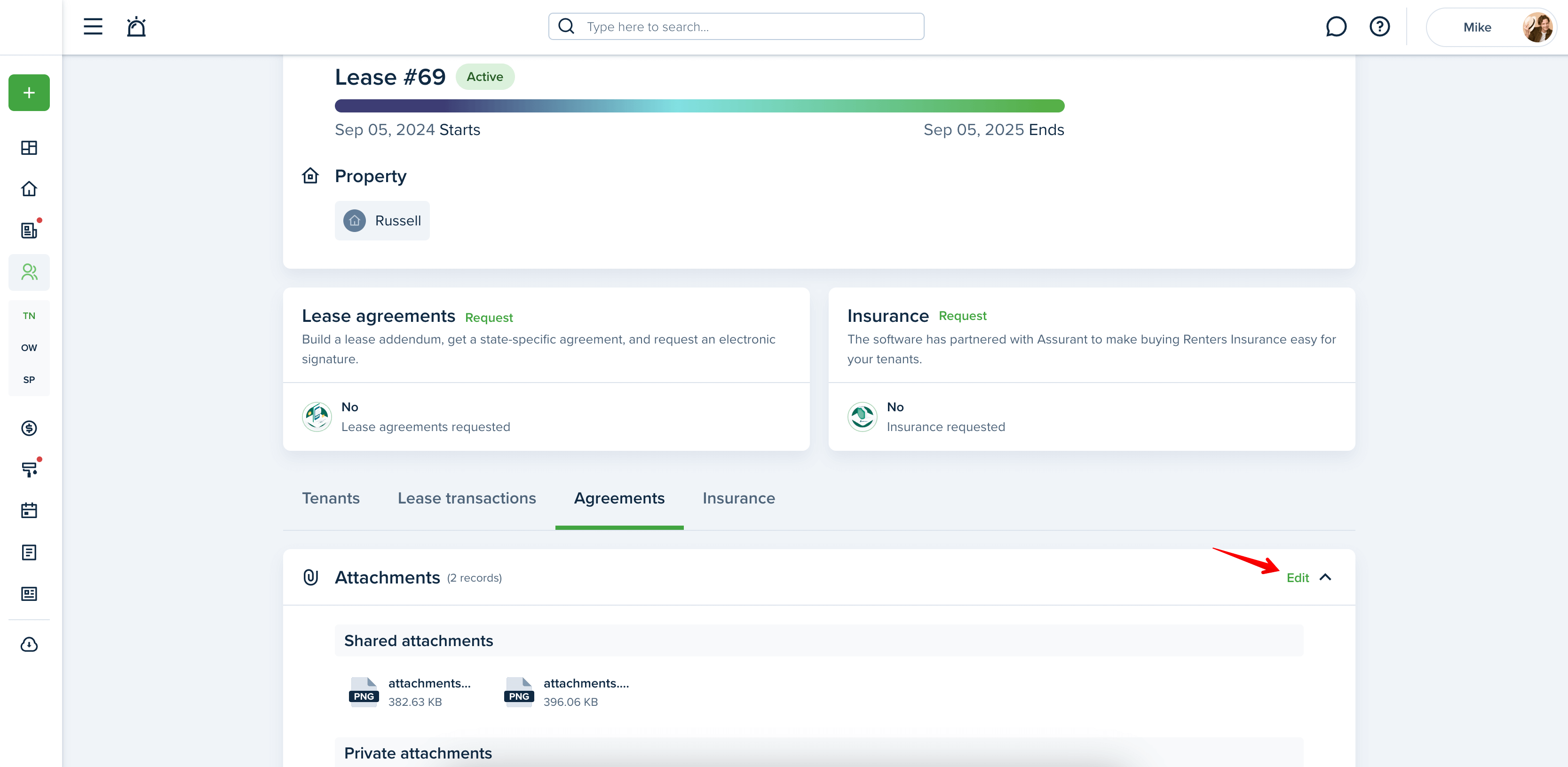
You can create a lease agreement faster and more easily by adding a lease agreement template on the Document Templates page with two options:
Text Editor - allows to copy & paste the template from your saved to the text editor and adjust the text formatting you need;
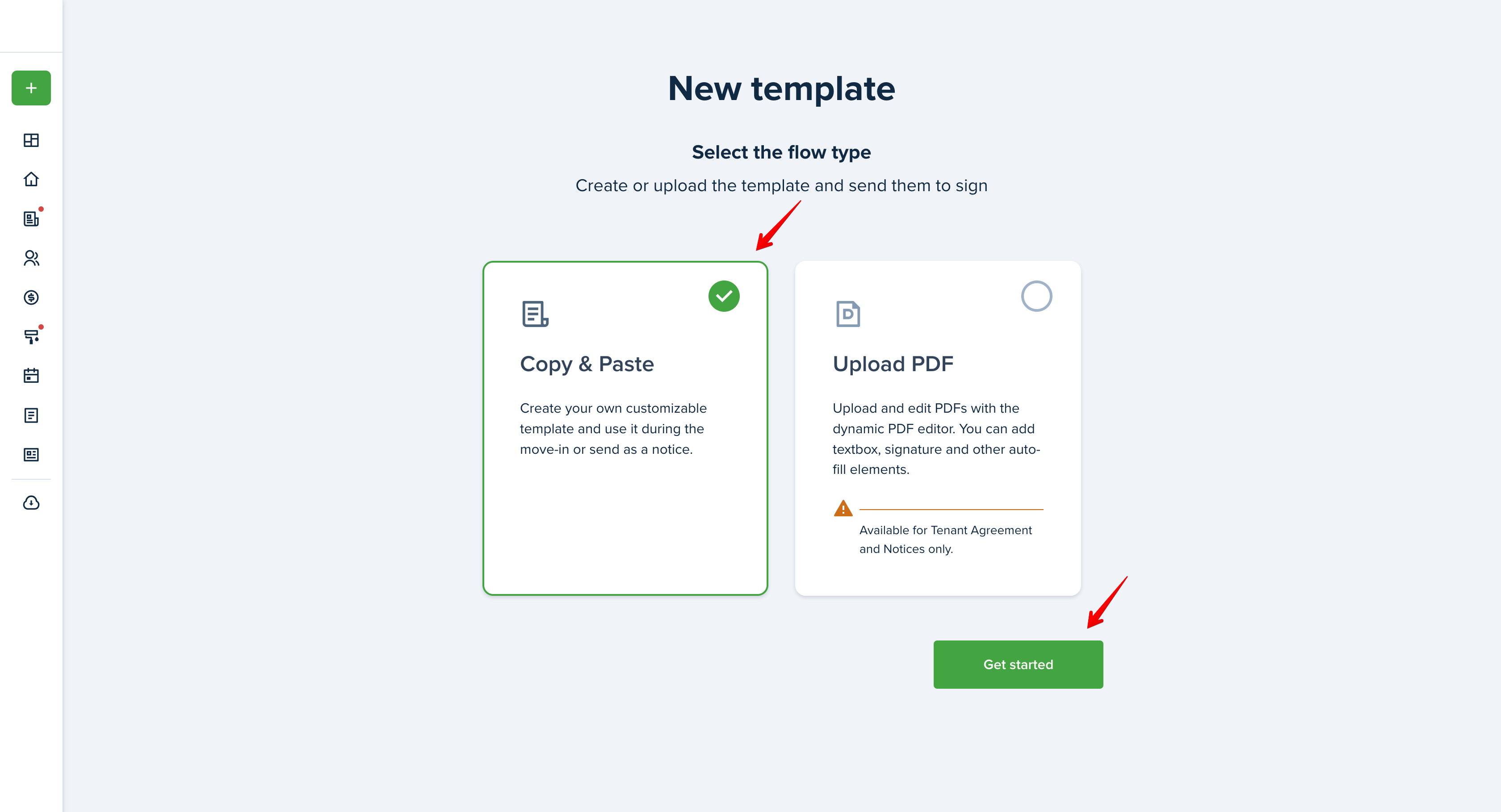
PDF Editor - allows to upload PDF files and drag & drop elements on the fields you want to require from your tenant.
For more information please go to:
How do I add the Residential Agreement template?
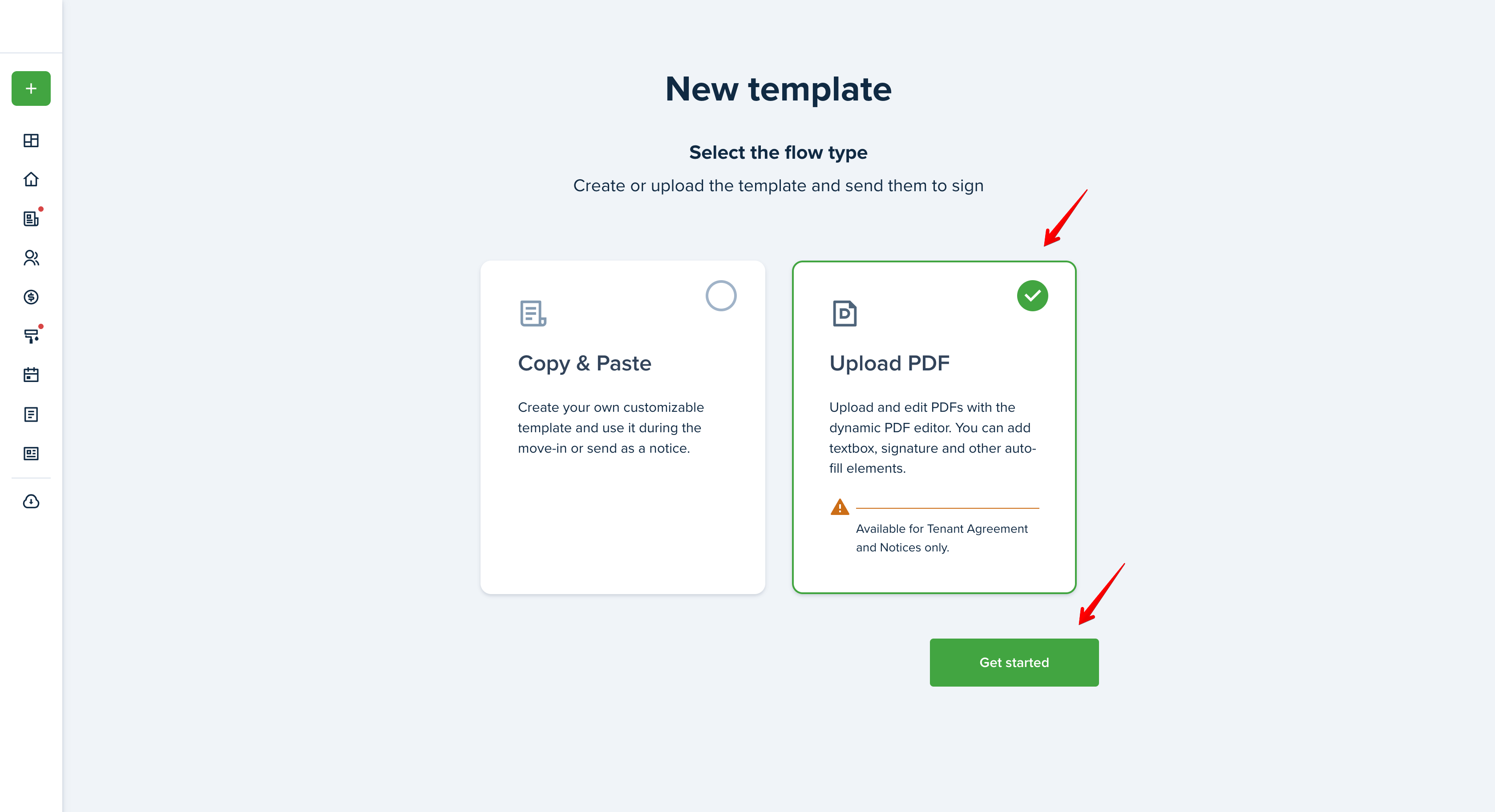
You can also create a new document and send it to a tenant for review by clicking on the “Request” on the Lease agreements section and pressing the “Create New Template” option which opens the text editor where you can copy & paste the information and customize it:
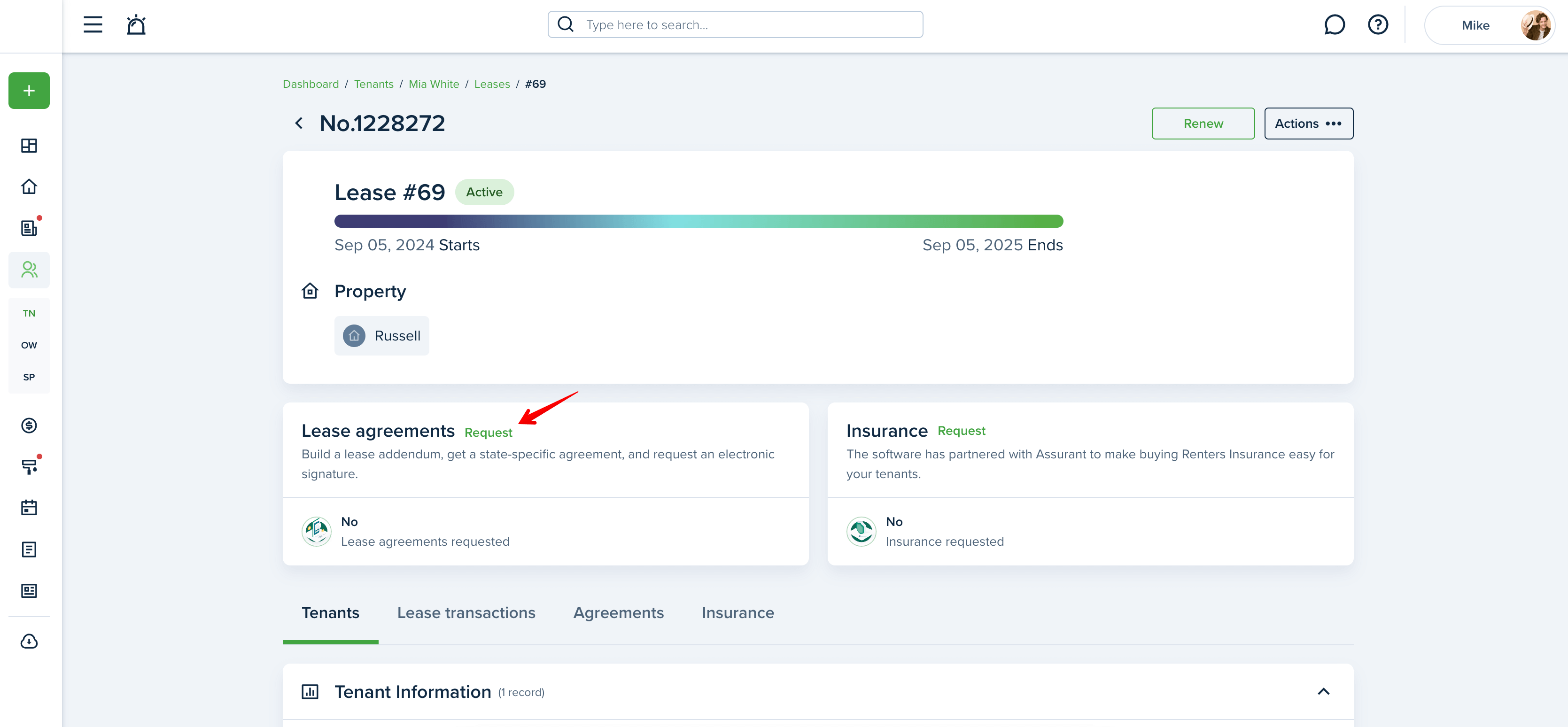
After you send the agreement for review, the tenant will be notified via email and feed notifications.
Please note! +Create new template select doesn’t sync the information to your Document Templates settings.
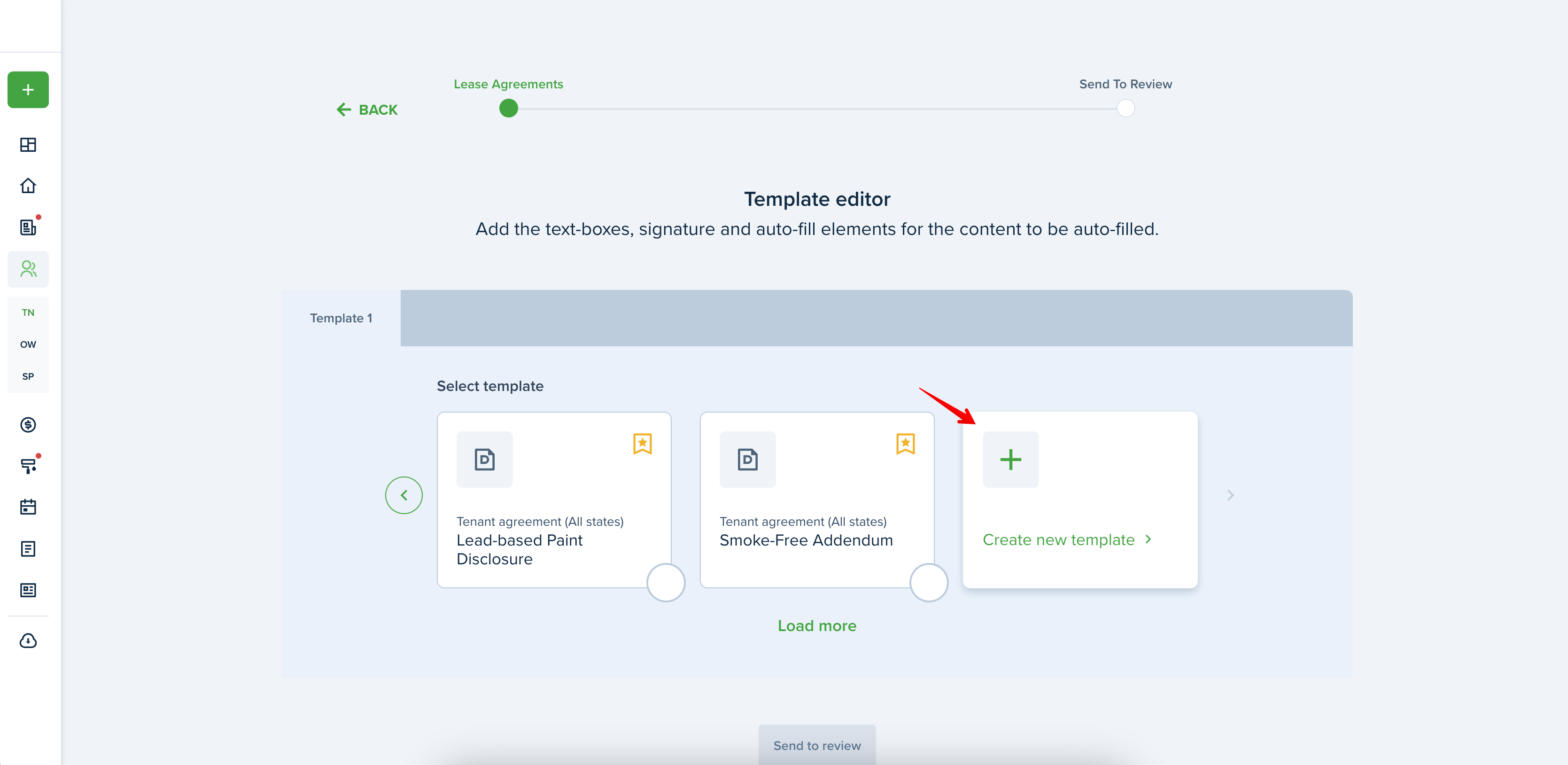
Click on the "Preview" icon to see what it will look like on your tenant's end:
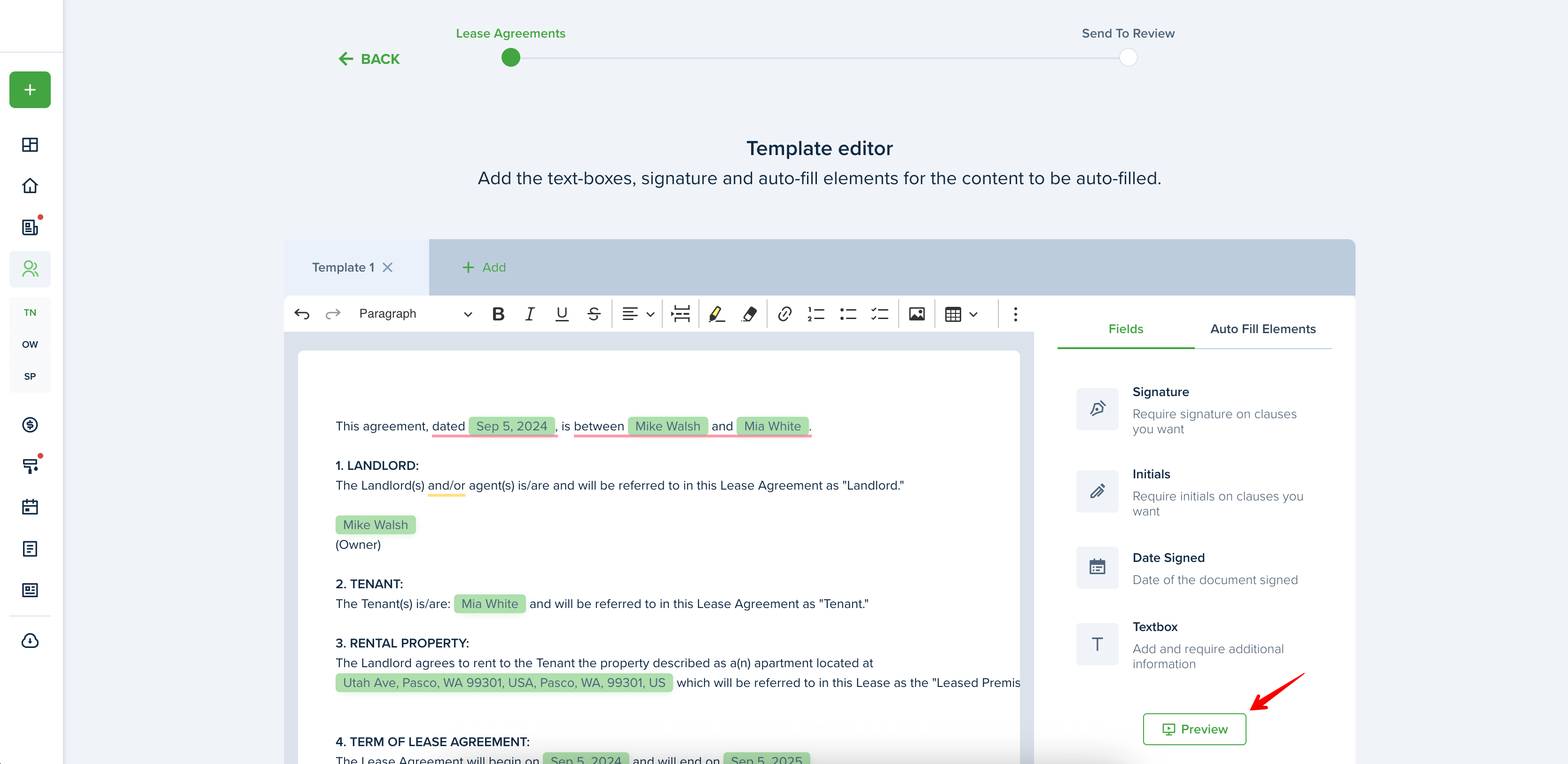
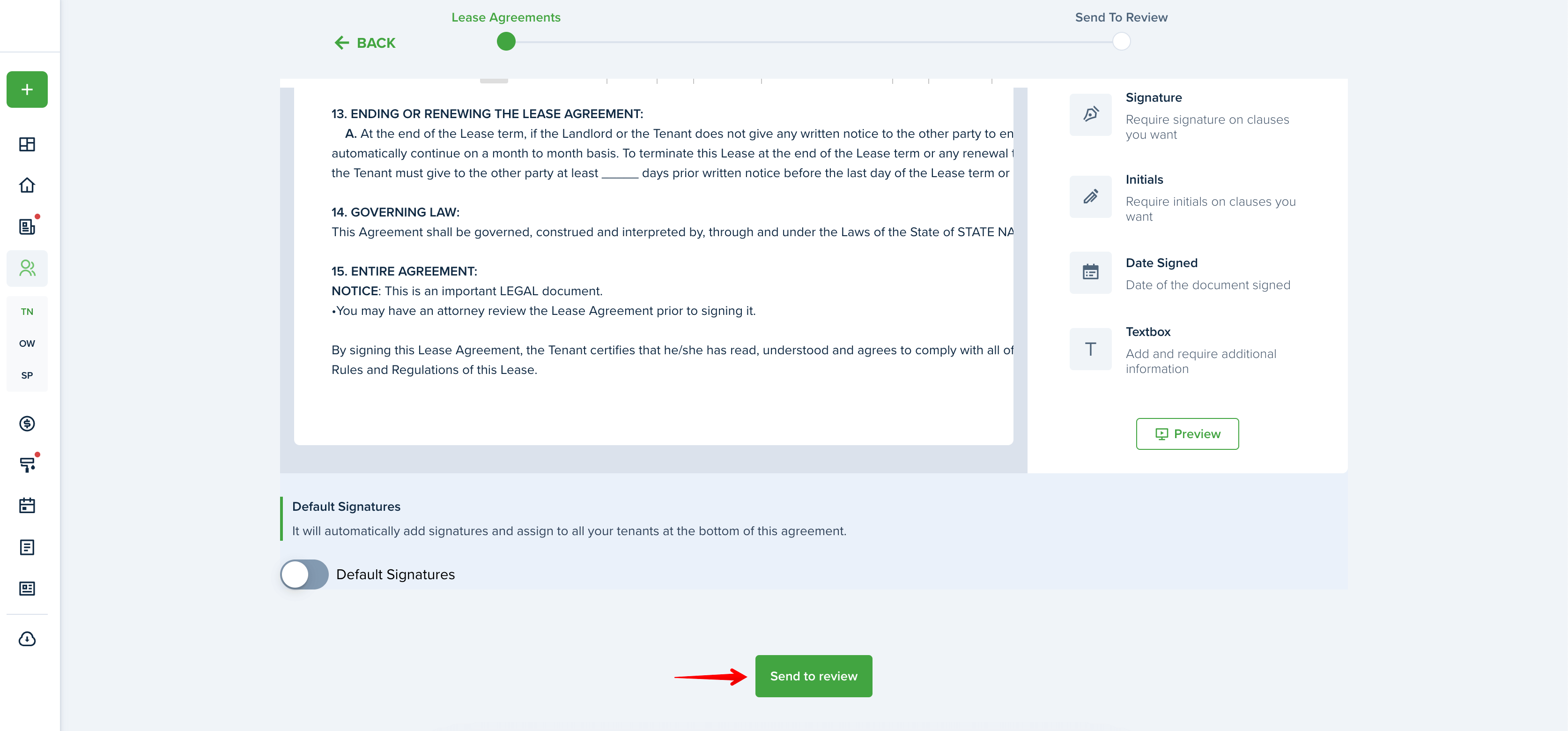
Last updated:
Sep. 11, 2024

