How do I request the Move-in Inspection from the tenant?
In order to request a Move-in Inspection from a tenant, open the Portfolio → “Inspections“ page from the left-side menu of the Dashboard and press the “Request Inspection” button.
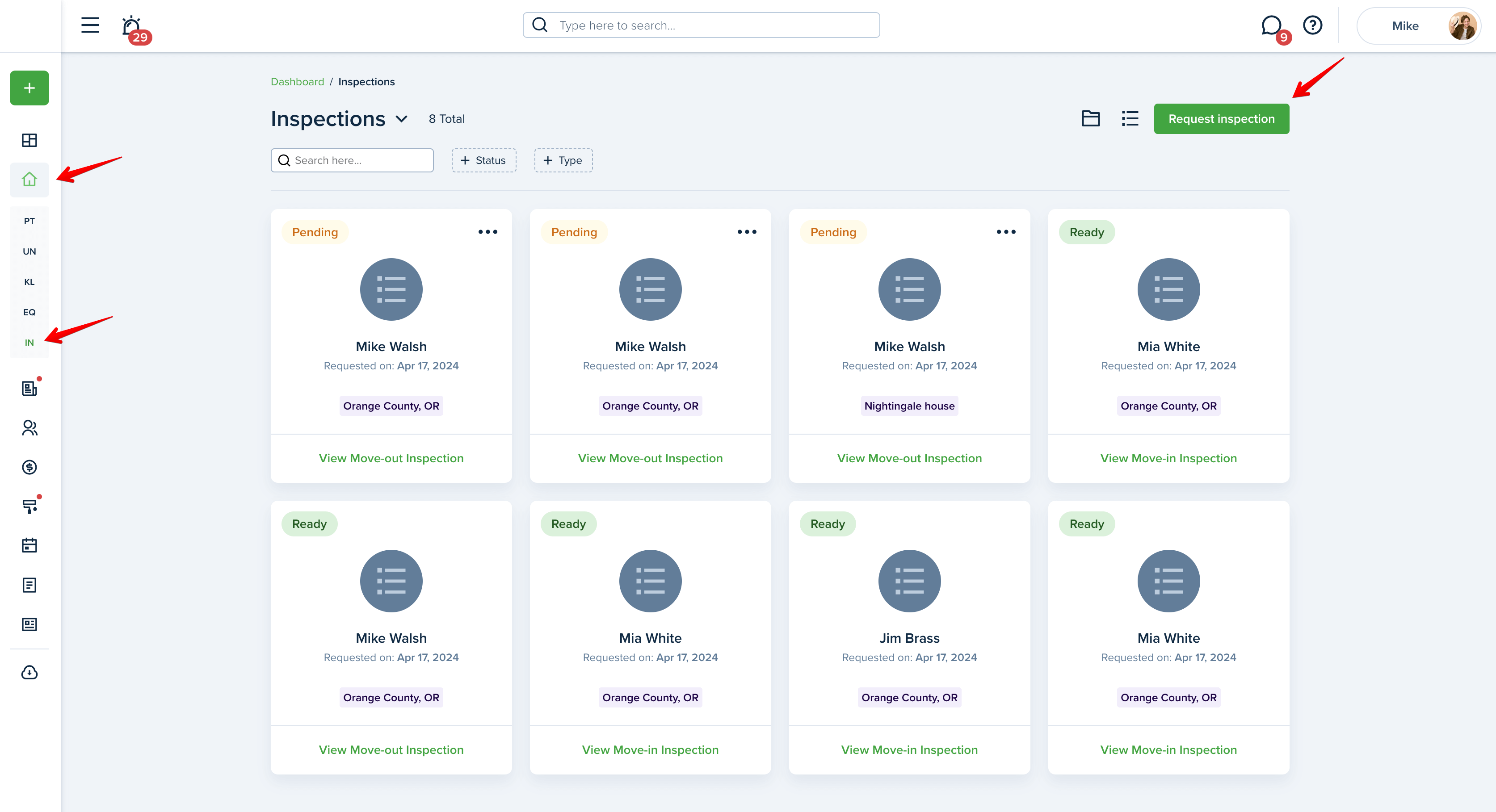
Then, select the property the inspection is related to, active, future, or pending lease, and which tenant will be responsible for the inspection.
Please note!
If the tenant profile you select does not have an email address listed, you will be prompted to enter it at this time.
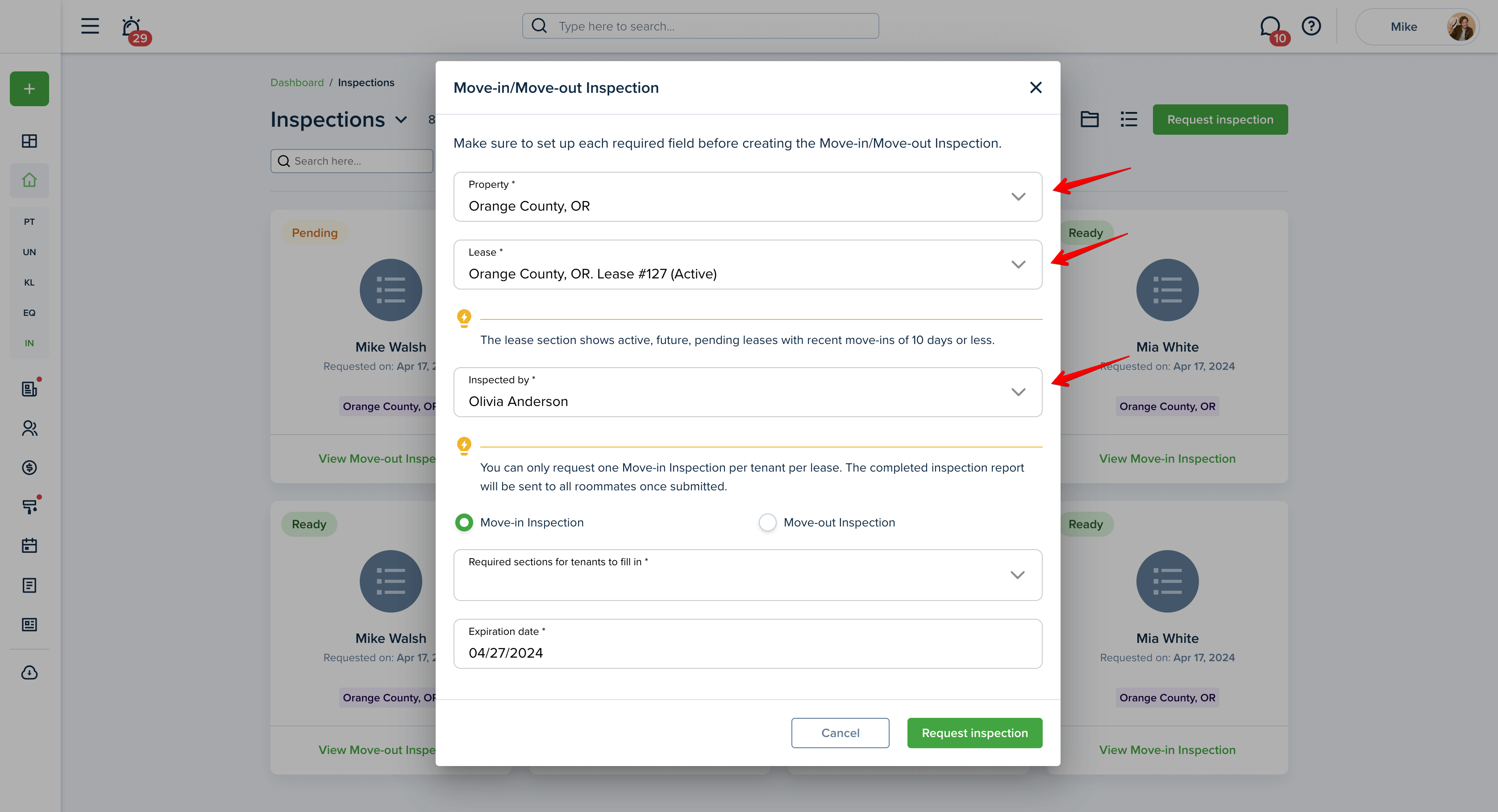
Next, select the Move-in Inspection type, choose the sections of the form that are required for the tenant to fill out, and then enter the expiration date. By default, the expiration date will be 10 days from today’s date.
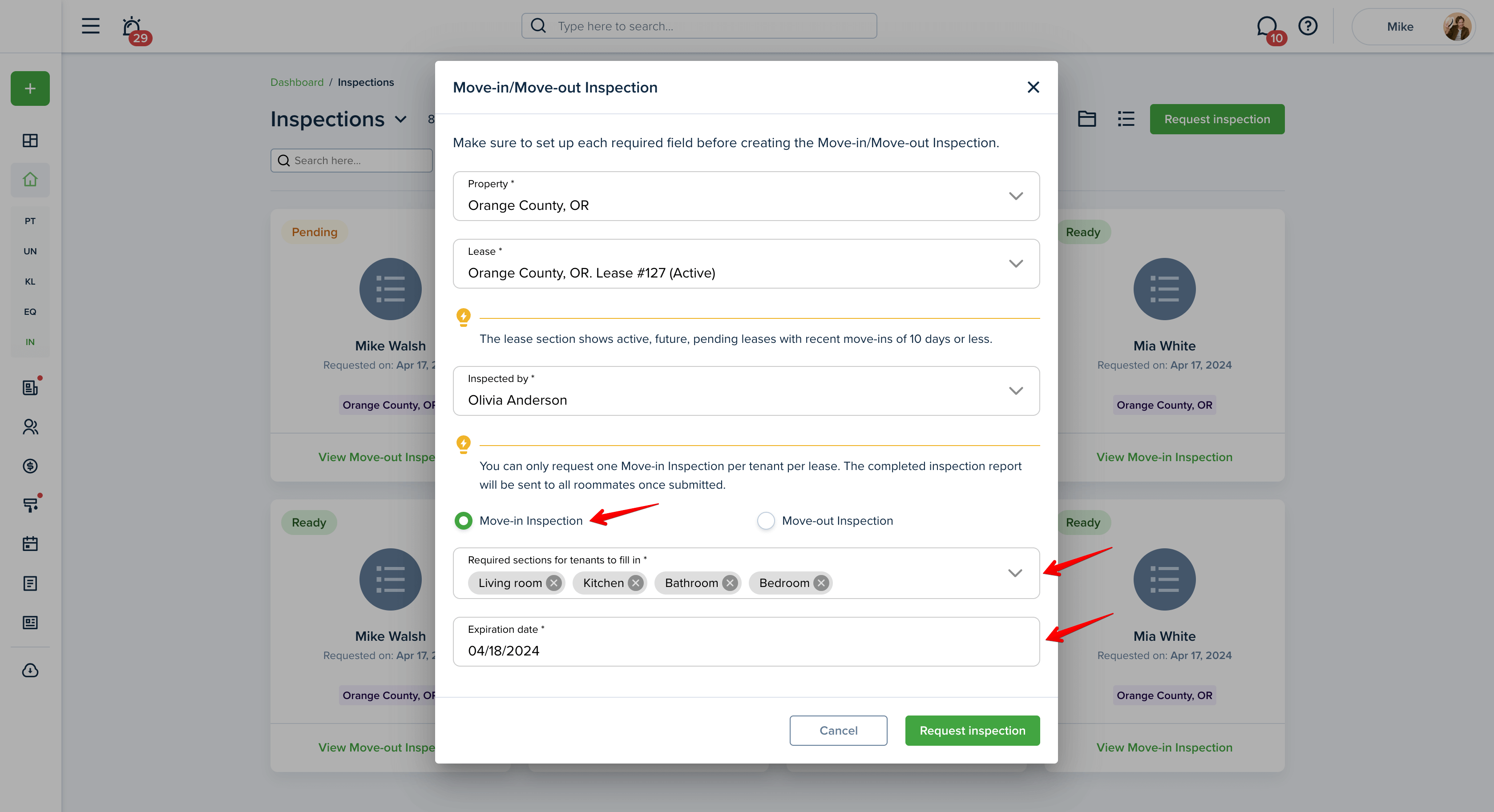
Please note!
For required sections, the tenant must enter at least one record or item. The maximum amount of conditions for each section is 15.
Once you’ve filled in all the information needed for the Move-in Inspection, press the “Request Inspection” button to send the form to the tenant. They will receive a notification about the requested inspection and can then fill out and sign the form.
Please note!
Only one tenant from the lease can be assigned to an inspection; however, the results will be shared with all roommates included on the lease.
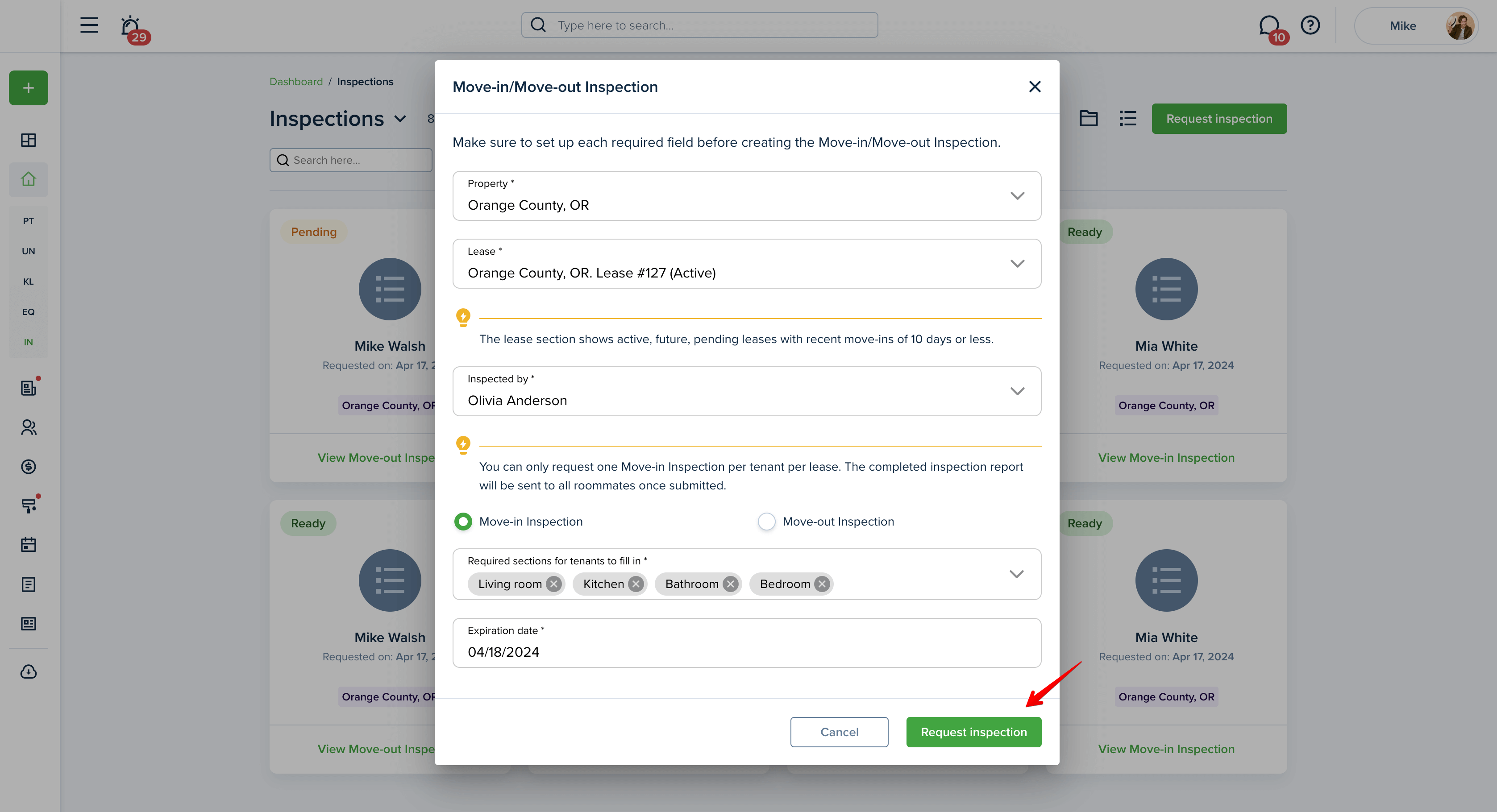

Until the inspection is completed, the status will show as Pending. You can review the requested information and make changes at any time using the “Edit“ option.
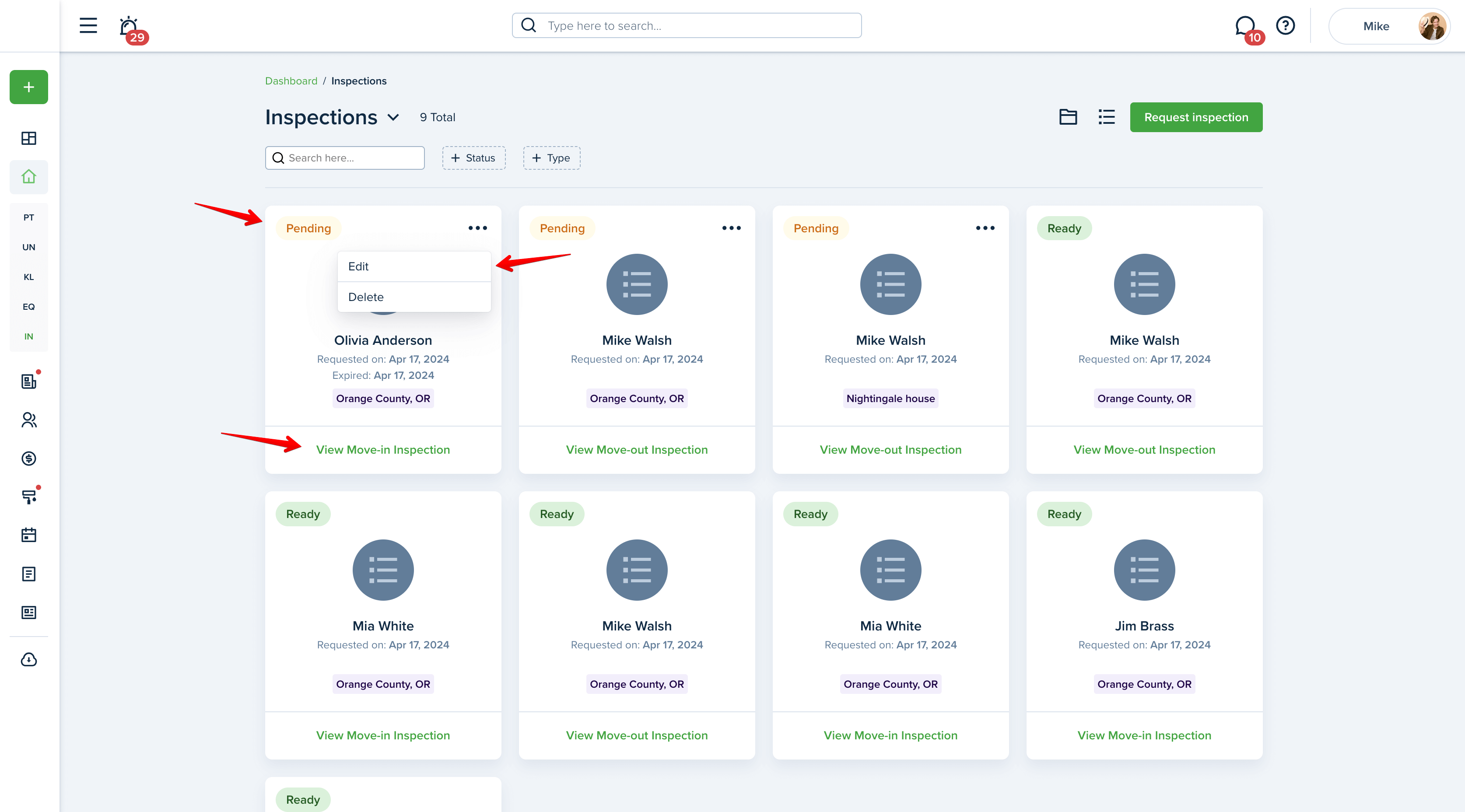
In editing mode, you can update the requested sections in the form, change the expiration date or assign a new responsible tenant if two or more tenants are listed in the lease.
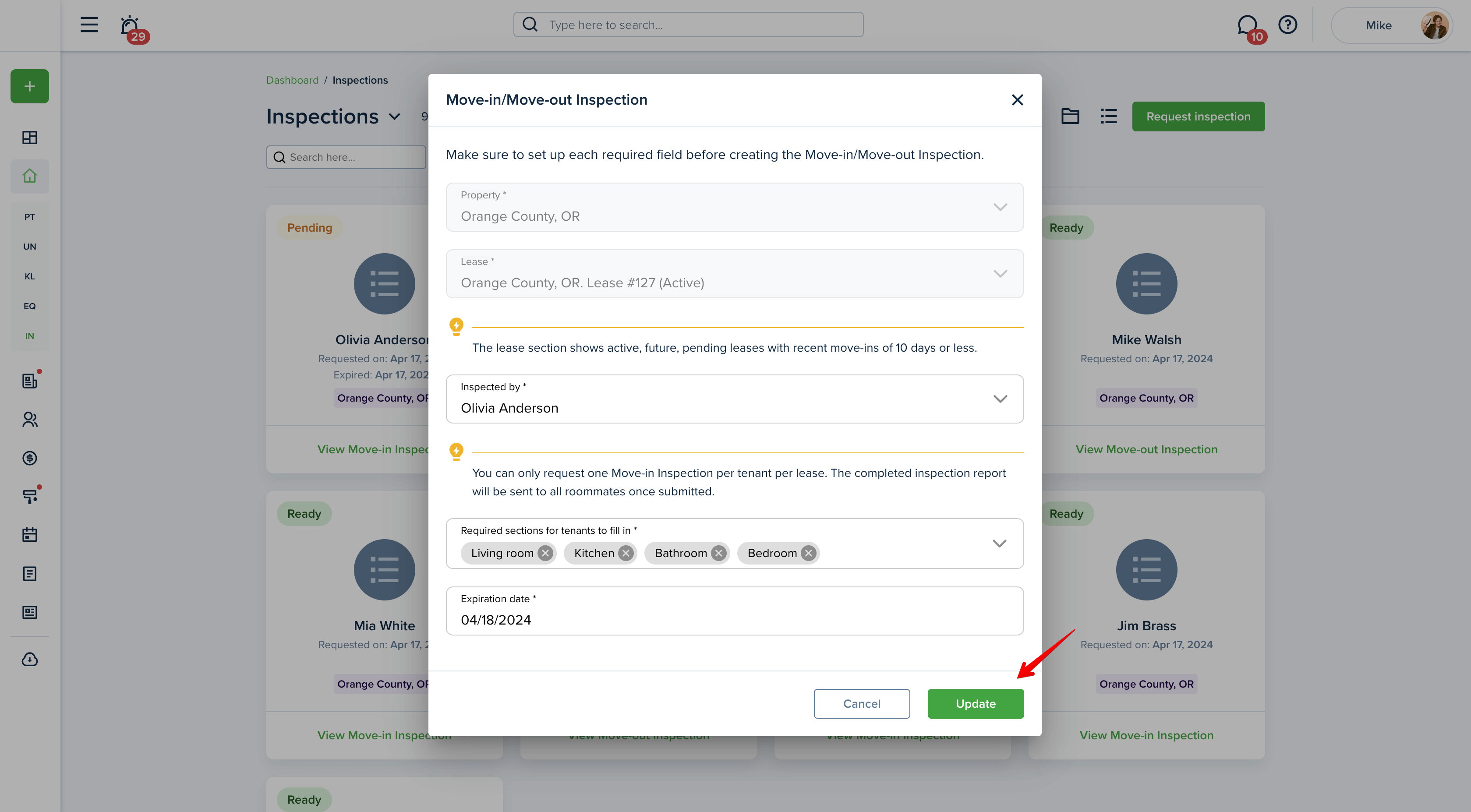
If the inspection is no longer needed or was created by mistake, you can remove it using the “Delete” option.
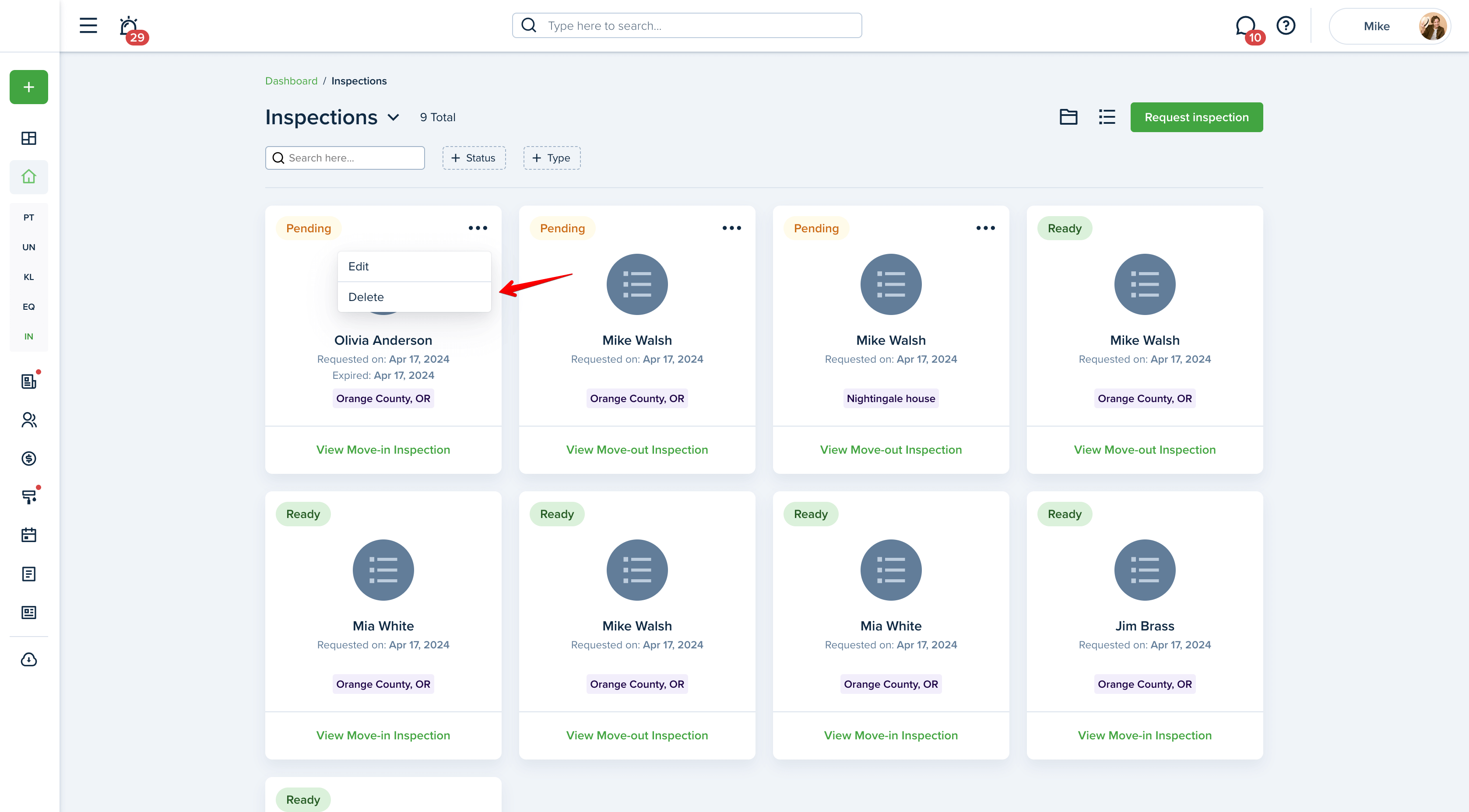
Once the tenant completes and signs the inspection, the status will be updated to Ready. You can then view or print the completed form.
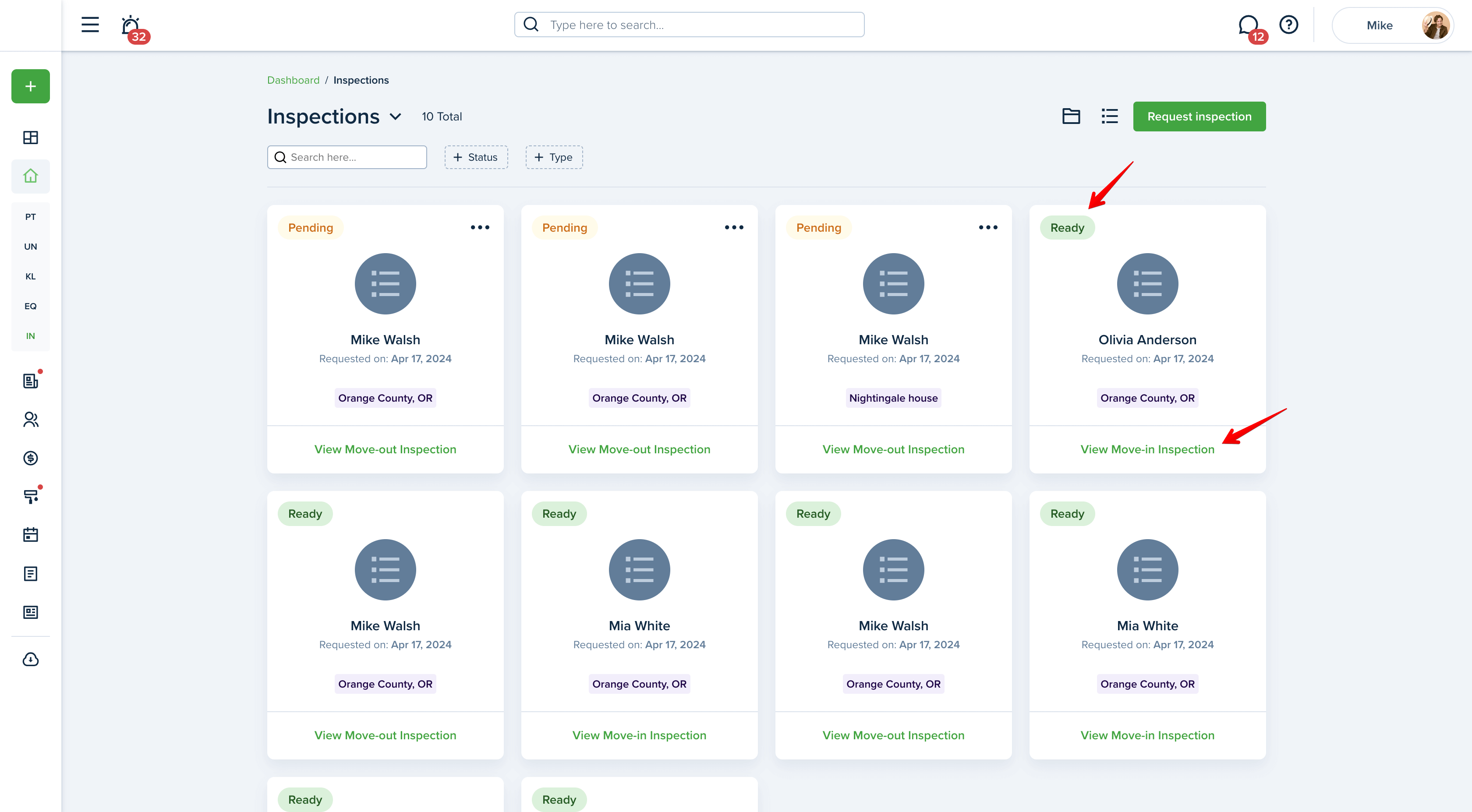
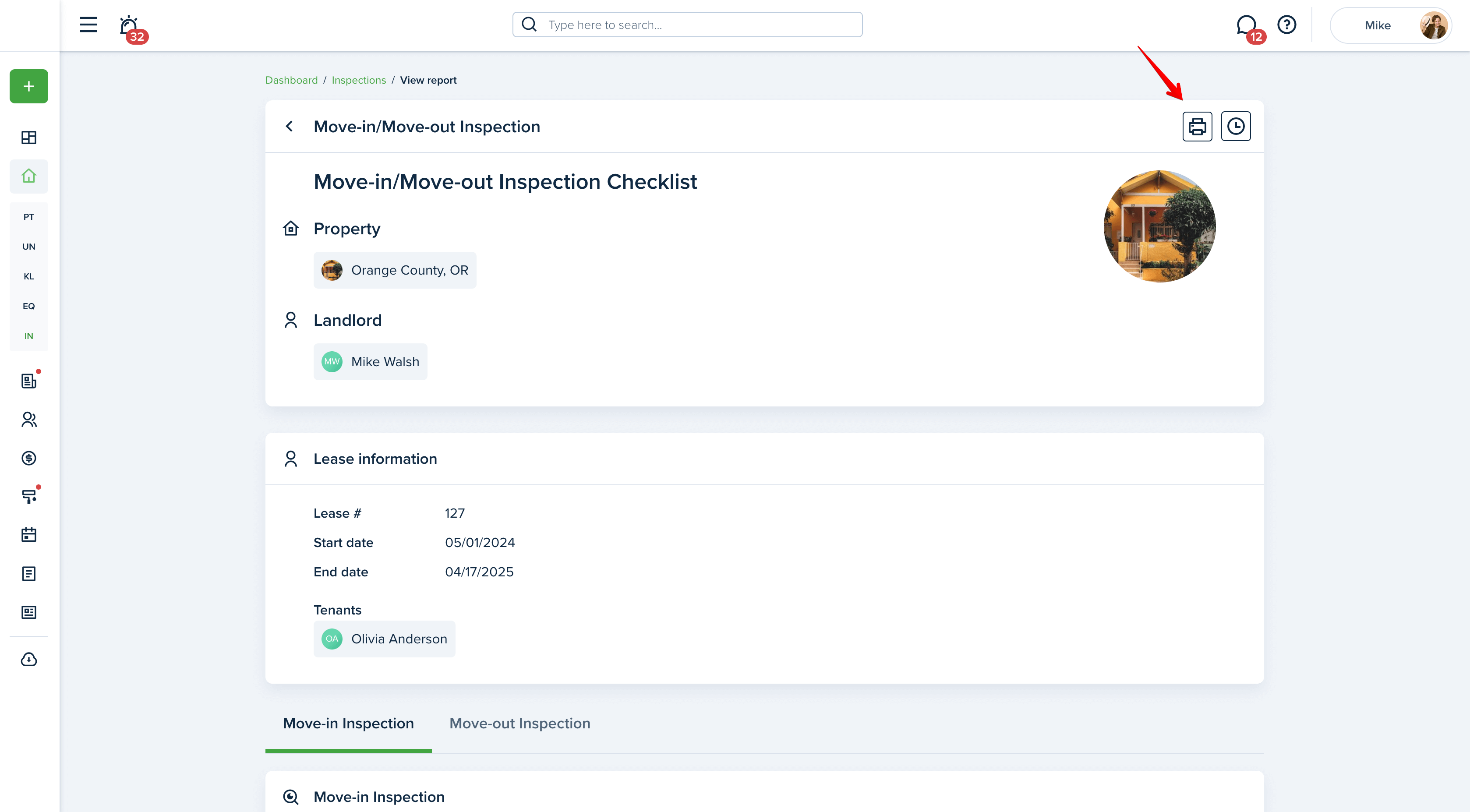
Please note!
When the tenant signs the inspection report, it is then shared with all parties involved (including other tenants on the lease) and can no longer be edited or removed.
While the tenant completes the inspection report, they will also have the option to create maintenance requests for anything marked Fair or Damaged. These options will appear in each respective section.
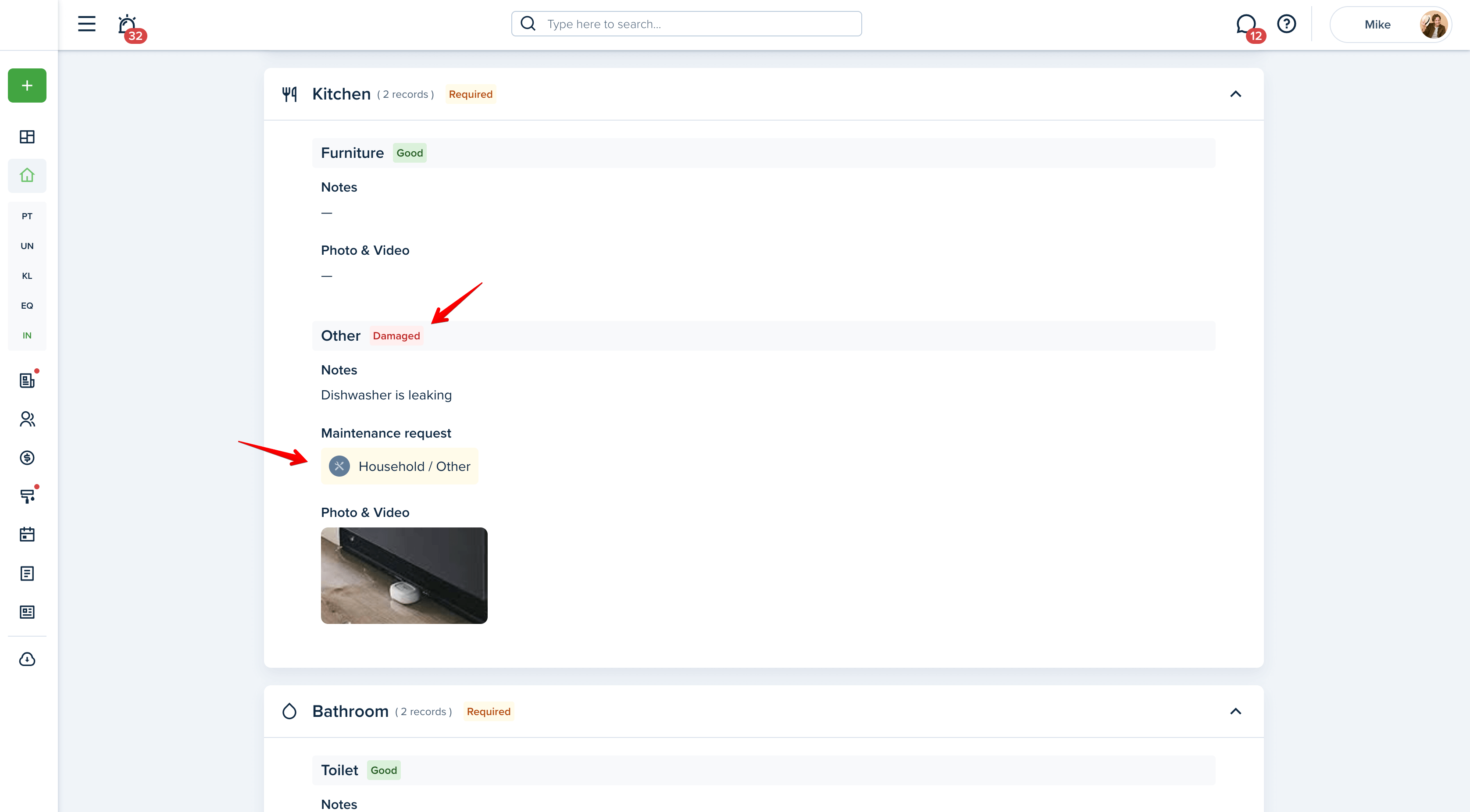
If the tenant does not fill out the inspection before the expiration date, the inspection is then Expired and can be removed from the account.
Move In/Out Plan Limits:
Growth plan: up to 15
Pro plan: up to 50
Business plan: unlimited
Last updated:
Apr. 24, 2025

