How do I invite applicants to apply online?
In order to invite a prospective tenant to apply online, go to the Leasing page and select the Applications subpage. Then press the "+New application" button. Select the “Invite to apply“ option.
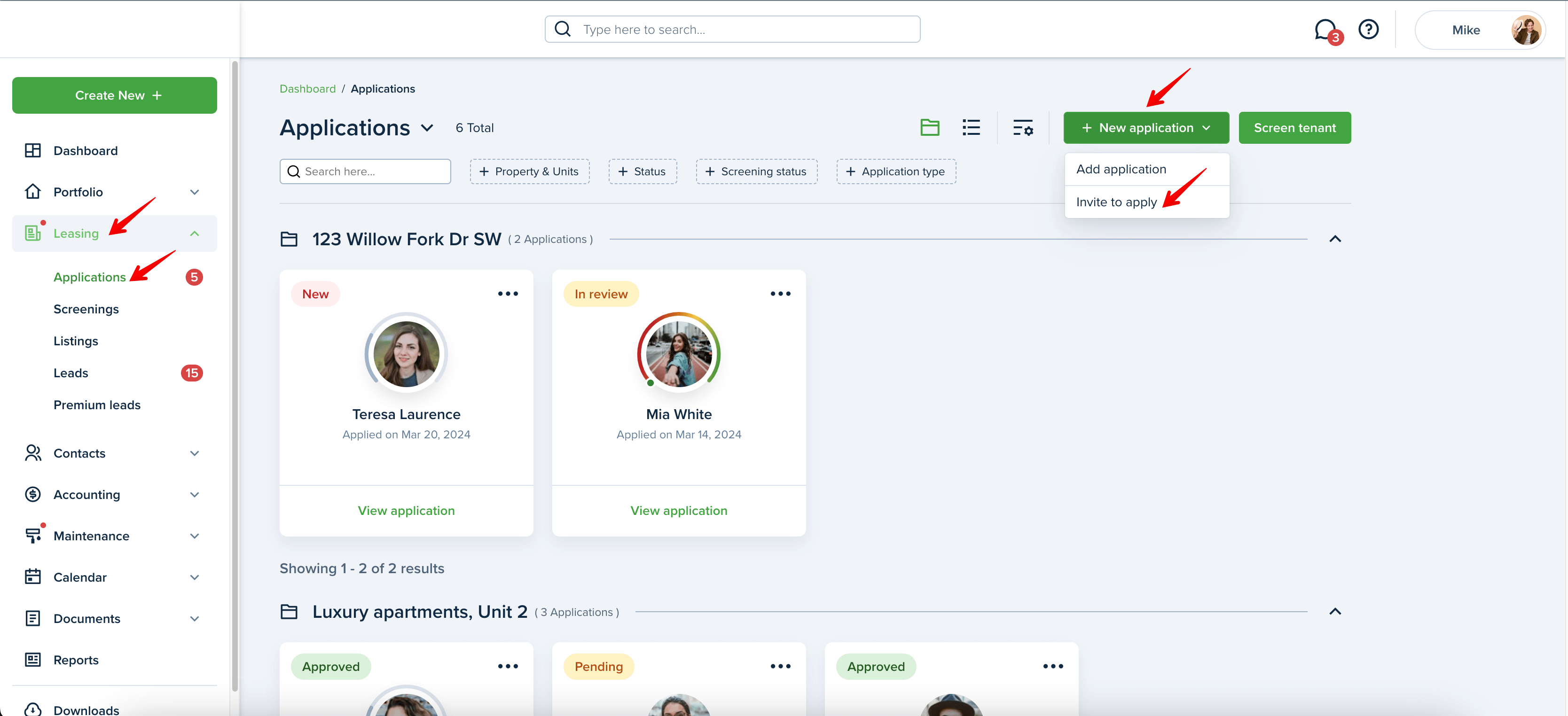
Select one of the listed properties from the drop-down and type in the applicant's email address. Click on the "Send Invitation" button.
Please note!
You can invite multiple applicants at the same time. Each applicant will receive an invitation with the link to apply online.
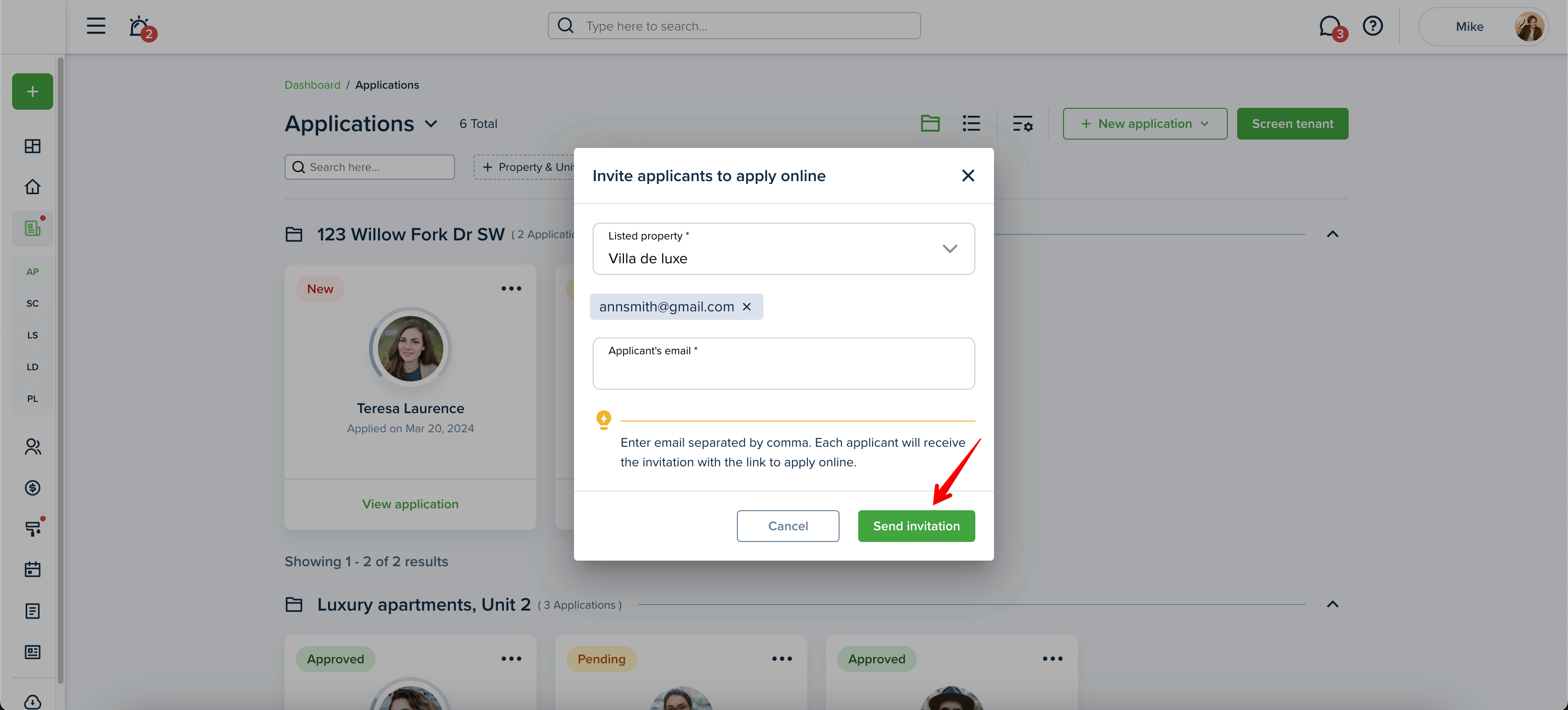
Please note!
To be able to invite applicants to apply, please make sure that the listing is active and that you have enabled receiving rental applications online for your listing.

Also, you are welcome to send an invitation to apply to a potential renter on the "Leads" subpage. For this, open the desired lead, and press the "Invite to apply" button. The invitation will be sent to a tenant's email and their feed.
Another way to send an invitation to apply is from the Listings subpage. Please click on the View listing button. If accepting online applications is allowed for a listing, there will be an "Invite to apply" button. Click it and enter the emails of potential applicants.

Please note!
If a tenant's application is in “Draft“ status or a tenant hasn’t taken any actions for 3 days, you will receive an email notification. You may want to resend the invitation in this case.
If you would like to quickly screen a potential tenant, there is an option to do so even without inviting them to apply first. You can do that by clicking on the “Screen tenant“ button on the Applications or Screenings subpage. This action will automatically create a new empty application for this applicant and send them an email inviting this person to pass a screening on our platform.
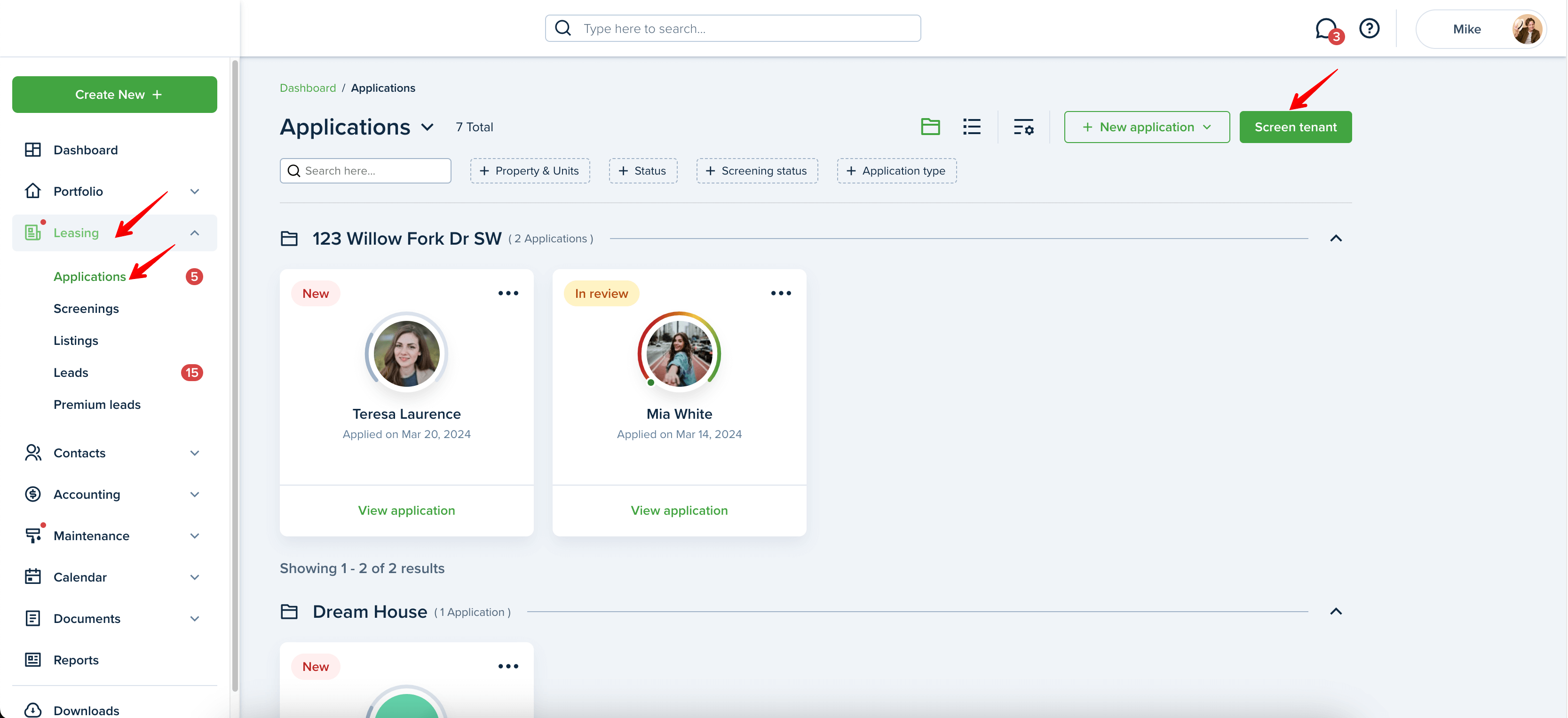
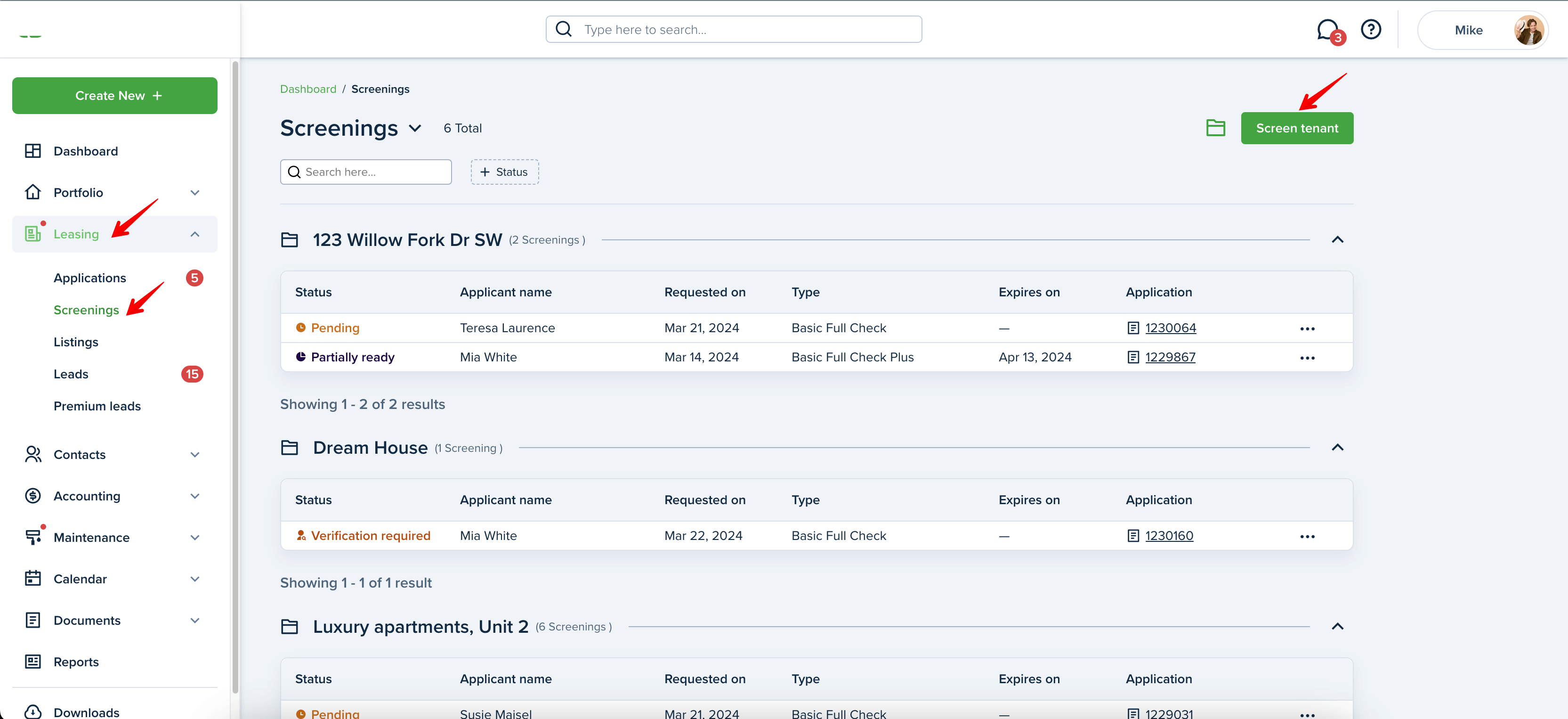
Last updated:
Sep. 24, 2024

