Provider Statement
To access the Provider Statement report, open the Reports page from the left-side menu. Here you can find the respective card in the Rental / Financial / Calculators section (if the “swimlane by type” is enabled) and will be able to mark a report as favorite to move it to the top of the section.
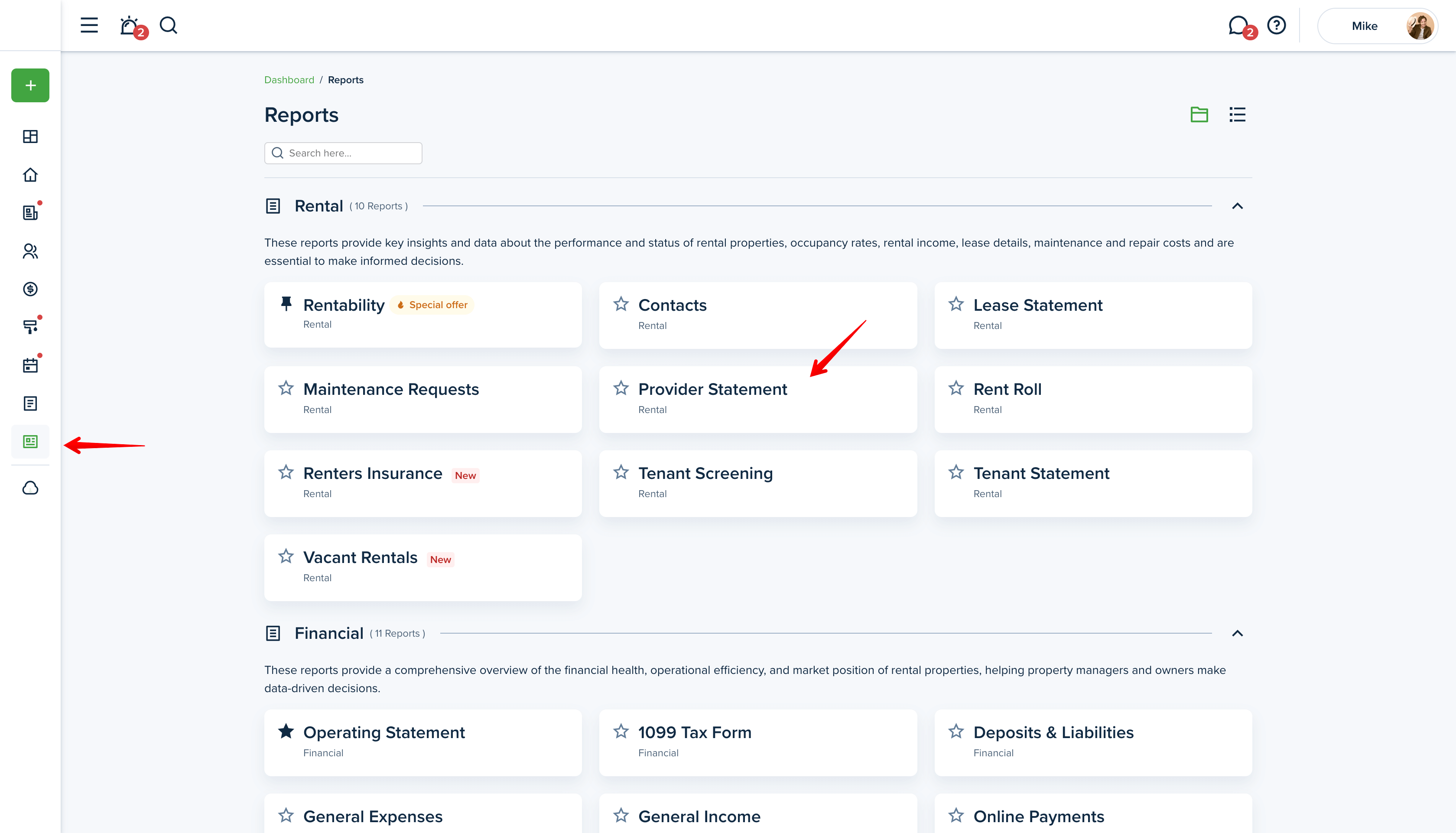
The Provider Statement report shows all payments related to service professionals. It is often used for monitoring accounting between the property manager and service professionals.
Please note!
The report cannot be shared with the owner by default.
This might be useful:
How do I share reports an owner can view?
Filters
When viewing the Provider Statement report, you can adjust the following criteria:
Date
You can adjust your own “custom range” by choosing a start and end date to generate the report, or you can use the pre-set date range options, which are all, last month, last 90 days, this year, last quarter, last year, and year to date.
Assignee
You can filter transactions by linked service professional. You may also select several contacts at once.
Category & sub-category
The system will generate a report using all categories if you have not selected any category from the dropdown menu. If a category has been selected, you can choose a sub-category as well.
Grouping
Additionally, you can choose whether to group the report by property or category for a better view.
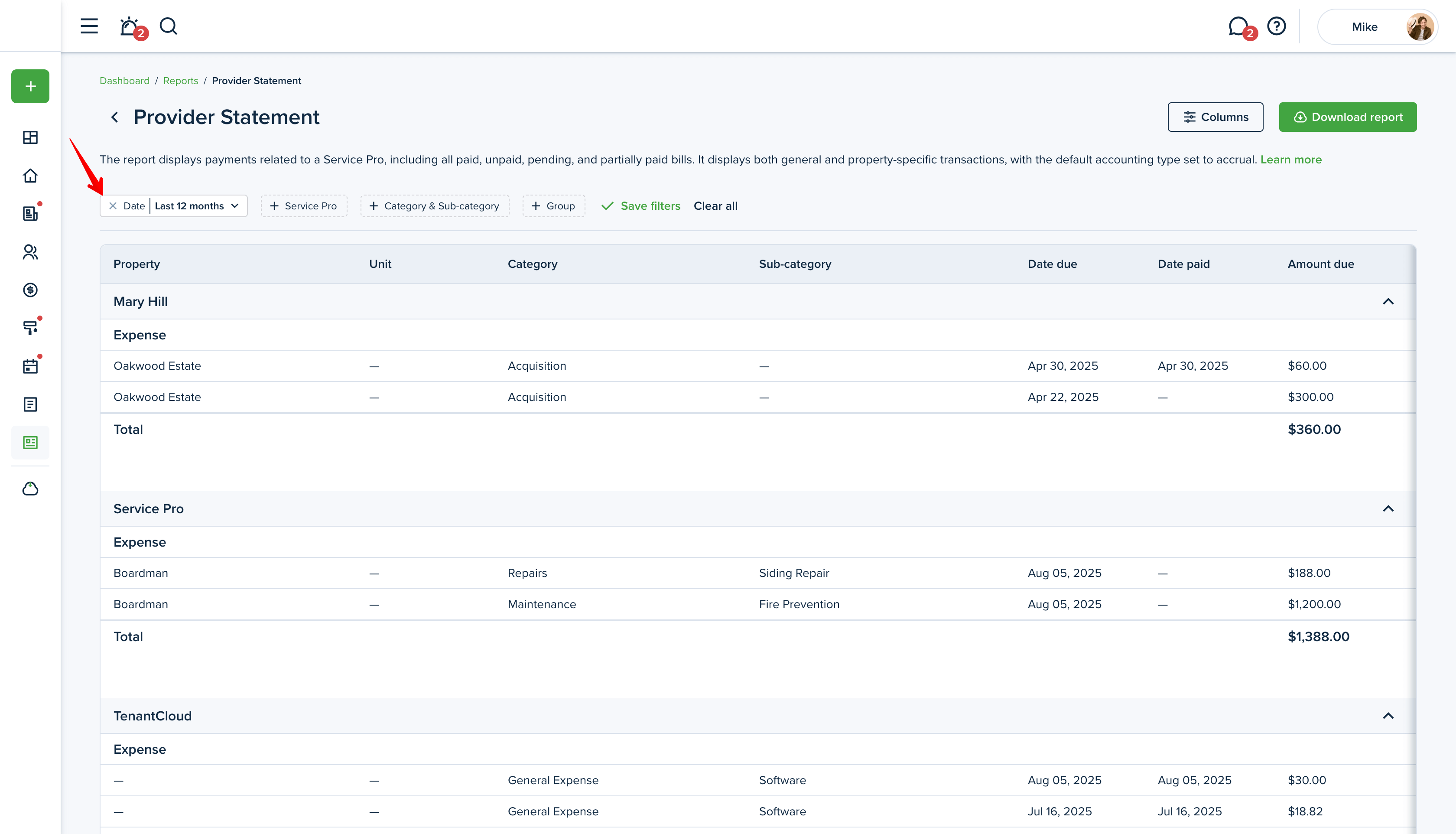
Columns
You can personalize your report by selecting the columns you want to include. To do this, please click on the “Columns” button in the upper right corner. Here you can check the boxes next to the columns you want to be included in the report. You can also change the order of the columns with the drag & drop option. Press the “Save” button to save the changes.
You can also use the 'Drag & Drop' feature to easily reorder columns.
Please note!
At least 3 columns need to be selected to generate the report.
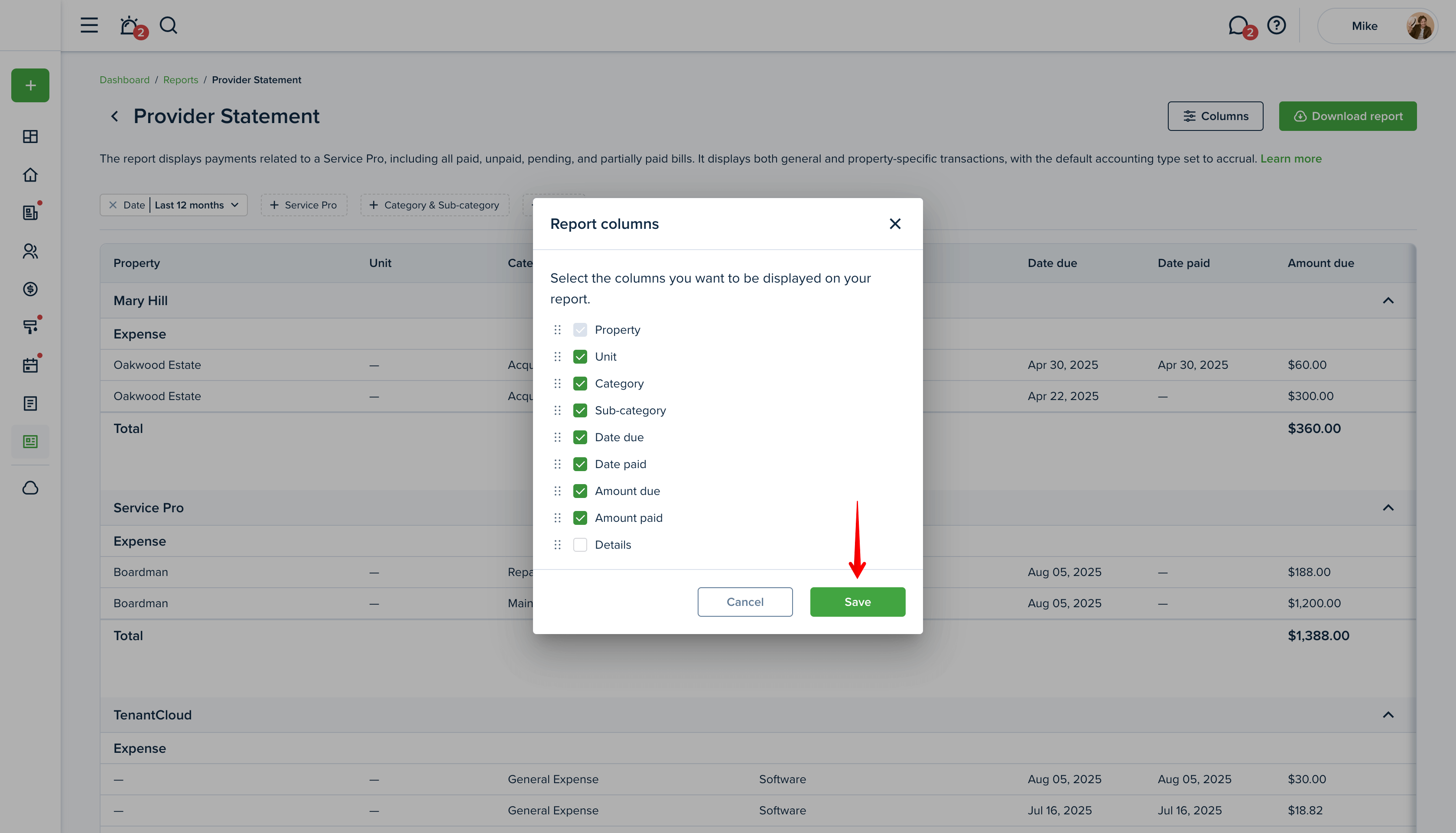
Preview the report
Once you open the report, you will see the preview of the report right away. You can adjust the information you want to be included and then download the report. A horizontal scroll appears when the information exceeds the width of the screen, allowing one to navigate and view all content.
If the report contains many rows, you will see the “Load more” button to click to view more. You can then use the “Back to top” arrow button to return to the top of the page.
If you're using a mouse, hold SHIFT and use the scroll wheel to scroll horizontally, or simply press and hold the mouse wheel to scroll.
What categories does this report include?
This report includes property-related and general income and expense transactions, as well as Tenant Charges & Fees transactions.
Included statuses:
- Unpaid
- Paid
- Partially paid
- Pending
- Canceled
Not included categories:
- Management Fees
- Liability (deposits and credits)
- Owner Contribution
- Owner Distribution
Not included statuses:
- Failed
- Void
- Waived
Downloading the report
Click on the "Download report" button to generate the Provider Statement report. The report is generated into one file available to download as an Excel or PDF file. The "Download report" button will be inactive if there is no information on the chosen criteria or you have no properties added.
Please note!
If the file is too large, it will be compressed into a zip file which you will need to unzip.
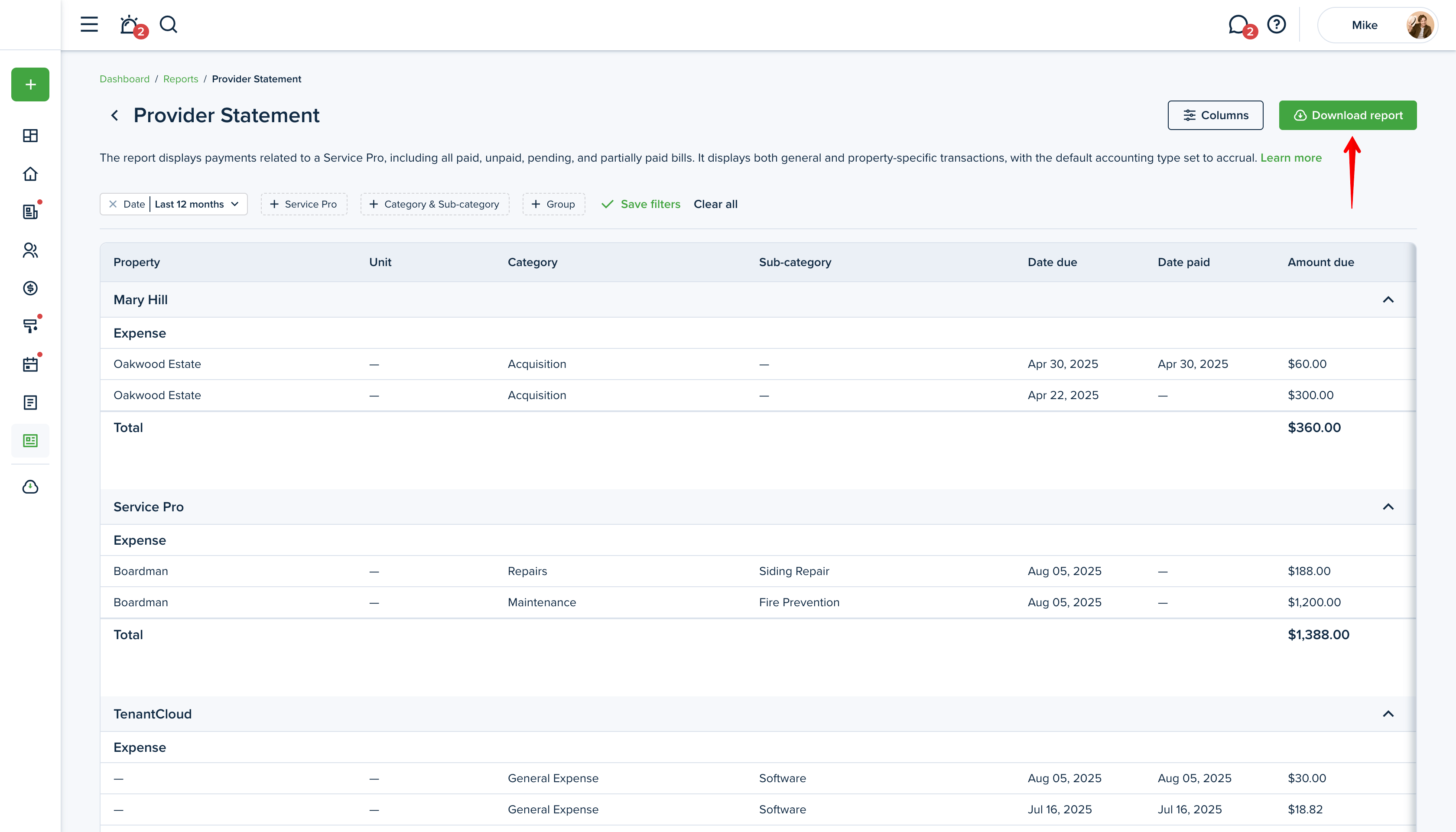
Report example:
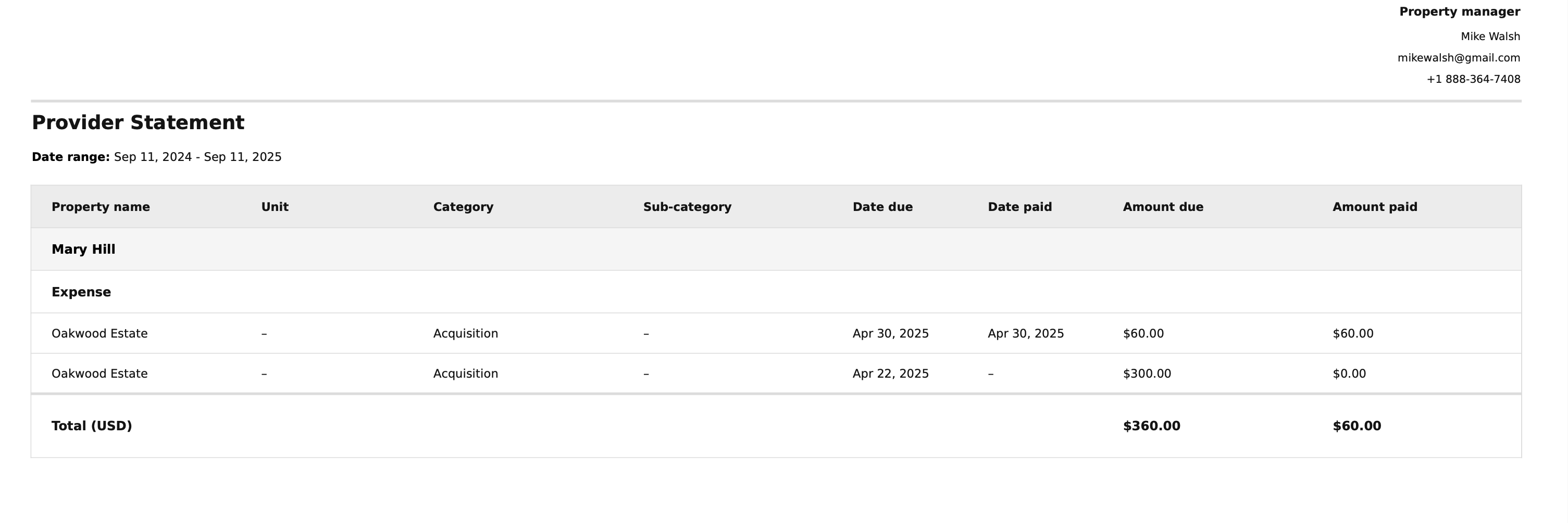
Last updated:
Sep. 11, 2025

