How do I view leases?
To access all leases in TenantCloud, go to the “Portfolio” page from your dashboard's left menu and select “Occupancy Board”. Switch the page view between Leases, which displays leases in a list, or Occupancy Board, which shows a simple, color-coded timeline with every move-in, move-out, and renewal opportunity at a glance.
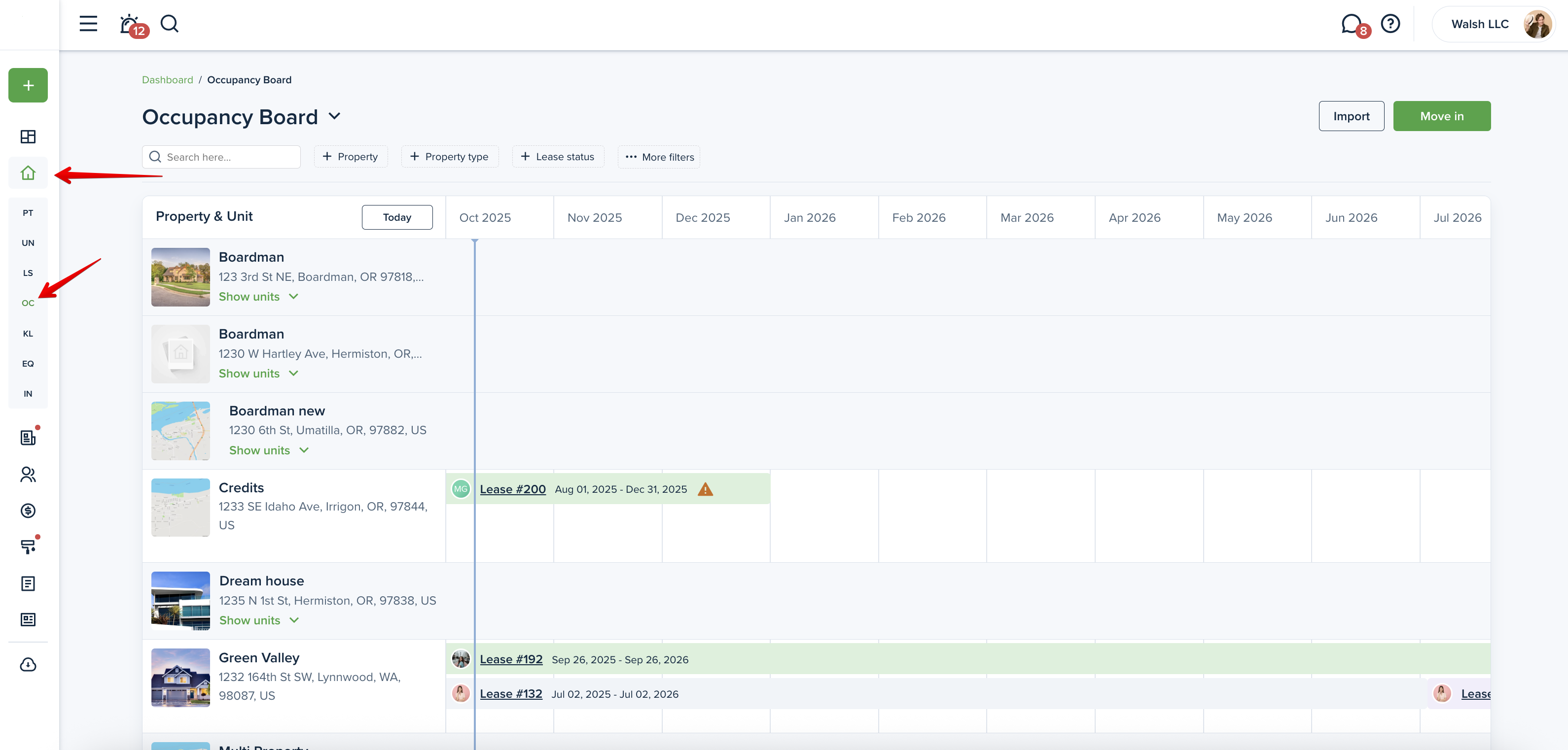
Please note!
Check the pricing for the limits associated with your selected subscription plan.
Here are more details on the Occupancy Board:
To view the details of a specific lease, click on the lease number you’re interested in, and this action will redirect you to the lease preview page.
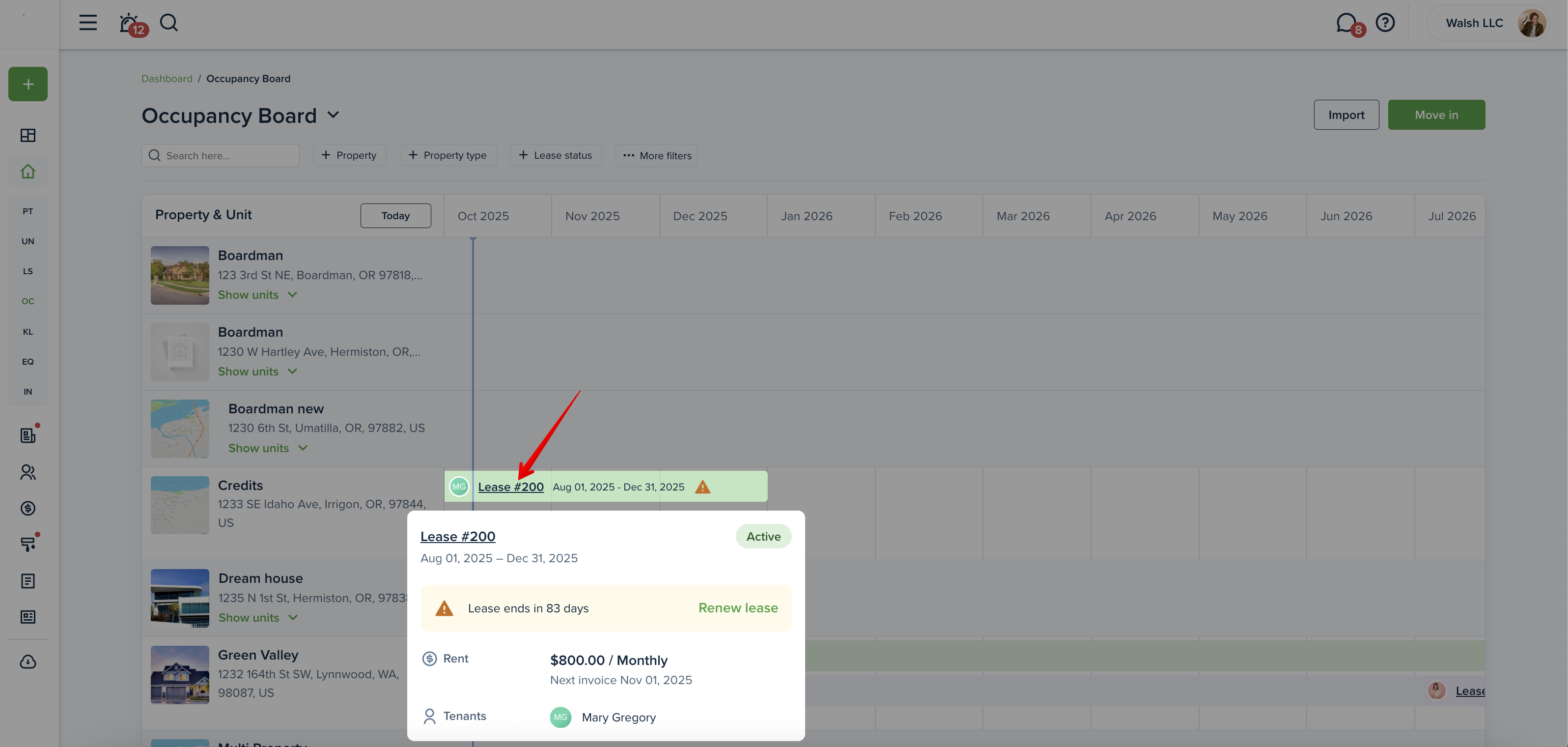
Alternatively, to view a tenant's lease, go to the "Contacts" page from your dashboard's left menu. Find the tenant, click "View profile," and switch to the “Leases” tab. Here, you can see all leases associated with the tenant. To view details of a specific lease, click "View."


You will be able to view general lease details, including the duration, type, property, etc.
Also, you’ll find two widgets here:
- Lease Agreements: Request lease signatures and check how many tenants have signed. Statuses: pending and signed.
- Insurance: Request insurance and view tenant-provided insurance. Statuses: pending, active, and expired. (the US users)

Other lease information is divided into 5 tabs:
The “Tenants” tab contains the Tenant Information and Dependants sections which show the tenants and dependants who have been added to the lease. You can easily track if tenants have not provided insurance or signed the lease. If the lease has not yet been shared, you can do so by clicking the "Share lease" button:

If there are any lease renewals, the link to the previous lease will appear in the Details section right near the lease type.

The “Lease Transactions” tab includes everything related to accounting and invoices.
From the Recurring Transaction section, it is possible to check the current recurring transactions or add new ones. In the Extra Fees section, you will see which late and/or management fees are enabled for that particular lease:

The 3rd tab called “Agreements” allows you to View, download, and upload agreements or attachments. Share files with tenants or keep them private.

The “Insurance” tab allows you to view tenant-provided insurance records, including policy details like the policy number, company name, and expiration dates.effective/expiration dates.

The Utilities tab displays the list of utilities the Landlord/ Property Manager and Tenant are responsible for paying and maintaining.

Last updated:
Oct. 08, 2025

