How do I upgrade my plan? | Landlord
Start a 14-day trial of a cloud-based property management software. You can try out any plan within your trial period and use all the tools that come with a selected plan. You can also select either a monthly or annually paid subscription. The annual subscription is available for any plan. Subscribing to the annual plan saves 10% of your funds!
To view and change your plan, please click on your profile picture, then select the Settings option.
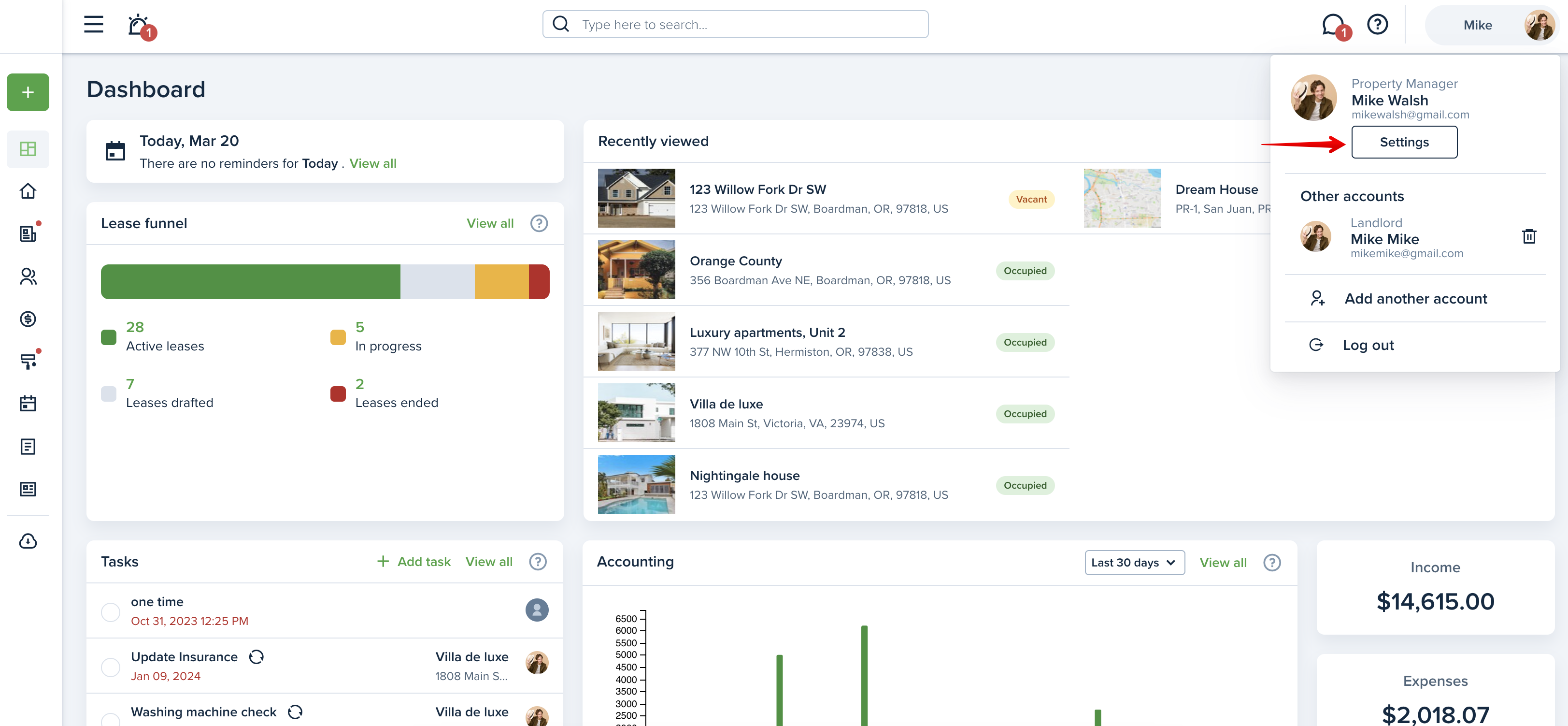
Go to the “Subscription” tab, and click on “My plan”.
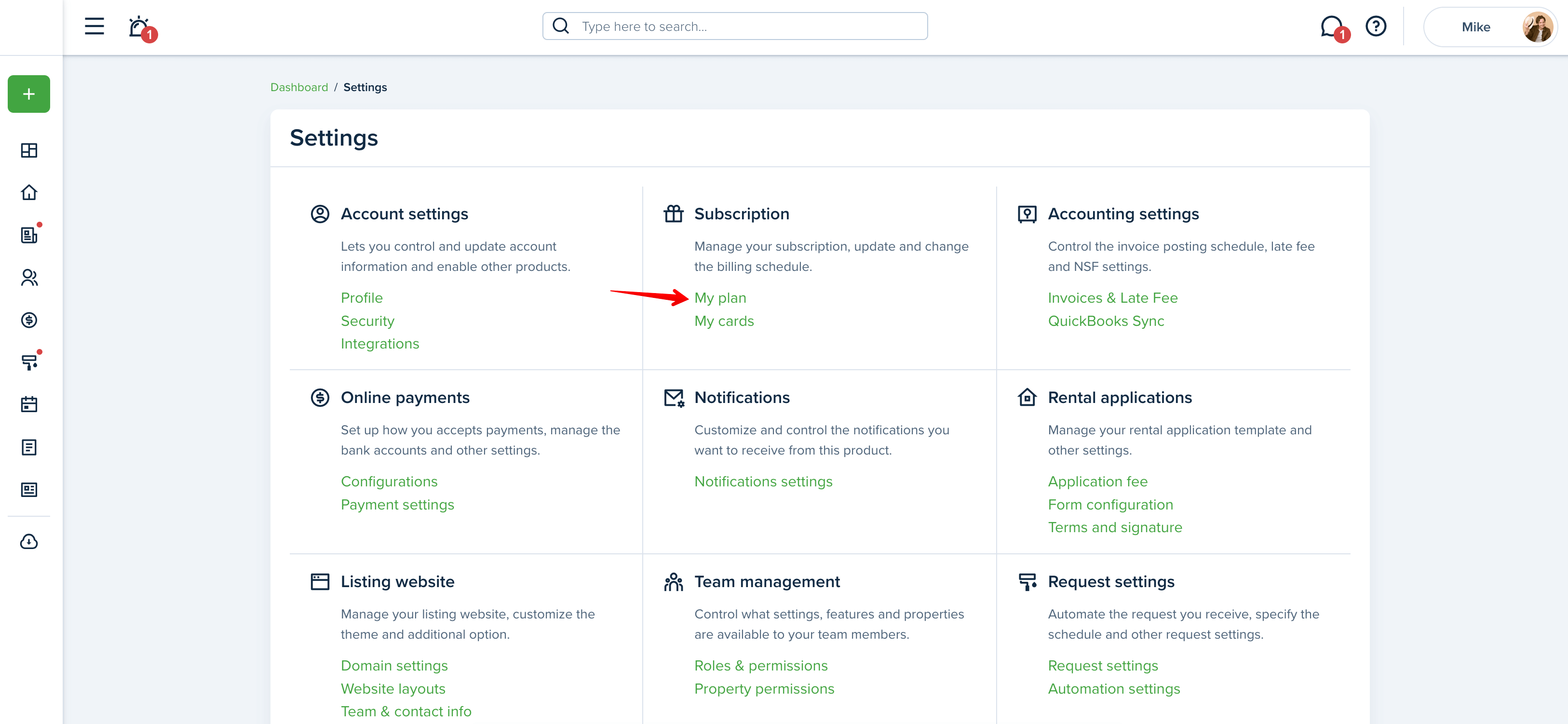
In the “My plan” section, you can view your current subscription plan, switch to a yearly subscription, and monitor your billing history. To see the saved cards, you will want to switch to the “My cards“ tab.
This link might be useful: How do I see what plan I am subscribed to?
In order to make changes to your plan, click on the "Change plan" button in the “My plan“ tab. This is where you can view a detailed description of our plans and choose the most suitable plan for you. Just click on the "Subscribe" button under your preferred plan or “Contact us” for the Business plan:
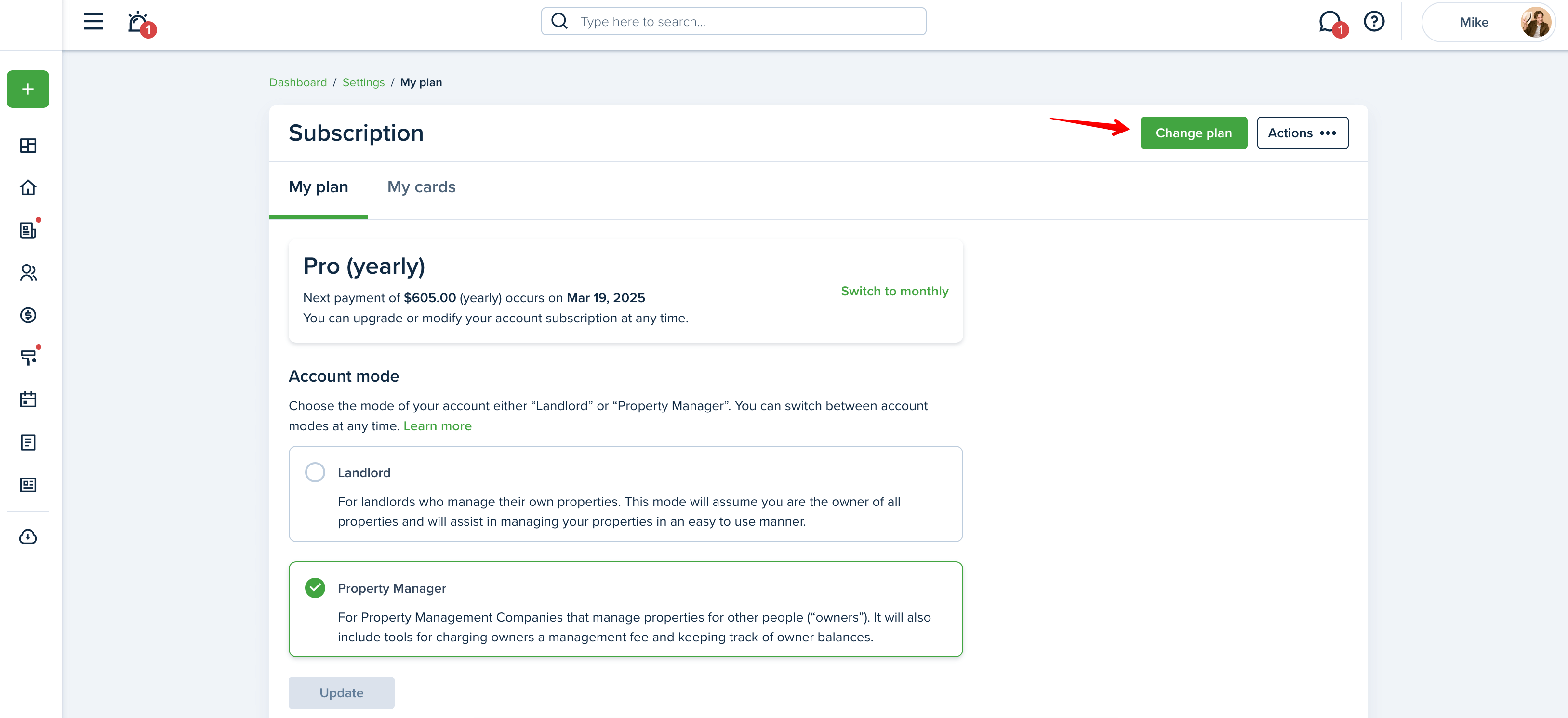
When subscribing to the Business plan, you’ll have to fill in a short contact form so that our sales team can reach out to you and create a customized subscription to best fit your needs:
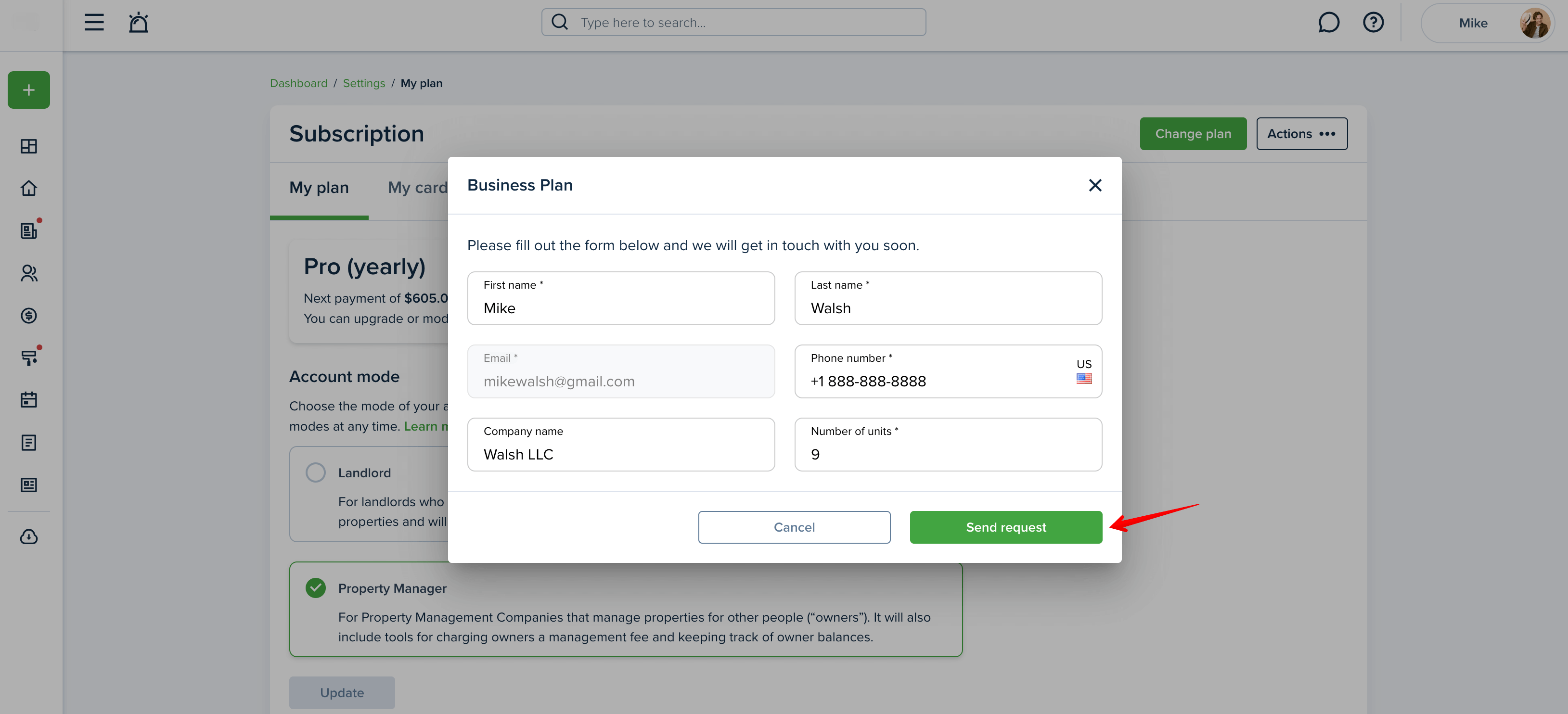
If you have at least one saved card in your account, the checkout form will be auto-filled with your primary card credentials. If you would like to use a different card for the subscription payment, click on the “Your card” window and select it from the drop-down list or manually enter card information:
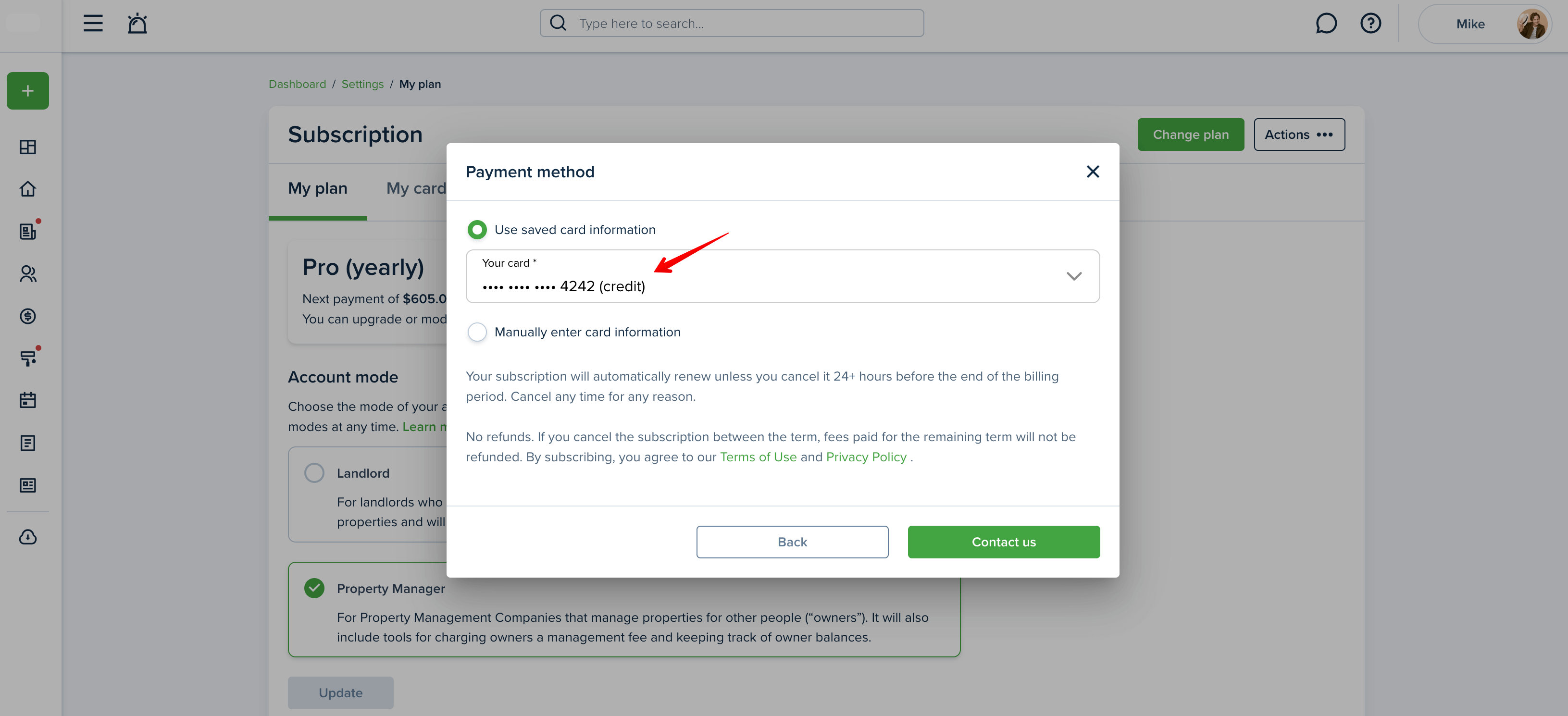

By subscribing, you accept our Privacy Policy and Terms of Use. You'll immediately be moved to the selected plan. Your subscription will automatically renew every month/year, depending on the selected billing schedule. You can change your subscription plan and/or billing schedule or cancel your subscription at any time.
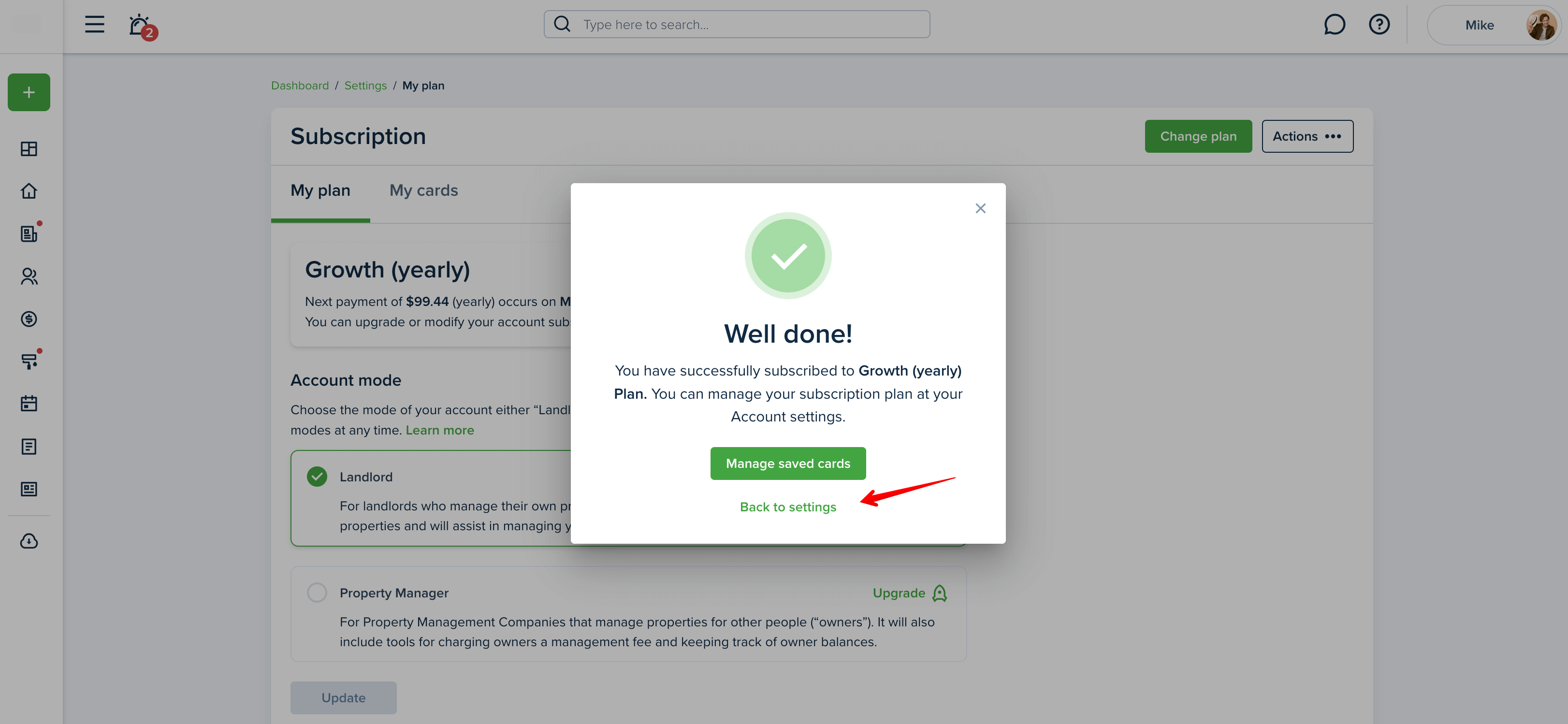
These links might be useful:
Last updated:
May. 17, 2024

