Contacts
The Contacts information report displays the contact information of tenants, owners, and service providers. The report allows you to create flexible reporting based on the information you have added to the profile of your contact.
To access the Contacts report, open the Reports page from the left-side menu. Here you can find the respective card in the Rental / Financial / Calculators section (if the “swimlane by type” is enabled), and will be able to mark a report as a favorite to move it to the top of the section.
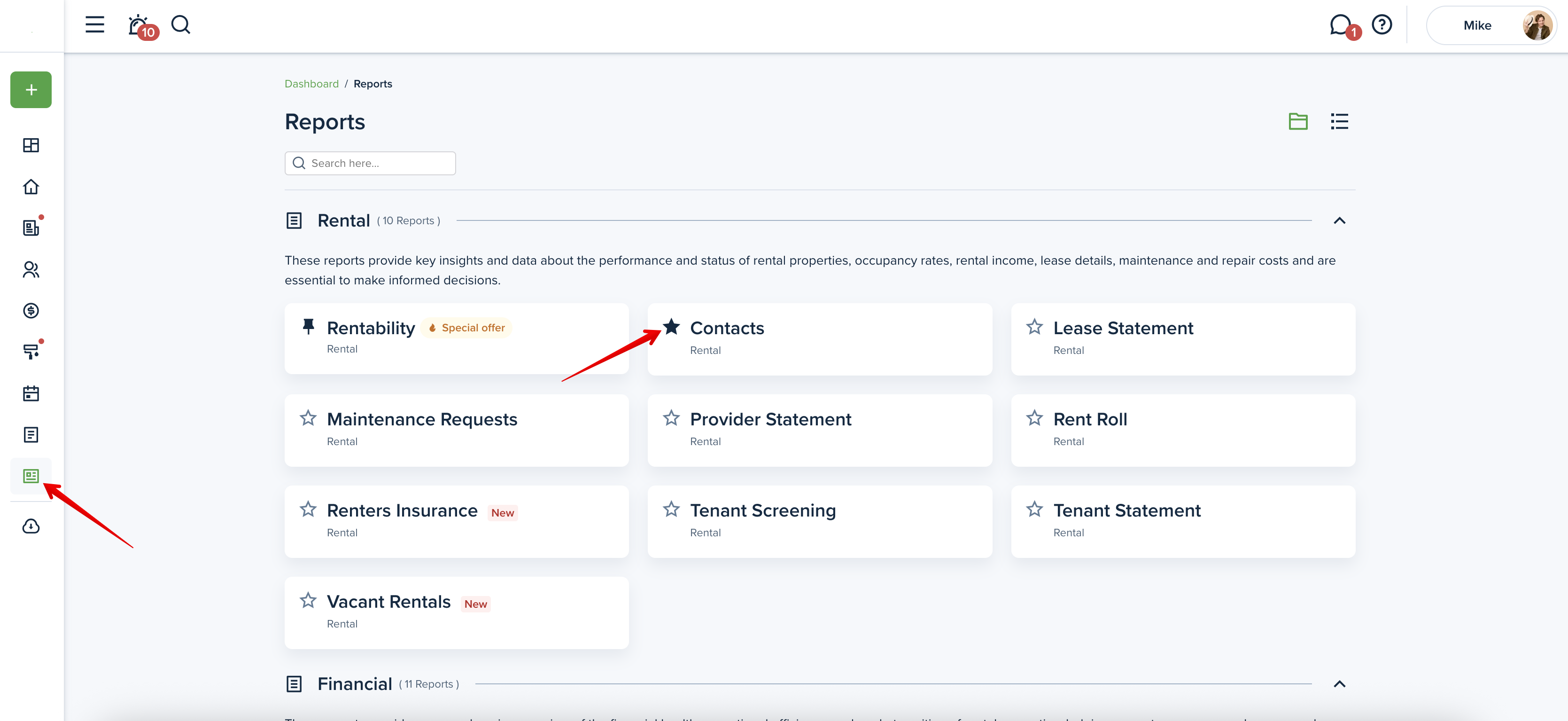
Filters
When viewing the Contacts information report, you can adjust the following criteria:
- Category
- The tenant category is selected by default. You can also select Owner or Service Pro contact categories.
- Property
- Select the needed property or a couple of them to check the data. (Is available for Tenants only).
- Lease
- You can choose whether you want to see transactions of active leases or all leases.
- Contact type
- Choose to display active or achieved contacts.
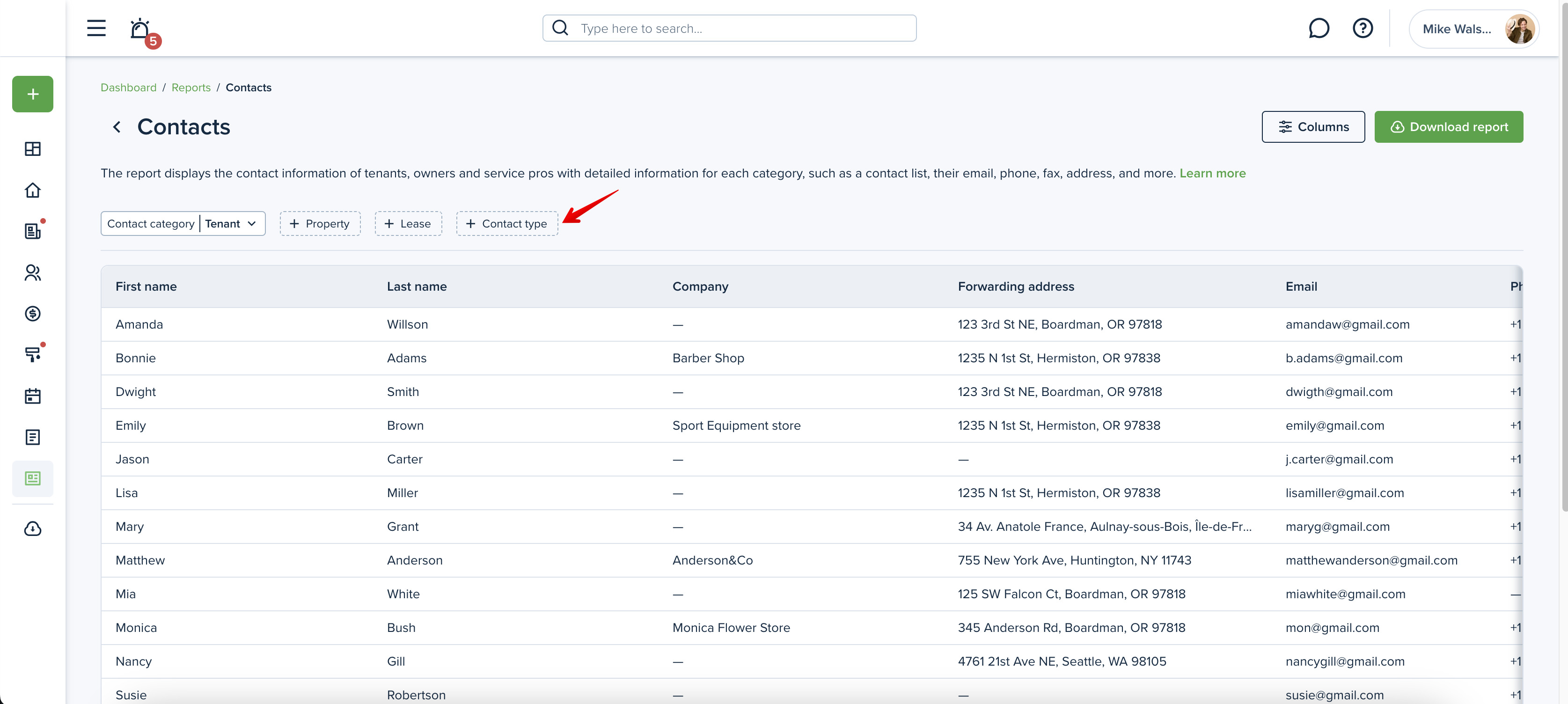
Please note!
Save your selected filters for frequent use to streamline your workflow and save time.
Columns
You can personalize your report by selecting the columns you want to include. Each contact category has different columns: first/middle/last names, company, forwarding address, and email. additional email 1, 2, phone #, additional phone 1, 2, website, fax #, and category etc.
You can also drag and drop items to arrange columns in any order you prefer.

Preview the report
As you choose the needed category/columns and apply them, the changes will be displayed right away and you’ll be able to see the report before downloading it. A horizontal scroll appears when the information exceeds the width of the screen, allowing users to navigate and view all content.
Please note: A horizontal scroll bar allows to scroll the content of a report table to the left or right. If you're using a mouse, hold SHIFT and use the scroll wheel to scroll horizontally or simply press and hold the mouse wheel to scroll.
Downloading the report
Click the "download" button to generate the Contacts information report. The report is generated into one file, and you can download it as an Excel or PDF file. The "download " button will be inactive if there is no information on the chosen criteria.
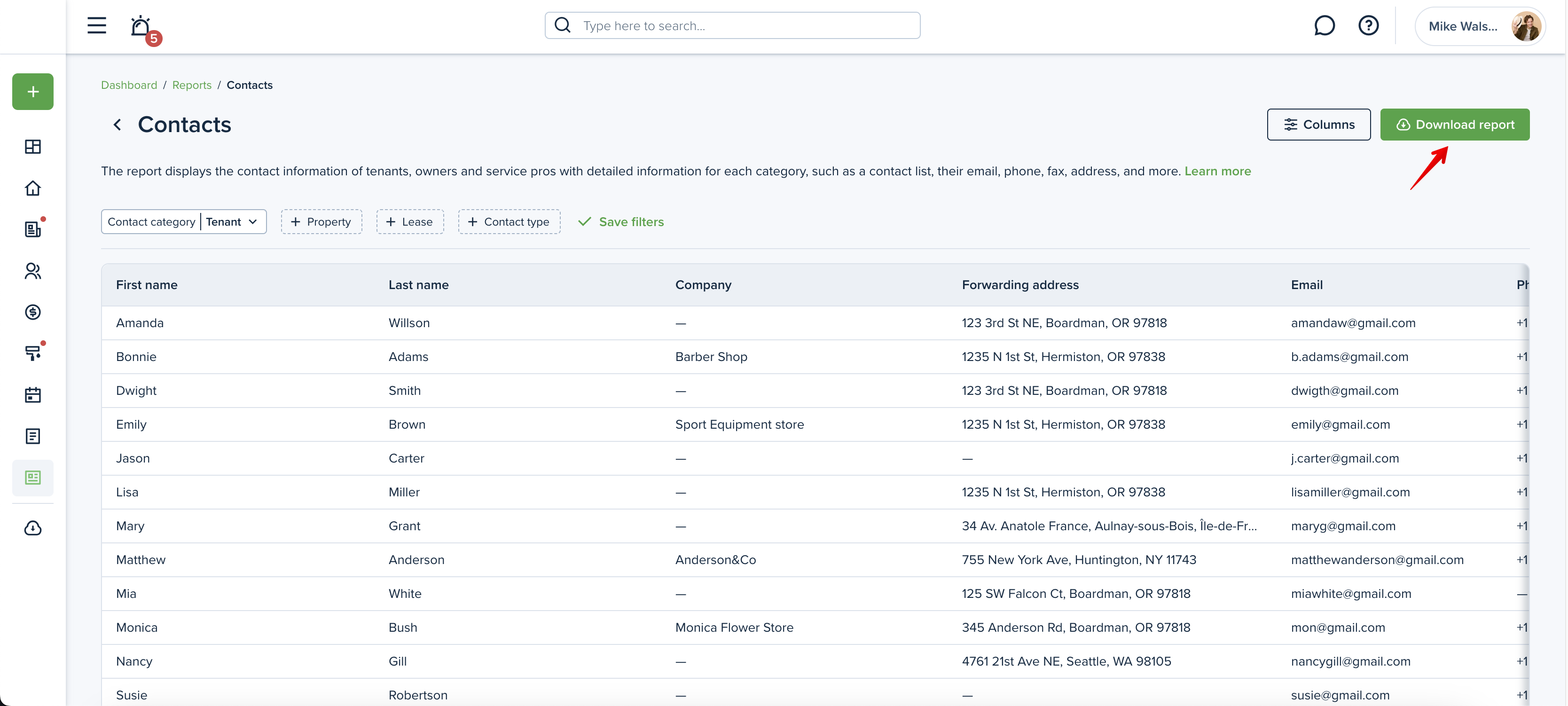
Please note!
The Contacts information report is formed without a date range. It includes information as of the date generated.
Please note!
The report cannot be shared with the owner.
The sample of the report:
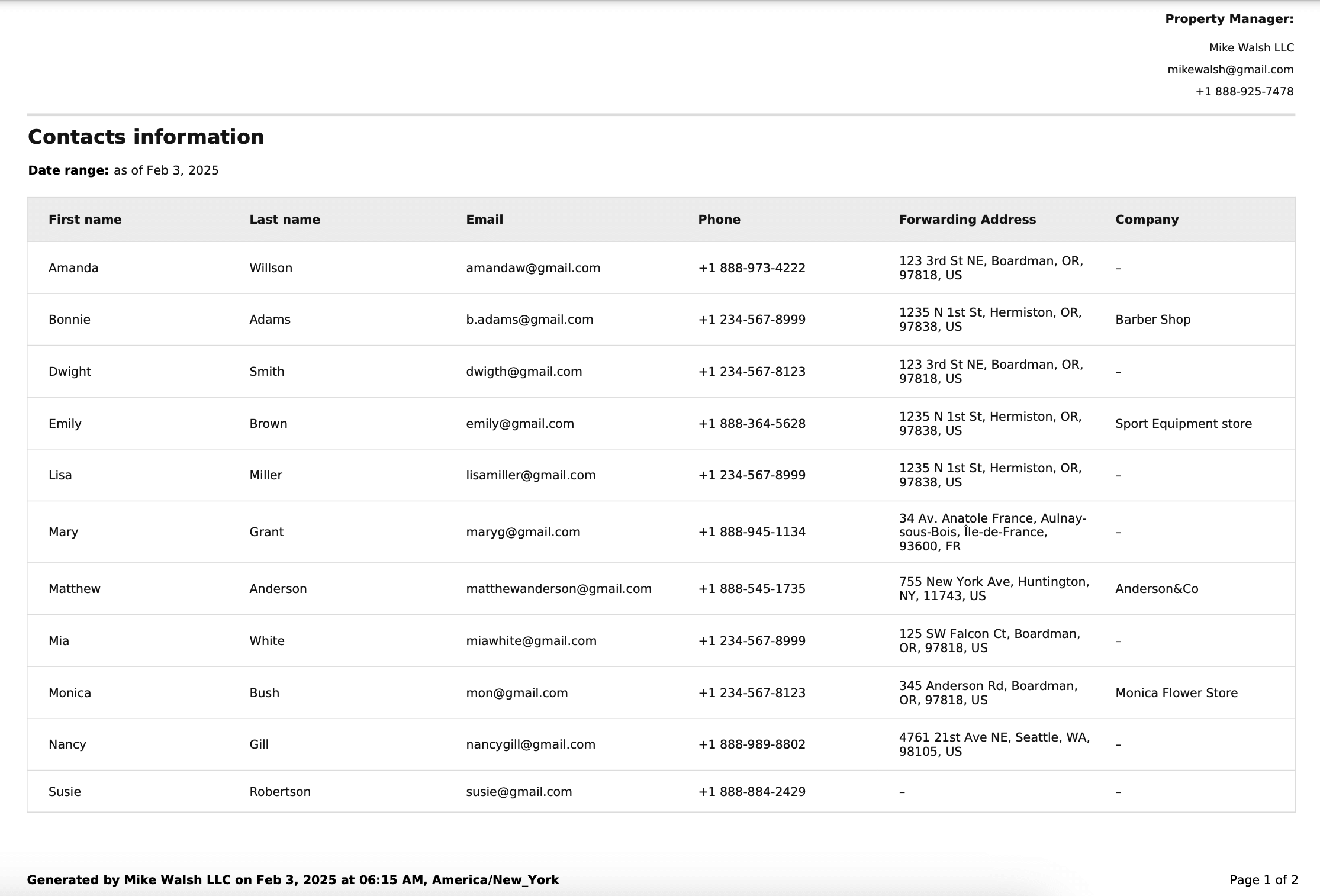
Last updated:
Feb. 13, 2025

