Lease Statement
To access the Lease Statement report, open the Reports page from the left-side menu. Here you can find the respective card in the Rental / Financial / Calculators section (if the “swimlane by type” is enabled), and will be able to mark a report as a favorite to move it to the top of the section.
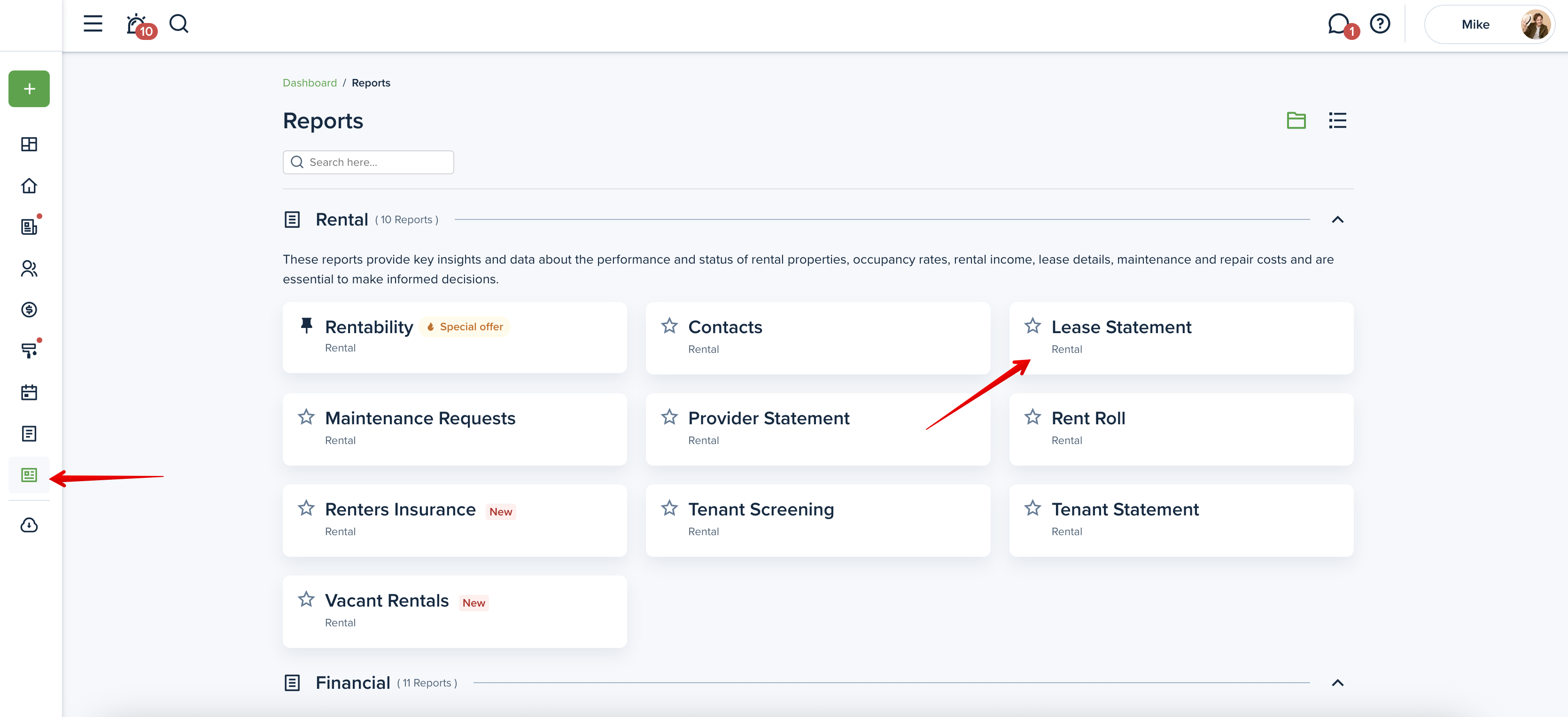
This report provides a list of all leases. The report includes information on the lease start date, ending date, tenant’s name, unit, and if a balance is owed.
Please note!
The Lease statements report is shared with the owner by default. To disable sharing, the property manager must change the configuration in the owner's account.
This might be useful:
How do I set which reports an owner can view?
Please note!
Check the pricing for the limits associated with your selected subscription plan.
Filters
- Lease Status: The filter “Active only” is enabled by default, but you can disable it to include the leases of all statuses.
- Lease Type: Choose between “Fixed” or “Month-to-month” filters to see the corresponding leases and better track upcoming renewals.
- Lease Expiration: Select the suitable date range “0–30” or “30–60”, etc., to filter and see the leases that are about to expire. Property & Units: You can filter the report by property or multiple properties at once. If you select a multi-family property, a field for a unit number will appear and you can choose the unit.
- Property & Units: You can filter the report by property or multiple properties at once. If you select a multi-family property, a field for a unit number will appear, and you can choose the unit.
- Owner: Filtering the report by owner allows you to see information for properties assigned to a specific owner.
- Balance: This filter allows you to instantly see which tenants have outstanding balances and who has paid in full.
- Group: Additionally, you can group the report by property. This option groups the data by property A-Z (sort by lease start date within the group). If you disable the grouping, the system will sort data by lease start date (oldest → recent).
Please note!
Save your selected filters for frequent use to streamline your workflow and save time.
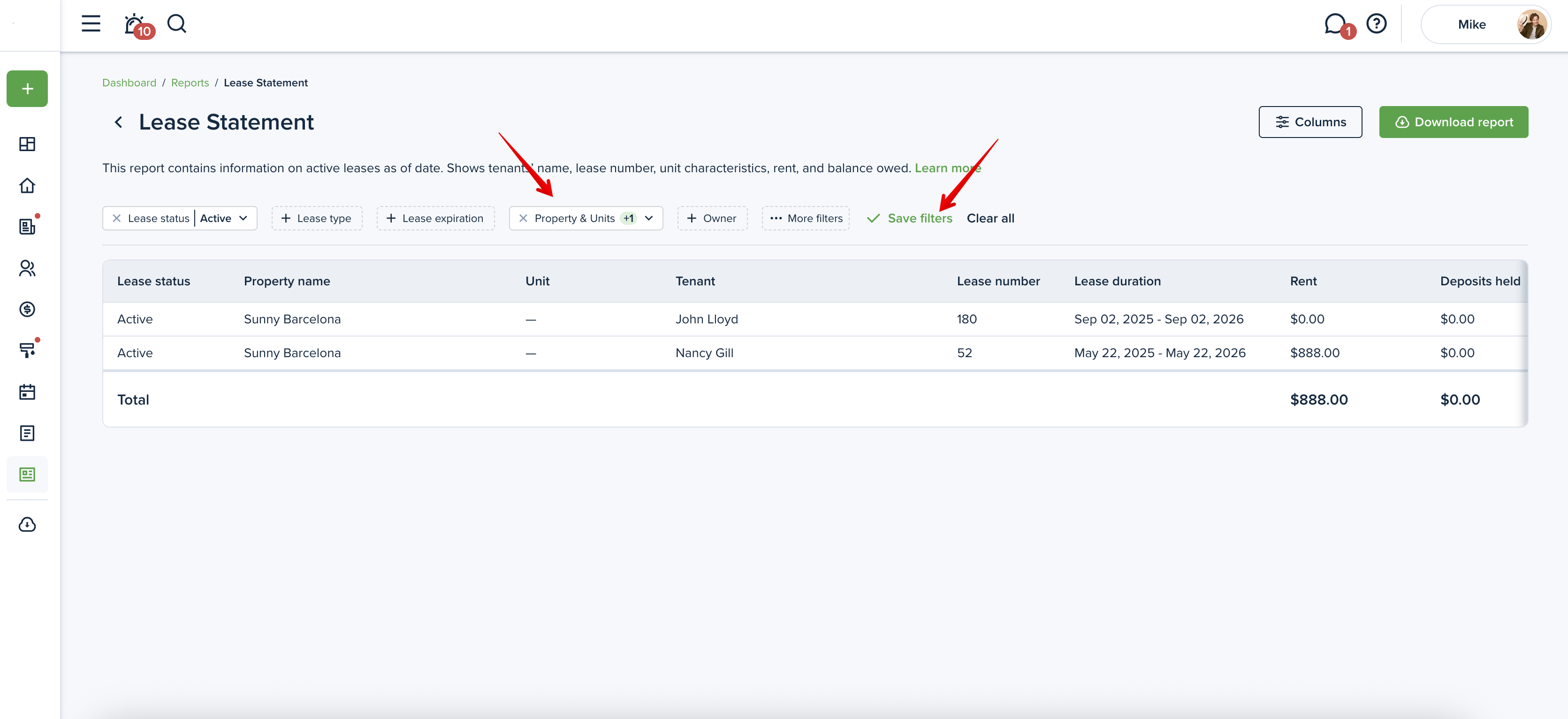
Columns
You can personalize your report by selecting the columns you want to include. To do this, please click on the “Columns” button in the upper right corner. Here you can check the boxes next to the additional columns you want to be included in the report. You can also change the order of the columns with the drag & drop option. Press the “Save” button to save the changes.
Please note!
At least 3 columns need to be selected to generate the report.
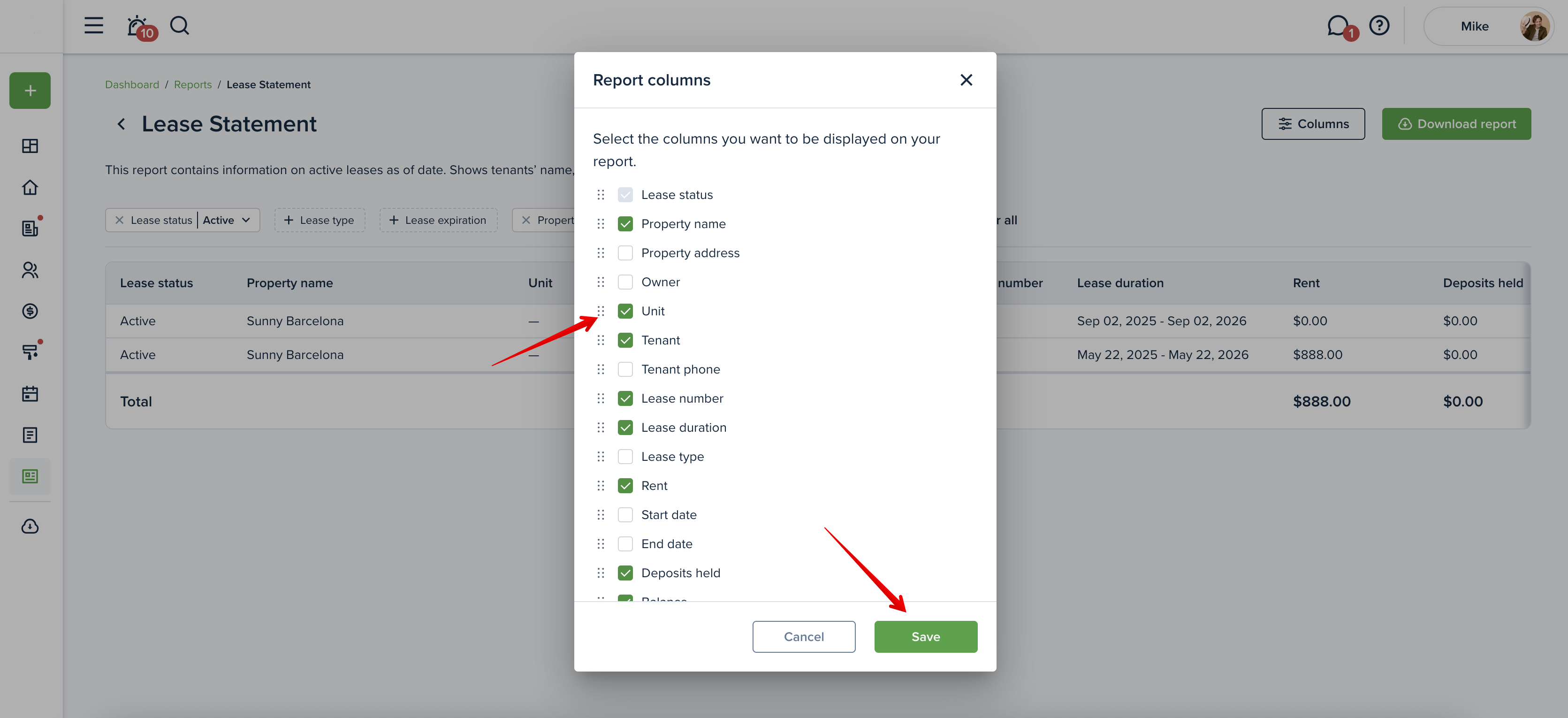
Preview the report
Once you open the report, you will see the preview of the report right away. You can adjust the information you want to be included and then download the report. A horizontal scroll appears when the information exceeds the width of the screen, allowing users to navigate and view all content.
If the report contains many rows, you will see the “Load more” button to click to view more. You can then use the “Back to top” arrow button to return to the top of the page.
If you're using a mouse, hold SHIFT and use the scroll wheel to scroll horizontally, or simply press and hold the mouse wheel to scroll.
Included categories:
-Liability
-Tenant Charges & Fees
-Property Income
Not included categories:
-Management Fees
-Owner Contributions
-Owner Distributions
-General Income
-General Expense
-Property Expense
Included statuses:
-unpaid
-paid
-partial
-pending
Not included statuses:
-failed
-waived
-void
-canceled
Transactions of all lease statuses (active, past, ended, draft, future, signature/insurance pending) will be included in the Lease statements.
Downloading the report
Click the "Download report" button to generate the Lease statement report. The report is generated into one file, and you can download it as an Excel or PDF file. The "Download report" button will be inactive if there is no information on the chosen criteria or if you have no properties added.
Please note!
If the file is very large, it will be compressed into a zip file, which you will need to unzip.
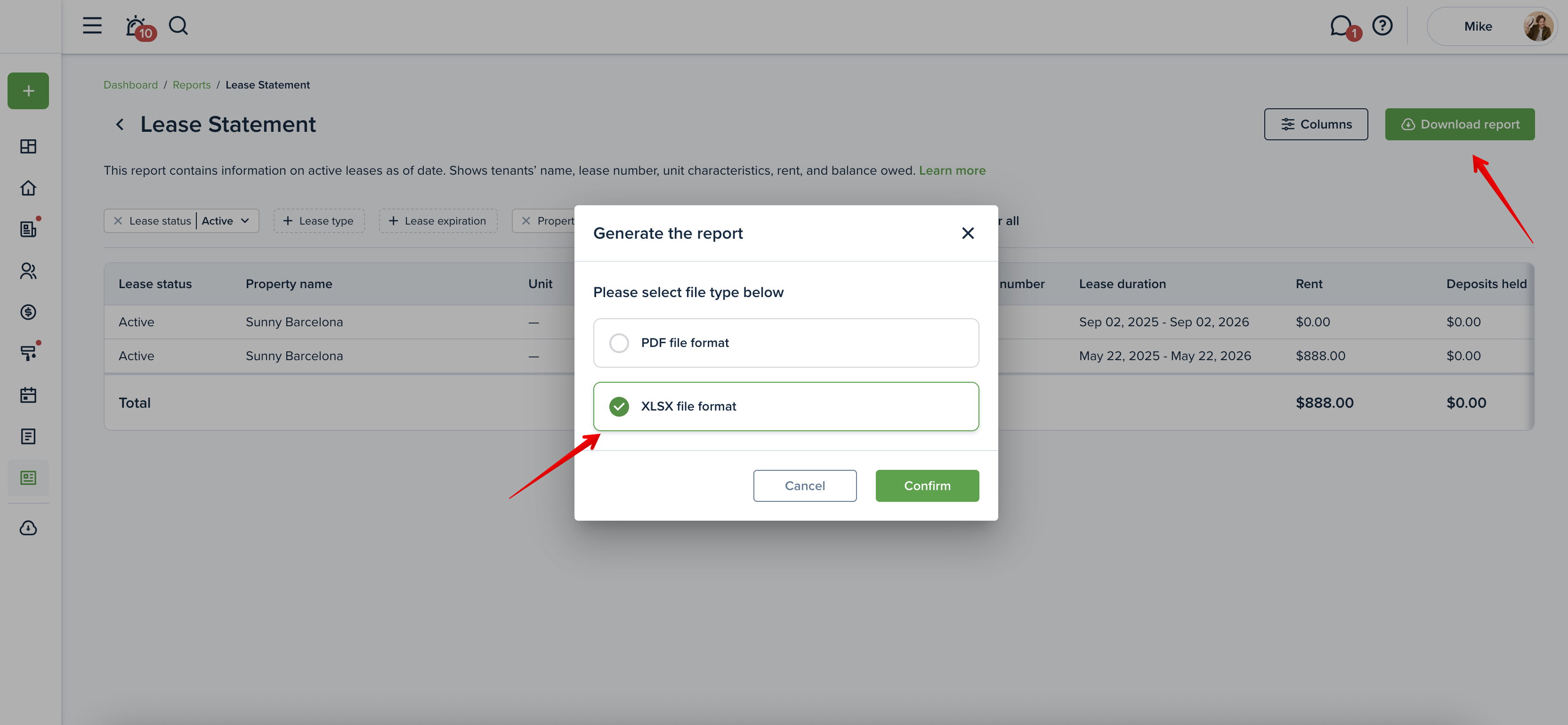
The report sample:
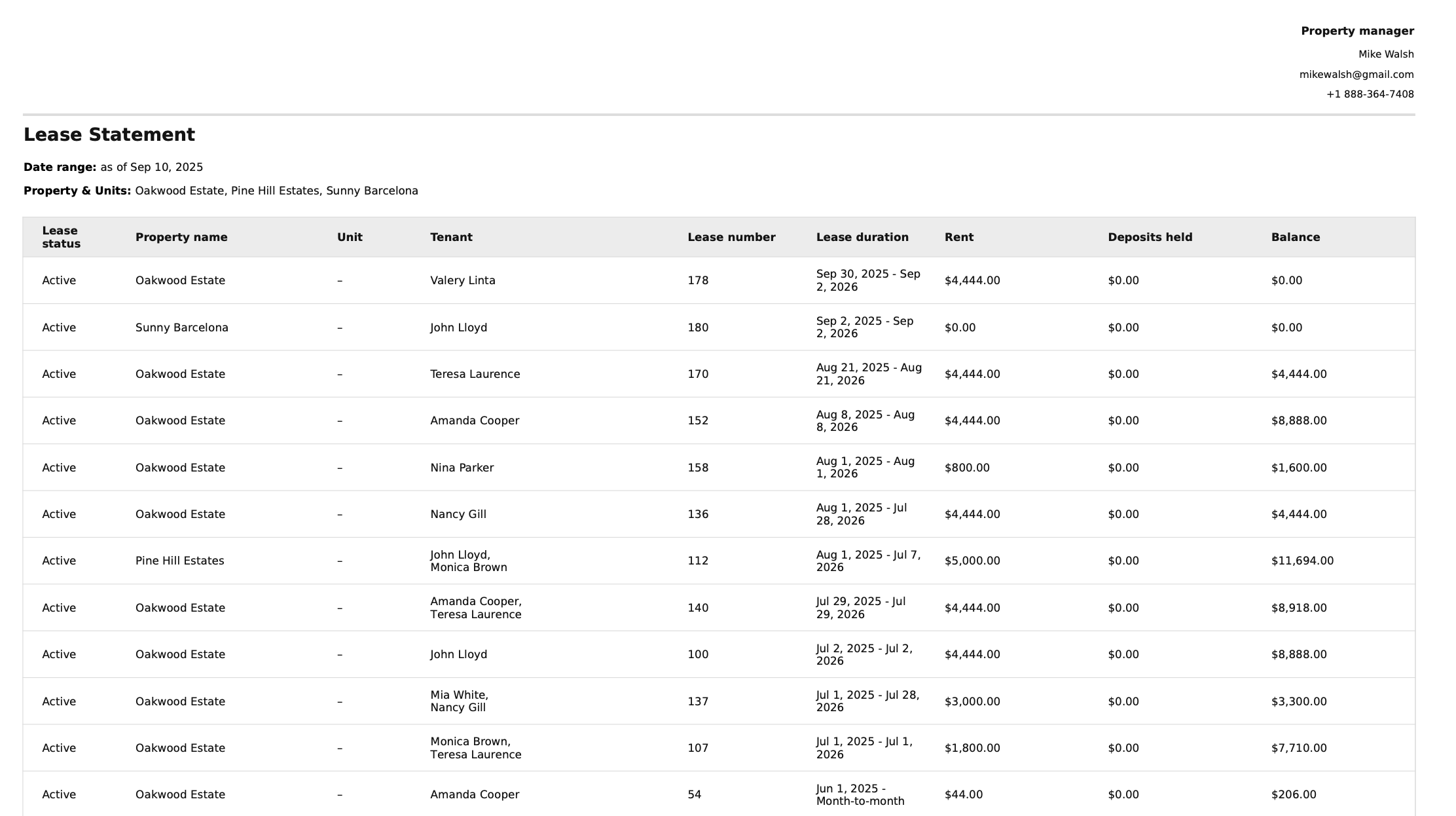
Last updated:
Sep. 10, 2025

