How do I deactivate/ re-activate my Online Payments account?
To deactivate your onl;ine payments account, please click on your profile picture and select the Settings option. Then select "Entities" section under Online Payments. Press the Deactivate Account button which is located at the bottom of the page, and confirm your choice.
Deactivating your Online Payments account will:
- stop account activity
- disable to transact (accepting and sending funds)
- stop emails related to Online Payments
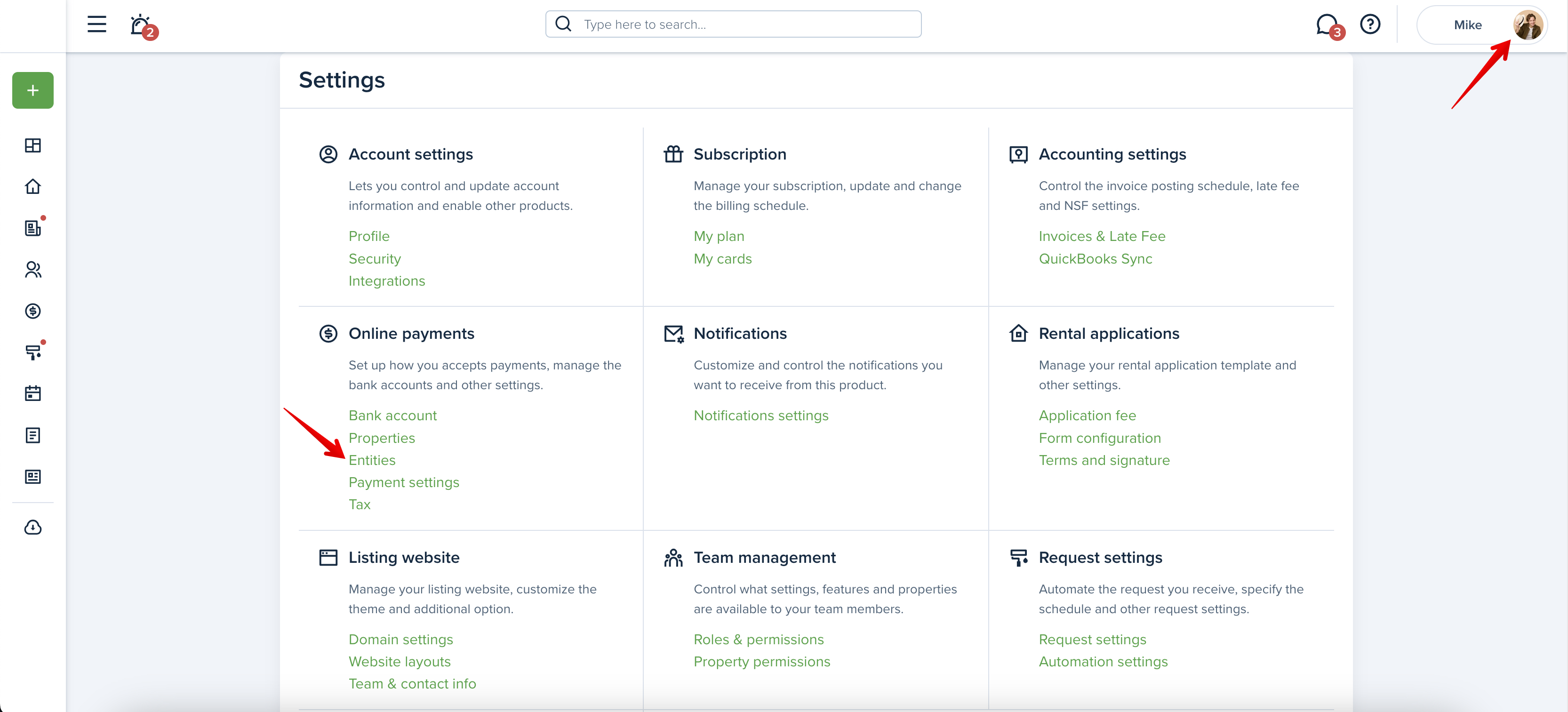

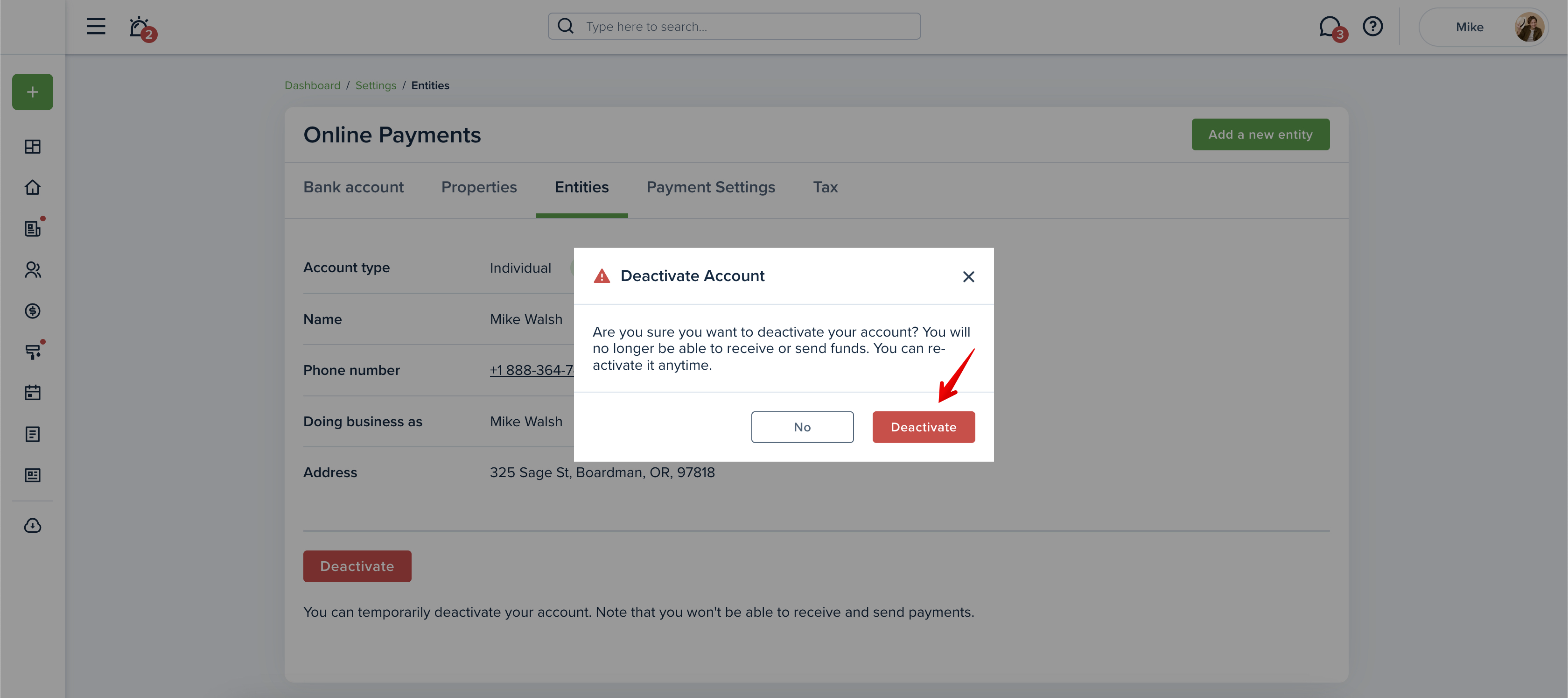
You can re-activate the account at any time at the same place:
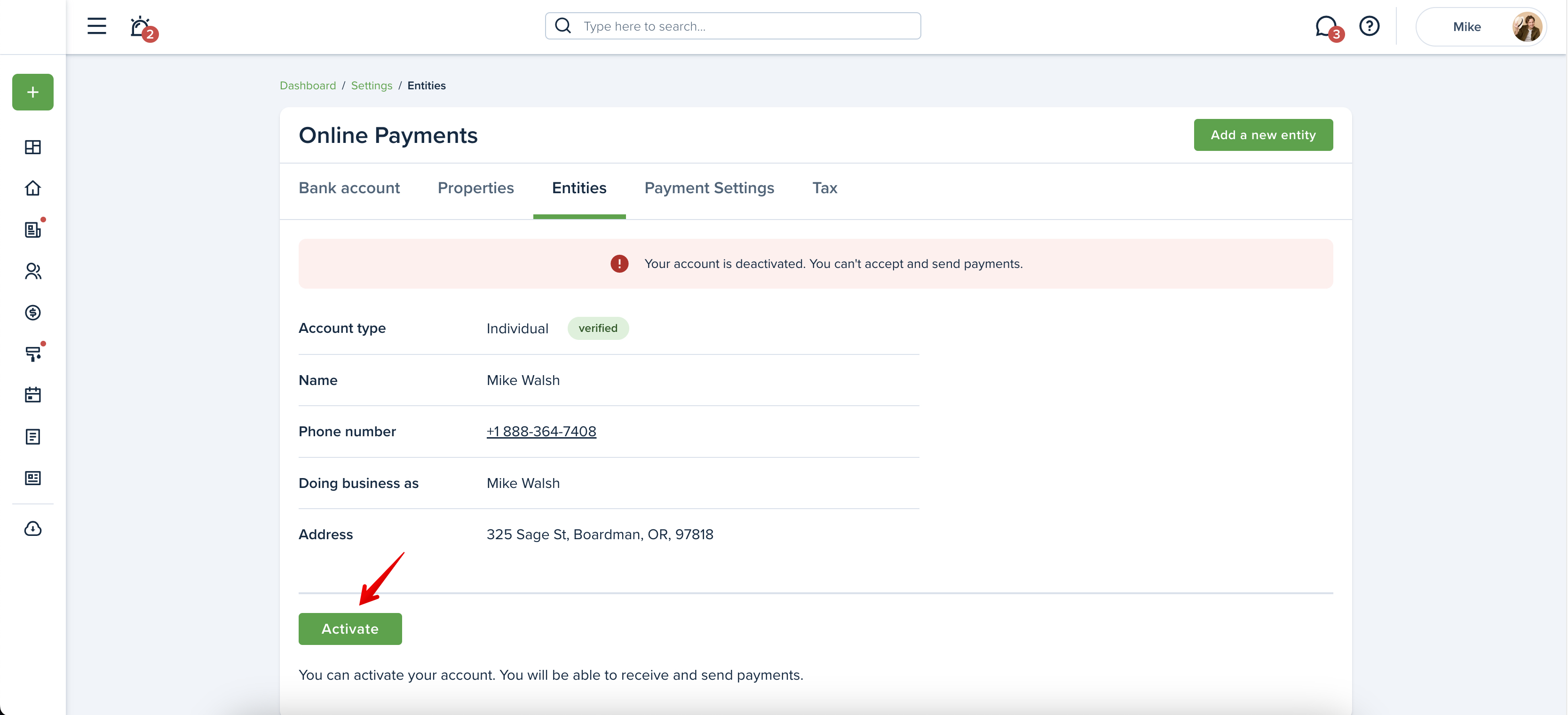
How do I close my account forever?
If Online Payments account no longer suits your needs or you decide that it is not a good fit for you at this time, we will work with you to ensure the proper steps are taken to close your account. Please reach out to our Support Team with the request to terminate your account.
Please note!
Stripe cannot delete your account entirely*.
*Due to the global privacy policy, Stripe retains your Personal Data as long as they are providing the Services to you. They retain Personal Data after they cease providing Services directly or indirectly to you, even if you close your Stripe account or complete a transaction with a Stripe User, to the extent necessary to comply with their legal and regulatory obligations, and for the purpose of fraud monitoring, detection and prevention. They also retain Personal Data to comply with their tax, accounting, and financial reporting obligations, where they are required to retain the data by their contractual commitments to their financial partners, and where data retention is mandated by the payment methods that they support. Where they retain data, they do so in accordance with any limitation periods and records retention obligations that are imposed by applicable law.
Please note! Any major changes to your payments account may trigger your account to be deactivated, such as: removing a bank account, adding a new one, or making ownership/entity updates. Please make sure after making such an update, that you reactivate your Online Payments account by clicking the green Activate button at the bottom of the page.
Last updated:
Mar. 22, 2024

