How do I sign a notice?
Your landlord/property manager has the ability to share the notice with you require the notice to be signed online. In order to sign the notice, you should be connected to your landlord/property manager:
Please note!
If you are not connected to your landlord, this article might be helpful:
How do I connect with my landlord?
If your landlord or property manager has requested you to e-sign a notice, you will receive a message/banner on the Dashboard, as well as an email, and/or a notification in your Notifications Feed (according to your Notifications Settings). In order to sign the notice, click the “Sign notice“ button on the screen:
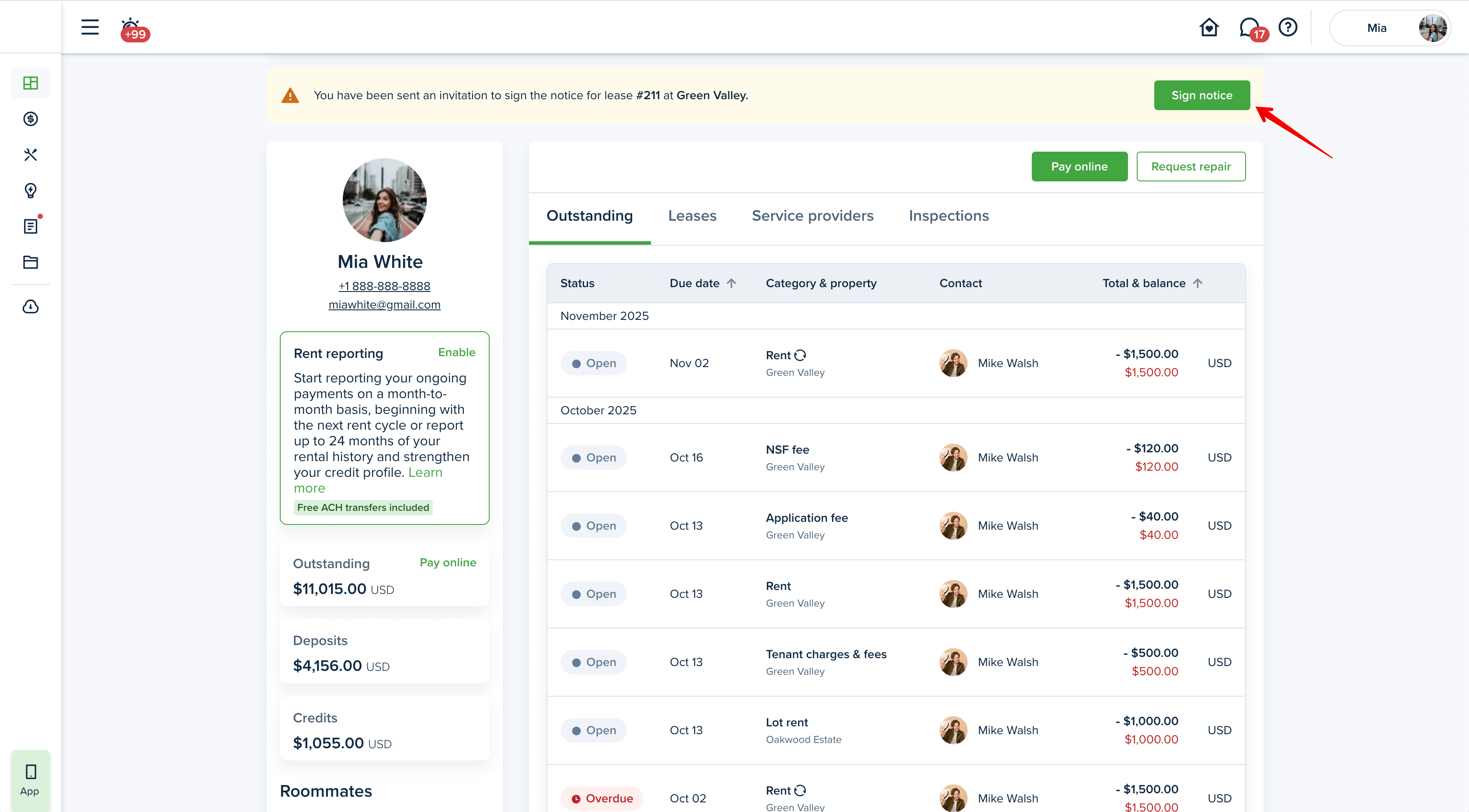
Read the notice carefully, take a look at the notice attachments (if applicable) and fill out all the required fields in this document if your landlord/property manager requested some information using textbox element. You can either type or draw your signature. Confirm your name, initials, read the terms of use by signing this agreement and click "Agree & Sign". Complete the signing process by clicking “Sign Notice”:
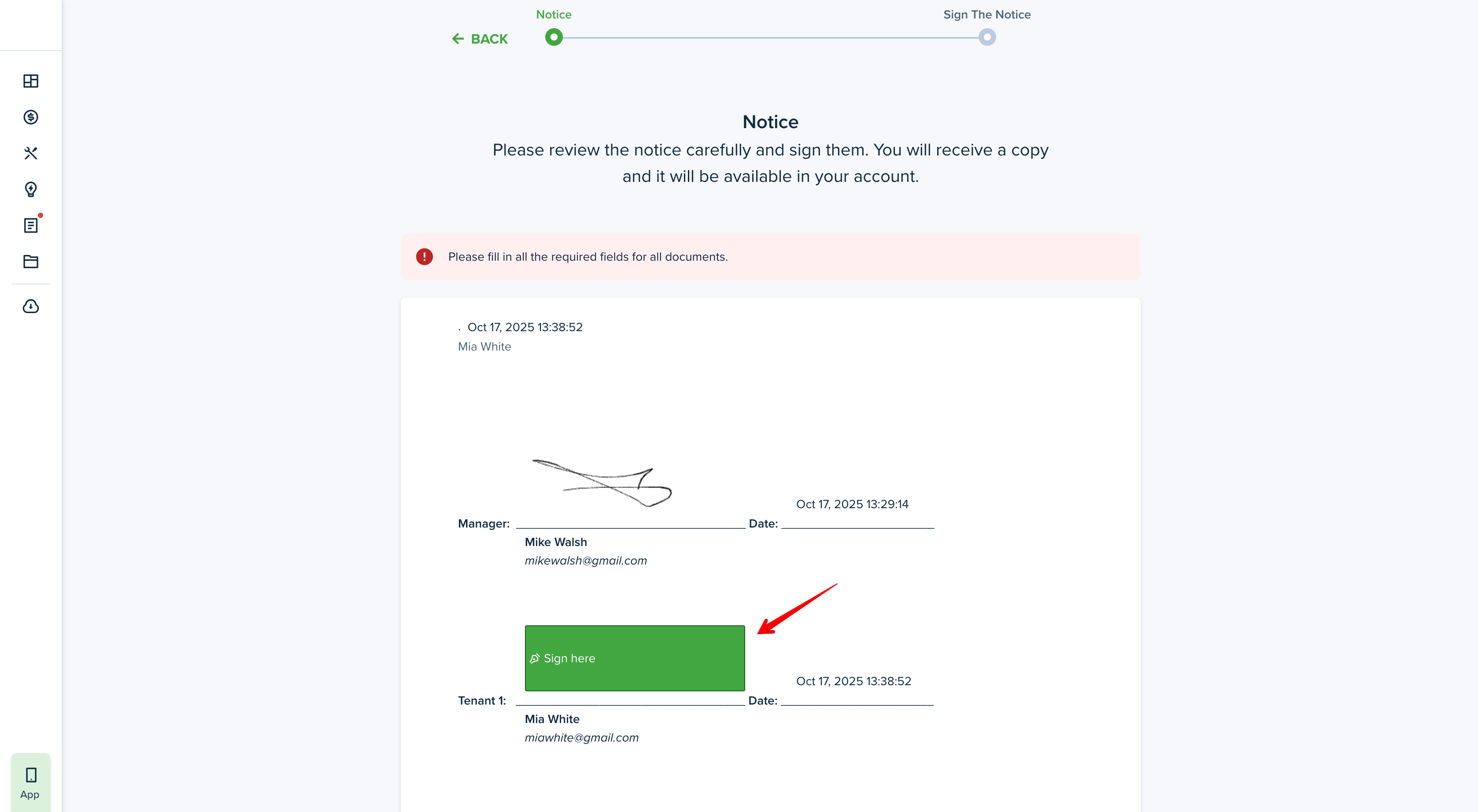
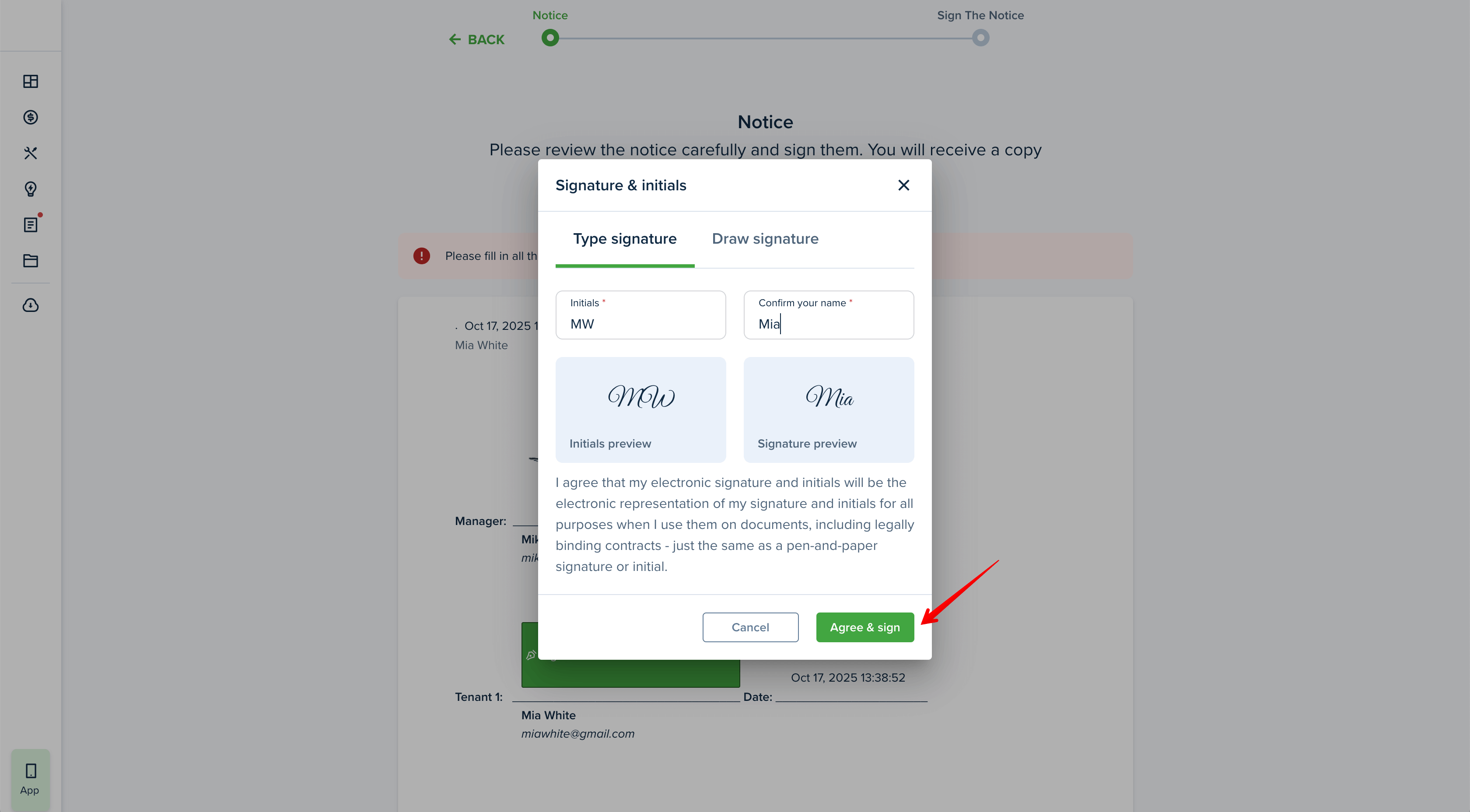
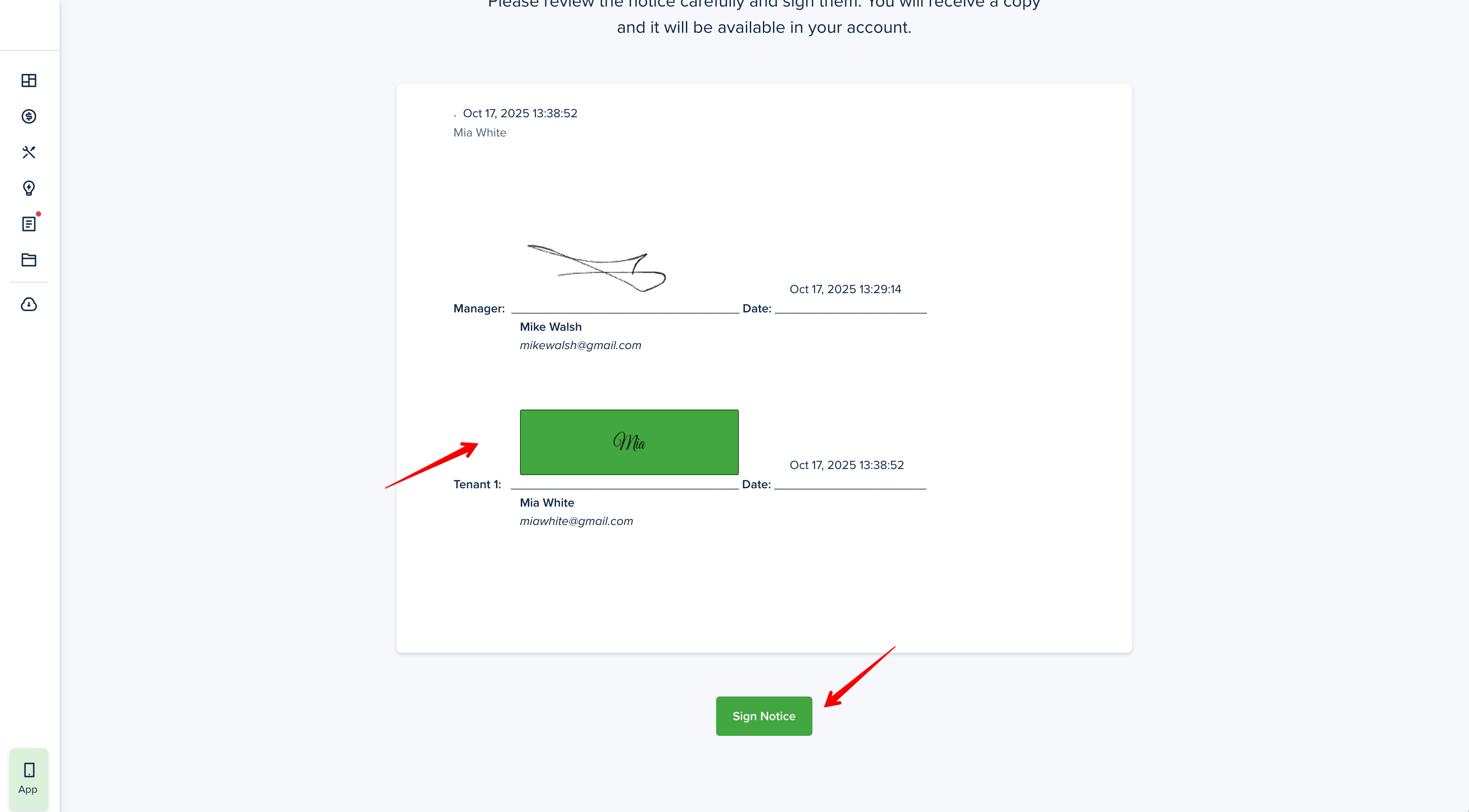
In order to view the signed Notice, go to Lease and open the "Agreements & Notices" tab. Click on it and you will be redirected to a new window with thePDF generated notice, which you can save on your device as well.
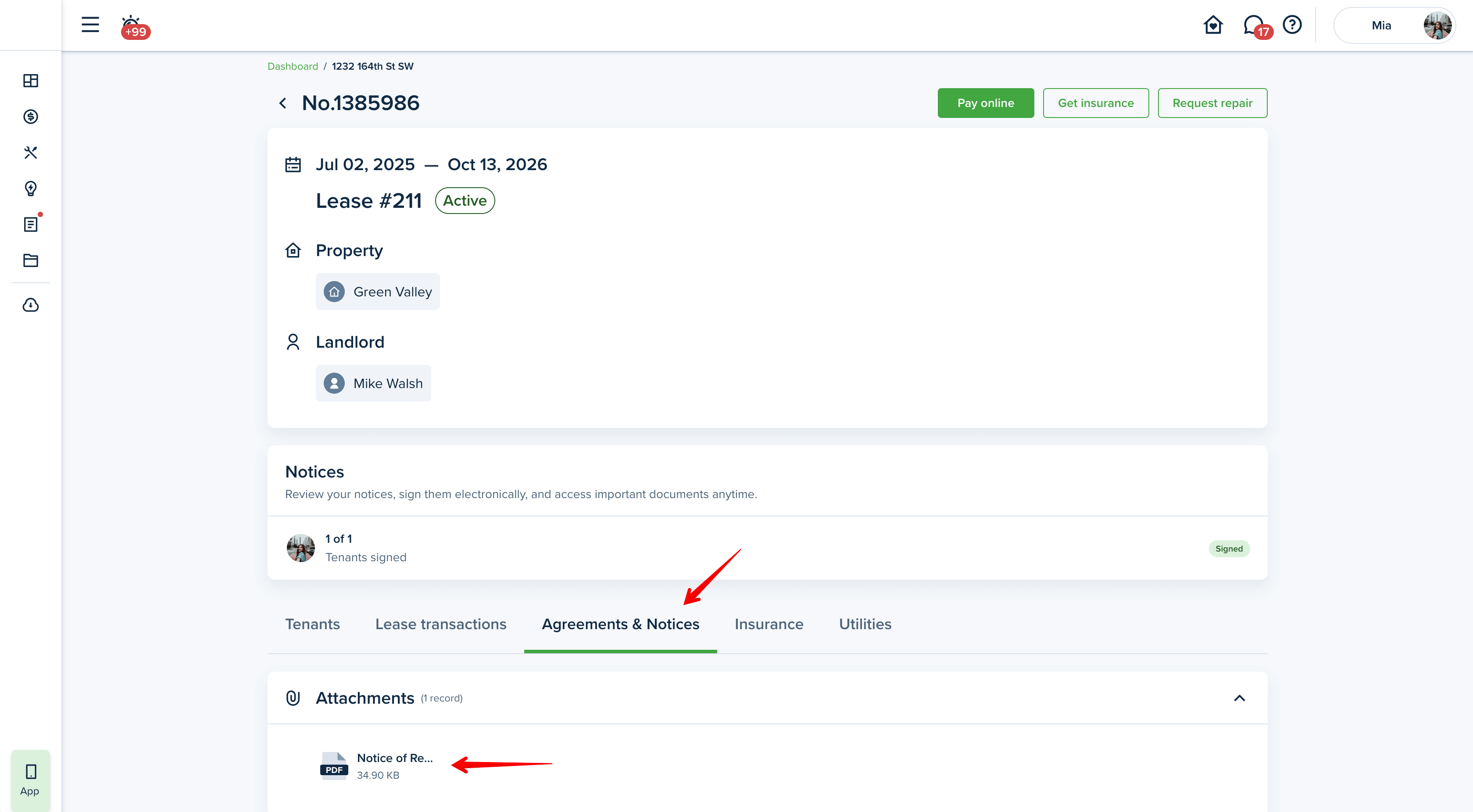
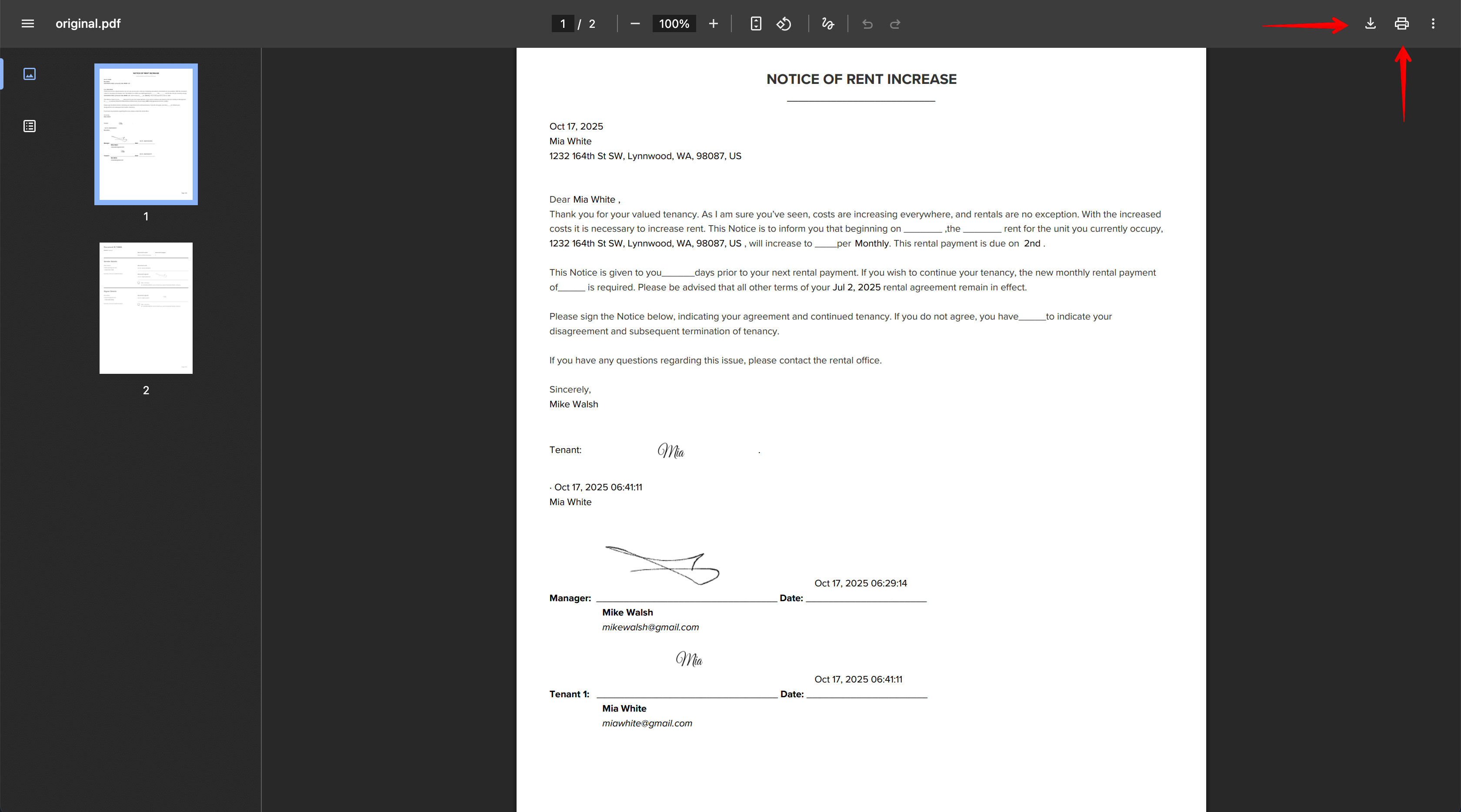
Last updated:
Oct. 17, 2025

