How do I communicate with my landlord within a maintenance request?
Every maintenance request allows connected tenants and landlords to communicate within the request. In this way, everyone stays informed and updated on any changes.
Please note!
In order to send and receive messages within a maintenance request, you must be connected with your landlord and have a shared lease.
If you want to message your landlord regarding a specific maintenance request, go to the "Maintenance Requests" section from the left side menu of your dashboard. Find the required maintenance request, click on the "Messages " icon and you will be redirected to the Maintenance Request Chat in Messenger.
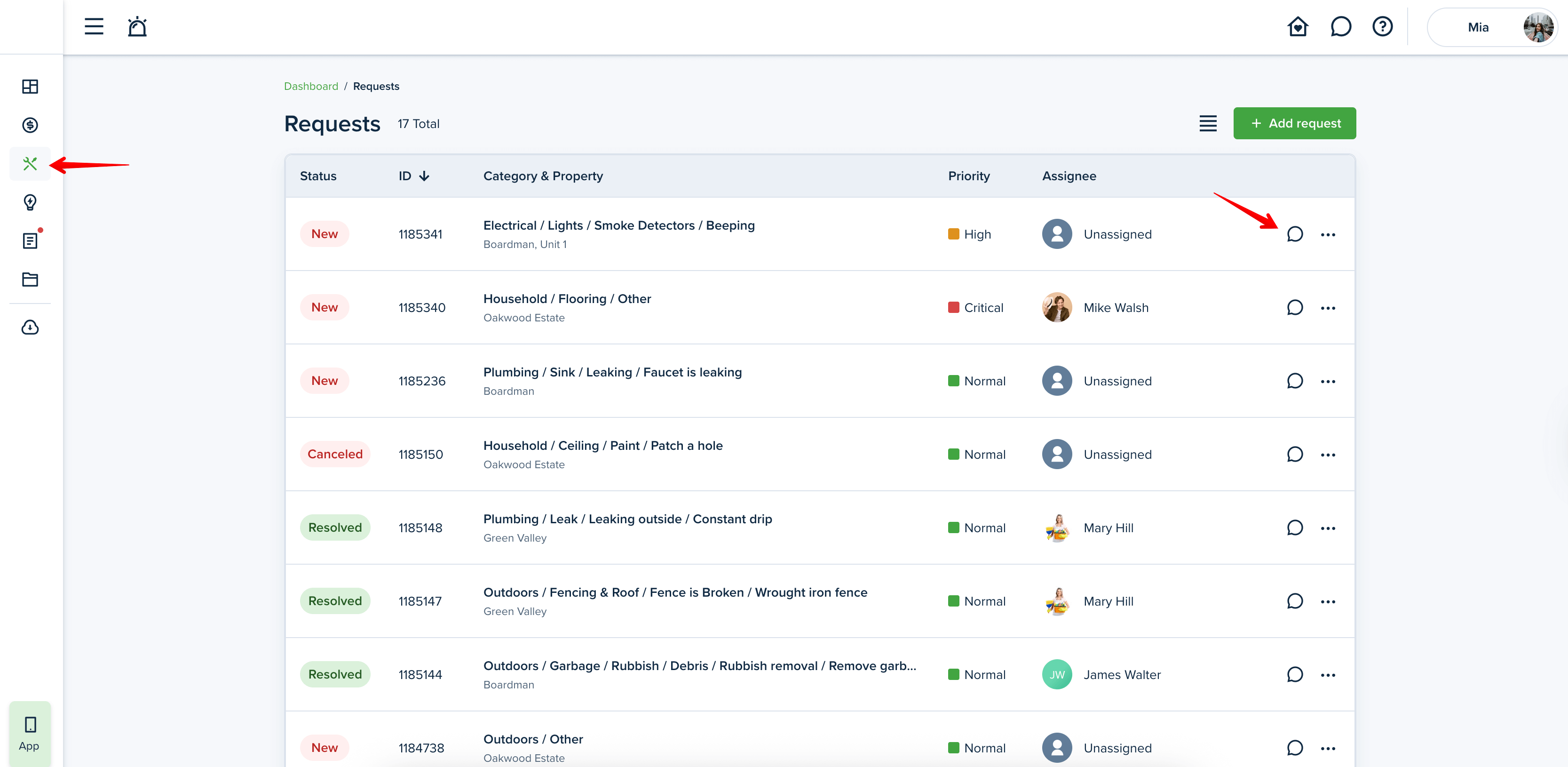
Or, you can go directly to Messenger and switch to the Maintenance Request tab:
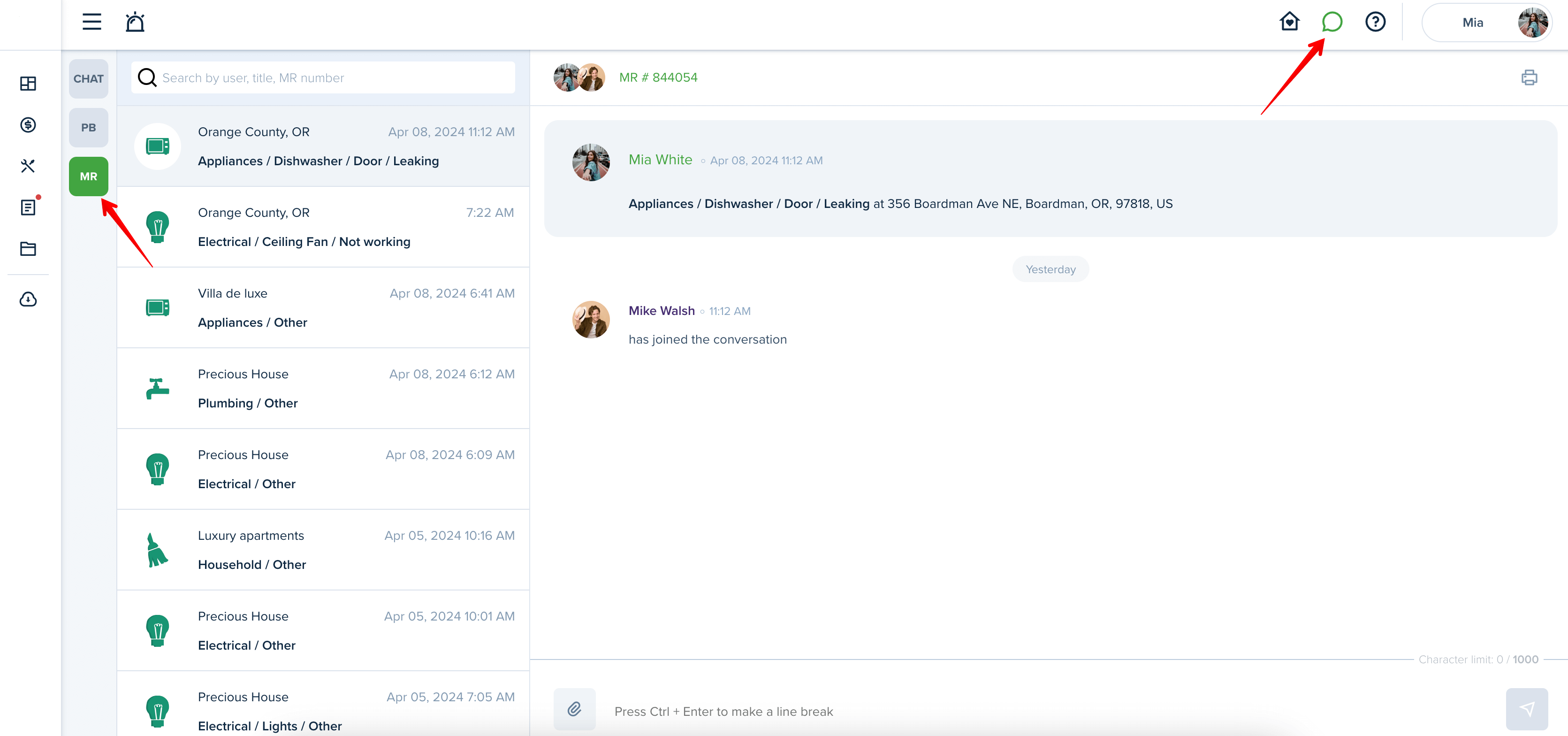
Type in the text of the message. You can also add attachments by clicking on the “clip“ icon. Press the "Send" button or “Enter” to send the message to your landlord. Once the message is sent, your landlord can view it by going to the specific maintenance request "Details" and clicking on the "Messages" icon. Or by going to Messenger directly and switching to the Maintenance Request Chat tab:
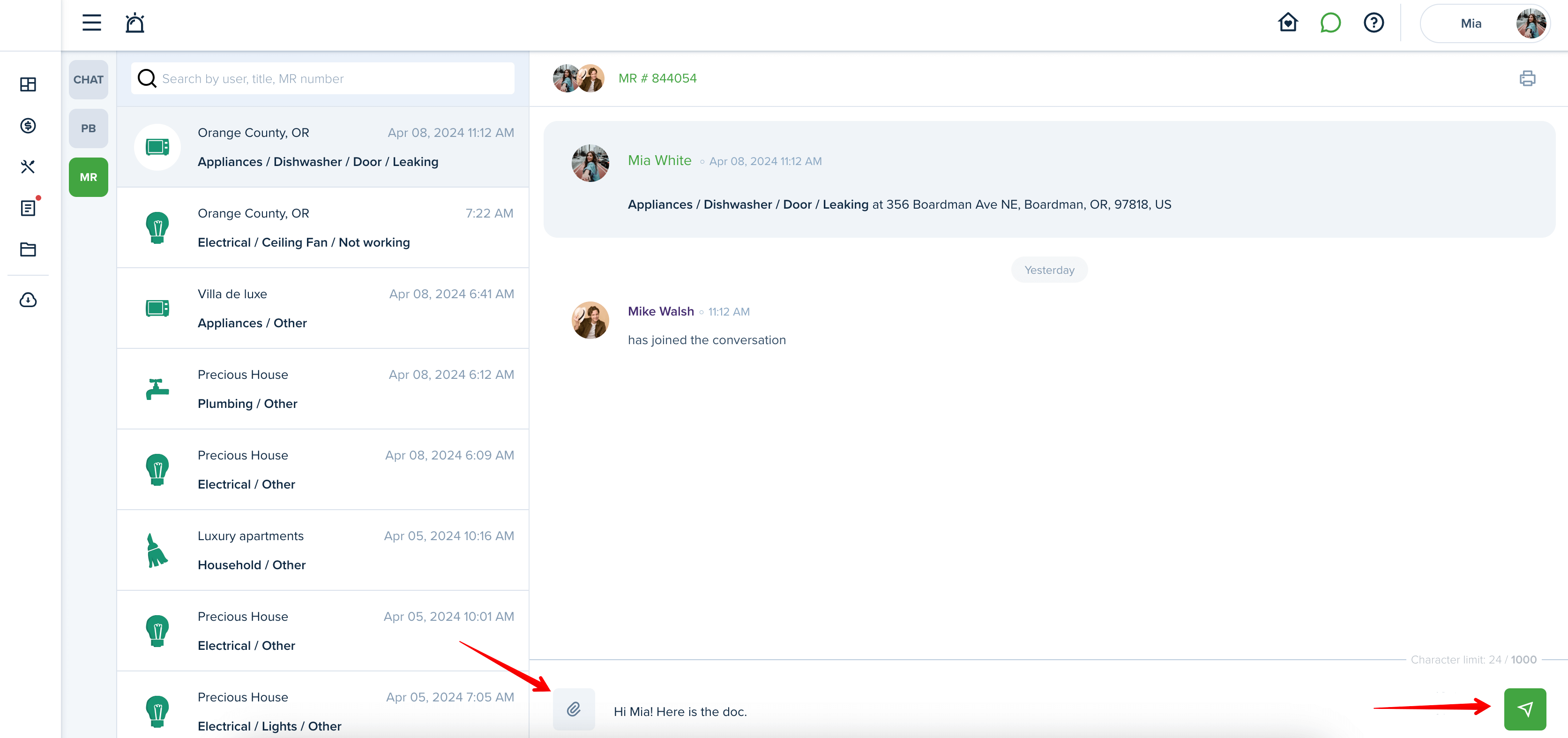
Please note!
If you do not see the "Messages" tab or if the request does not show up in the Maintenance Request Chat of Messenger, check if you are connected with your landlord and if the lease is shared. If both conditions are done, but you still do not see a new maintenance request thread in the chat after you’ve created a Maintenance Request, then contact your landlord. They can turn this feature off in their Maintenance Settings.
Last updated:
Oct. 17, 2025

