How do I send a message?
Clicking the Messages icon in the header on your dashboard takes you to an overview that allows you to send new messages. Search for a name within your connected contacts.
Please note, that you can communicate via Messenger only with connected users:
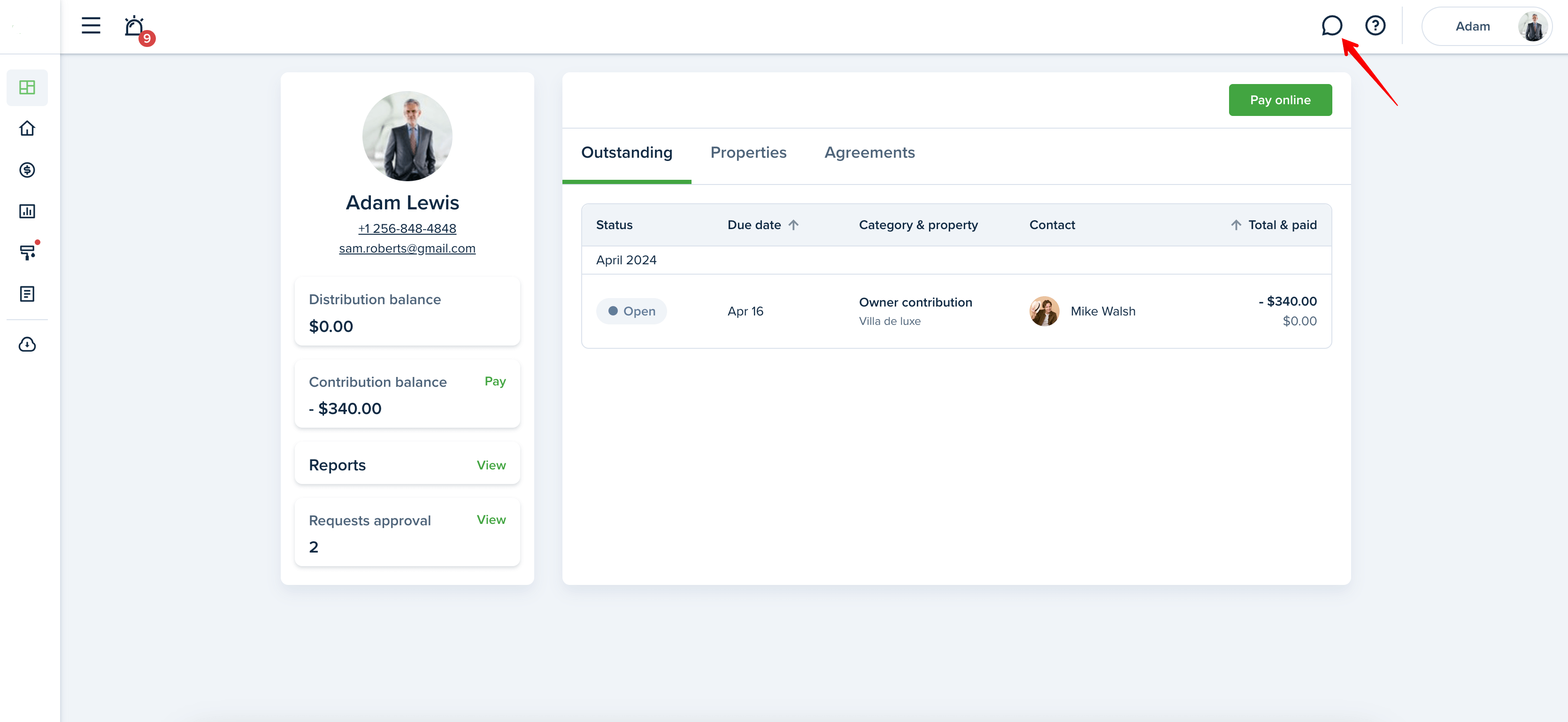
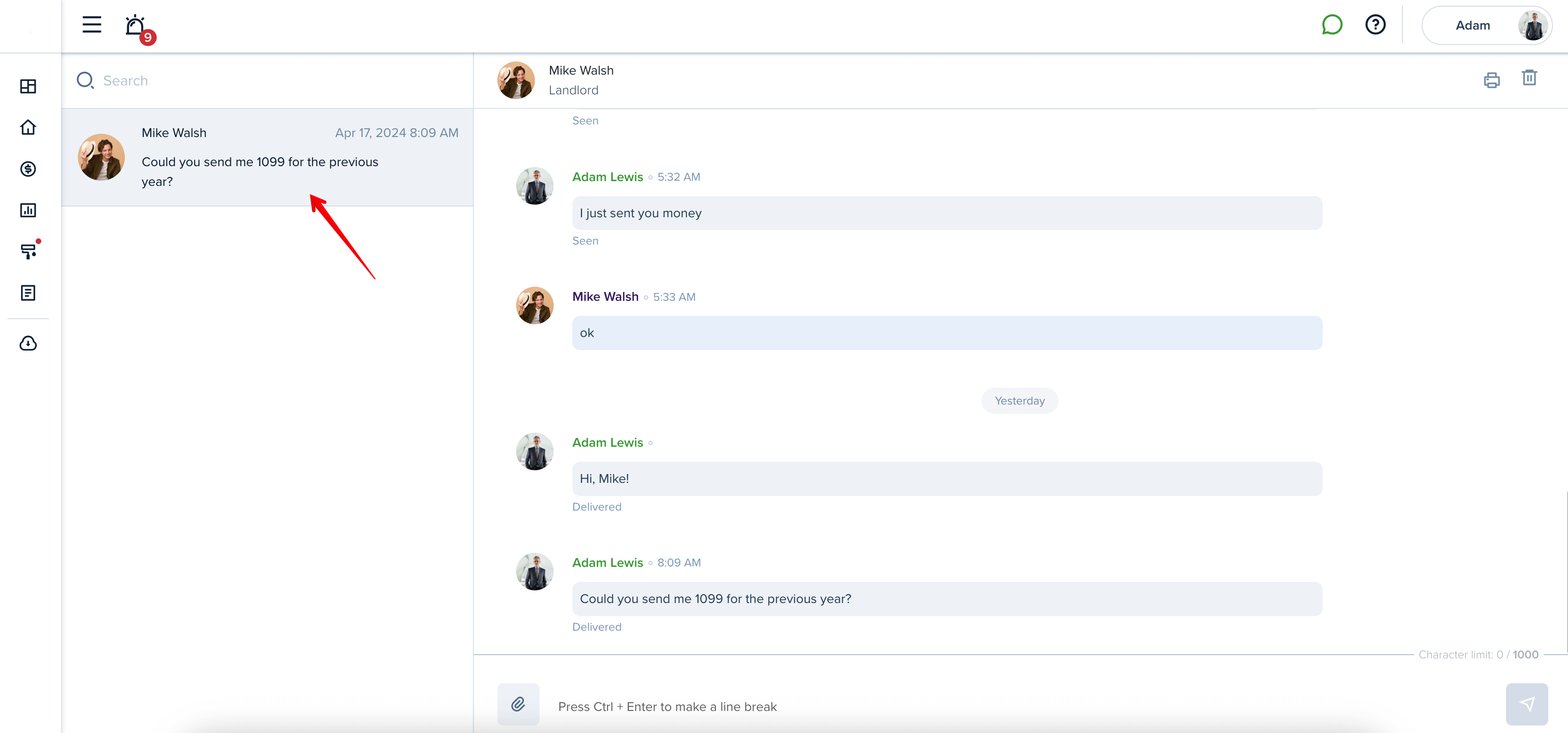
The internal message system differs from an e-mail account in several ways. You cannot send or receive messages from other message systems or from e-mail. This means that you can only send and receive messages from other connected users. The Messenger can be used to send messages to tenants and service pros from your Contacts list.
Users in the system receive new messages once they log in to the software. If you are logged into the system, you are notified when new internal messages arrive by an icon in the top menu, or by a received message notification. Whether or not you are looking at the system website, you can be alerted to new messages that will appear on your screen and stay for about 15 seconds before fading (if you do not cancel it yourself). Whether or not you choose to receive Desktop Notifications, you will still receive notifications via the red 'bubble' notifications on your Dashboard.
Please Note: Desktop Notifications are currently available only for the following browsers: Chrome, Firefox, Safari. Depending on your browser preferences, you may have to re-enable Notifications after restarting the browser, clearing the cache, or clearing the history.
Enter a message. You can use attachments. Click the Clip button and upload the files. You can send a copy of this message to your recipient email. Click Send:
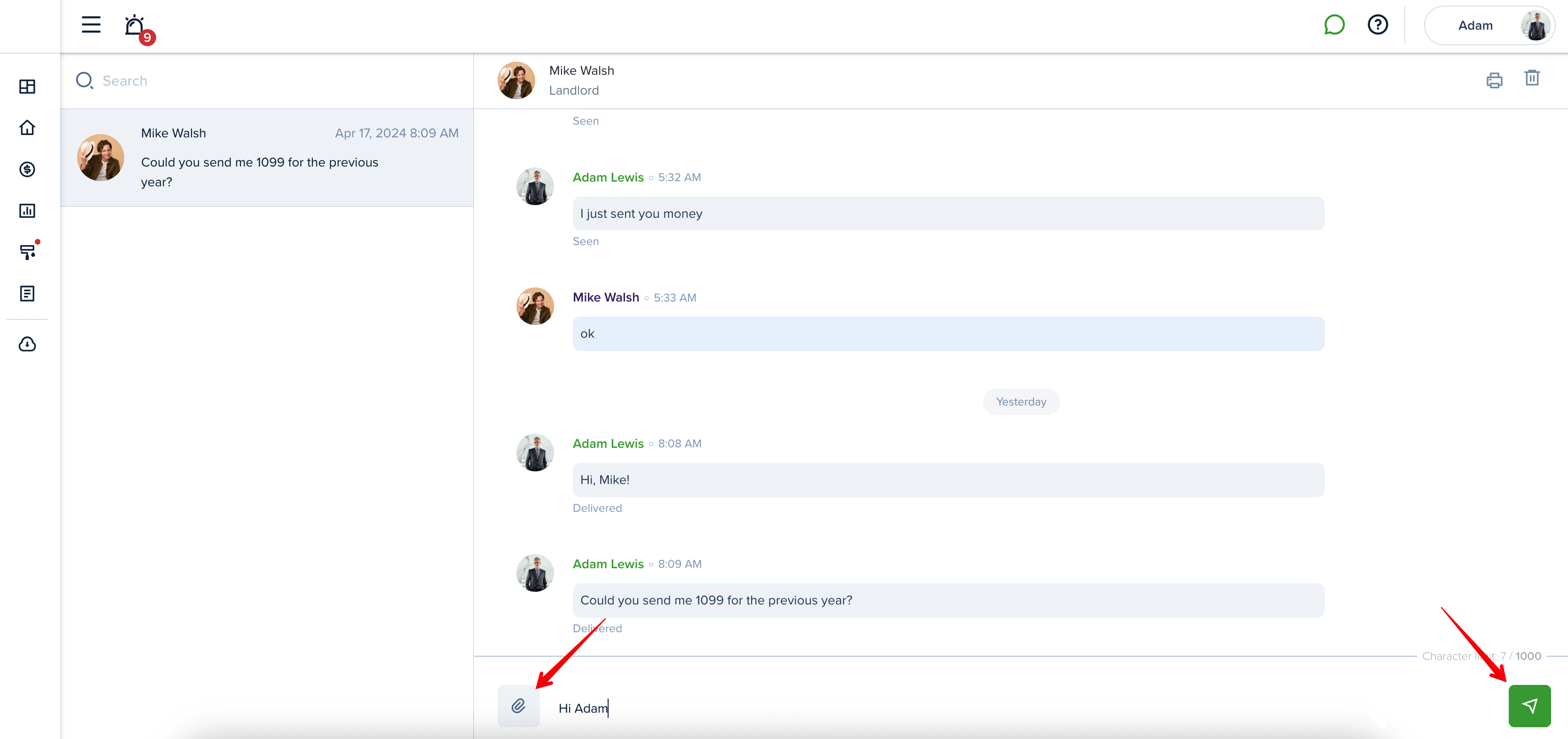
Last updated:
Apr. 18, 2024

