What reports as an owner I can use?
TenantCloud offers a vast selection of easy-to-use reports that you can use to analyze your portfolio's performance.
Please note:
- To view property-related reports, you must be assigned to the respective property.
- Reports visibility depends on the Property Manager's settings. They can decide which reports to share or hide.
In order to view our reports, go to the “Reports” section from the left side menu:
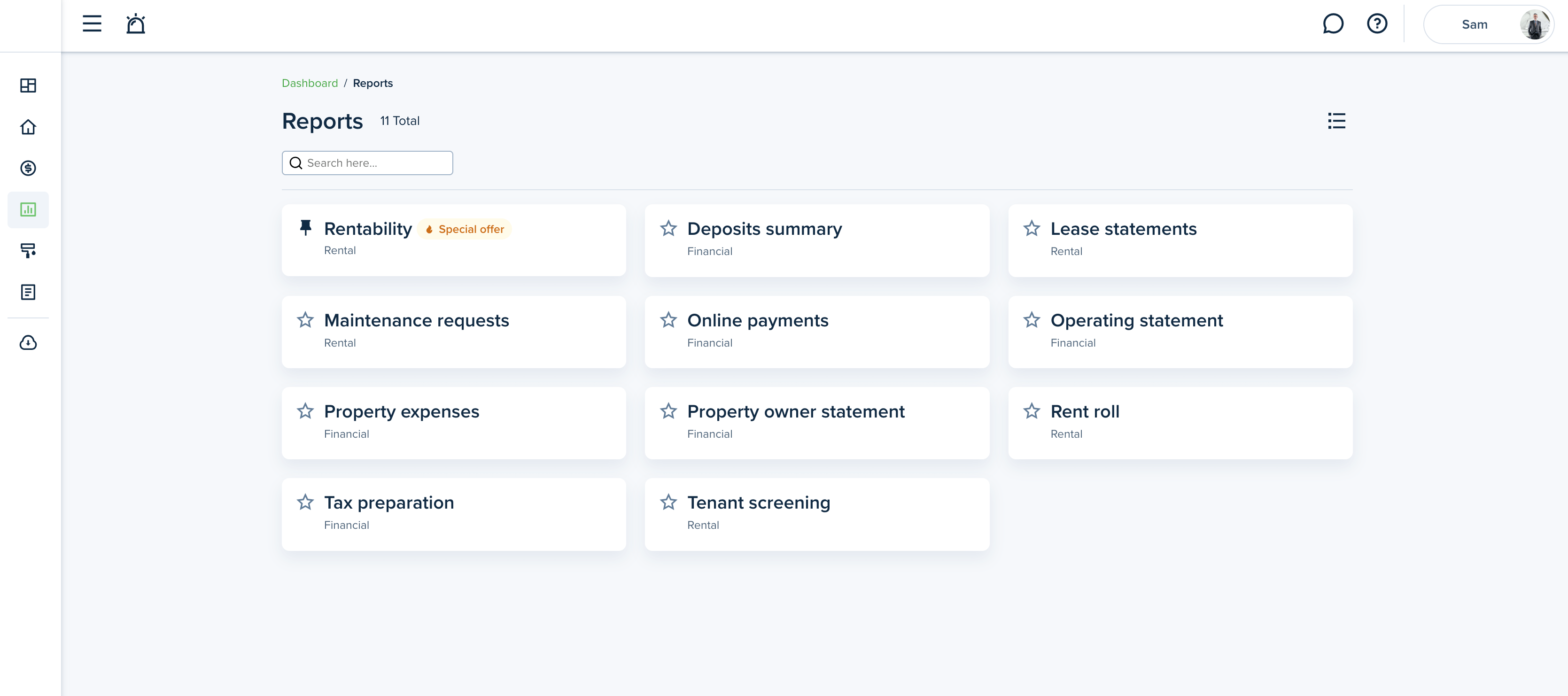
You can view Rental Reports, including Rent Rolls, Maintenance Requests, Lease Statements, and Tenant Screening.
You can also see Financial Reports, which include Deposit Summaries, Tax Documents, Online Payments, Operating Statements, Property Expenses, and Property Owner Statements.
You can select the most convenient view mode: list or grid. Use the “Search” field to find the necessary report by its name:
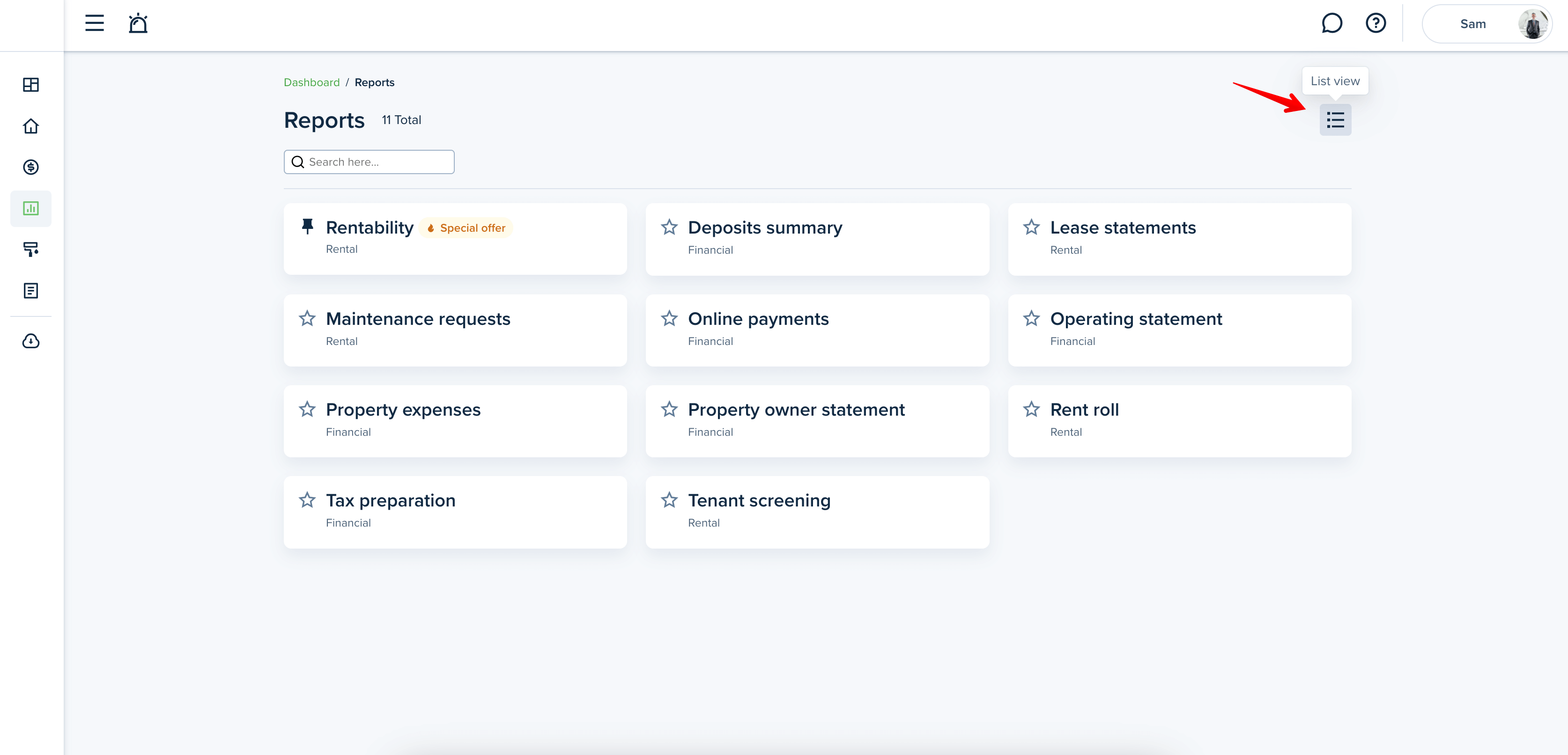
Additionally, you can mark reports as favorites to access them quicker, and they will be shown at the top of the list.
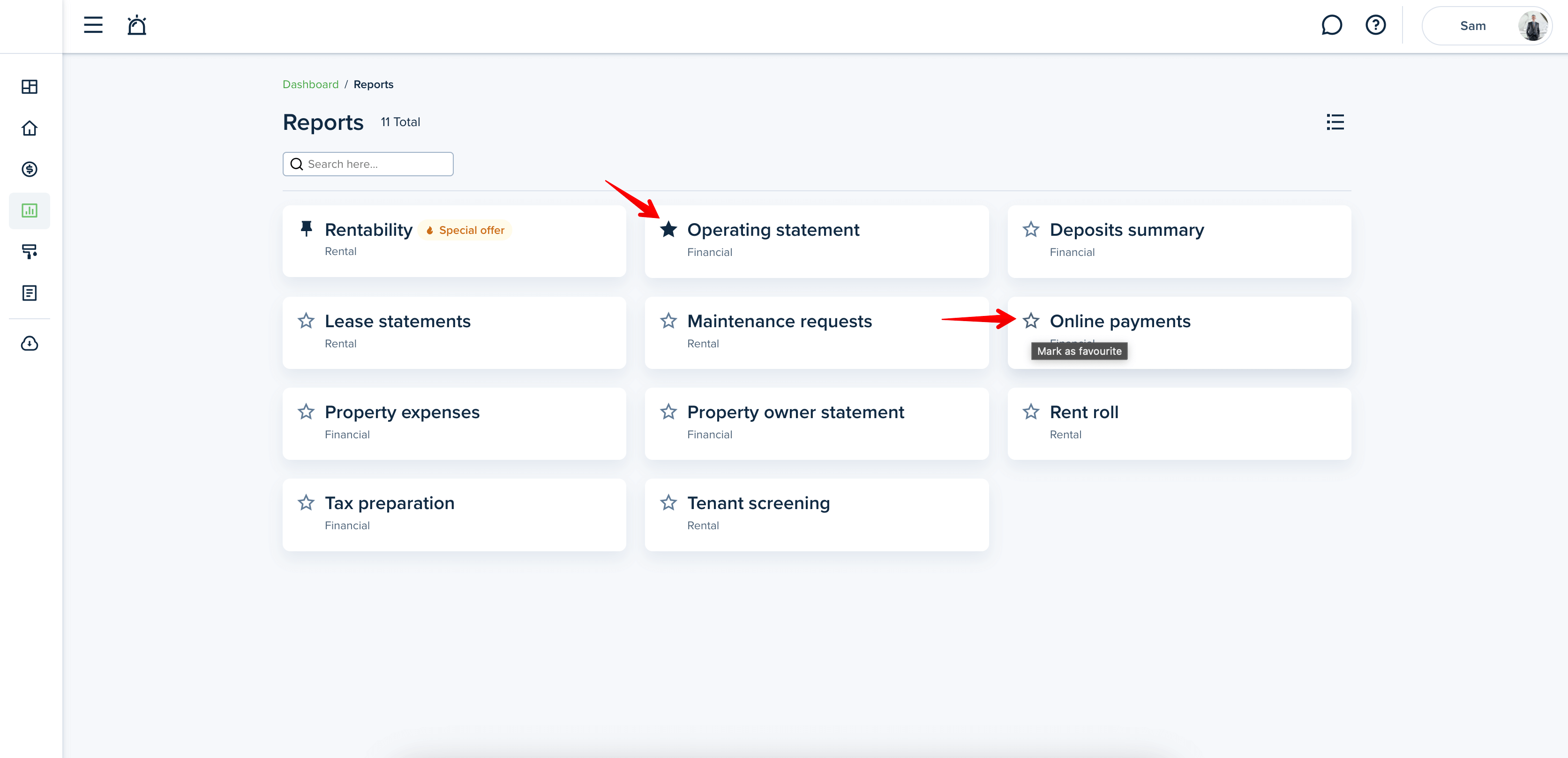
Upon opening the report, you will find a pre-populated dataset. You can utilize the horizontal scroll bar to explore the full range of columns.
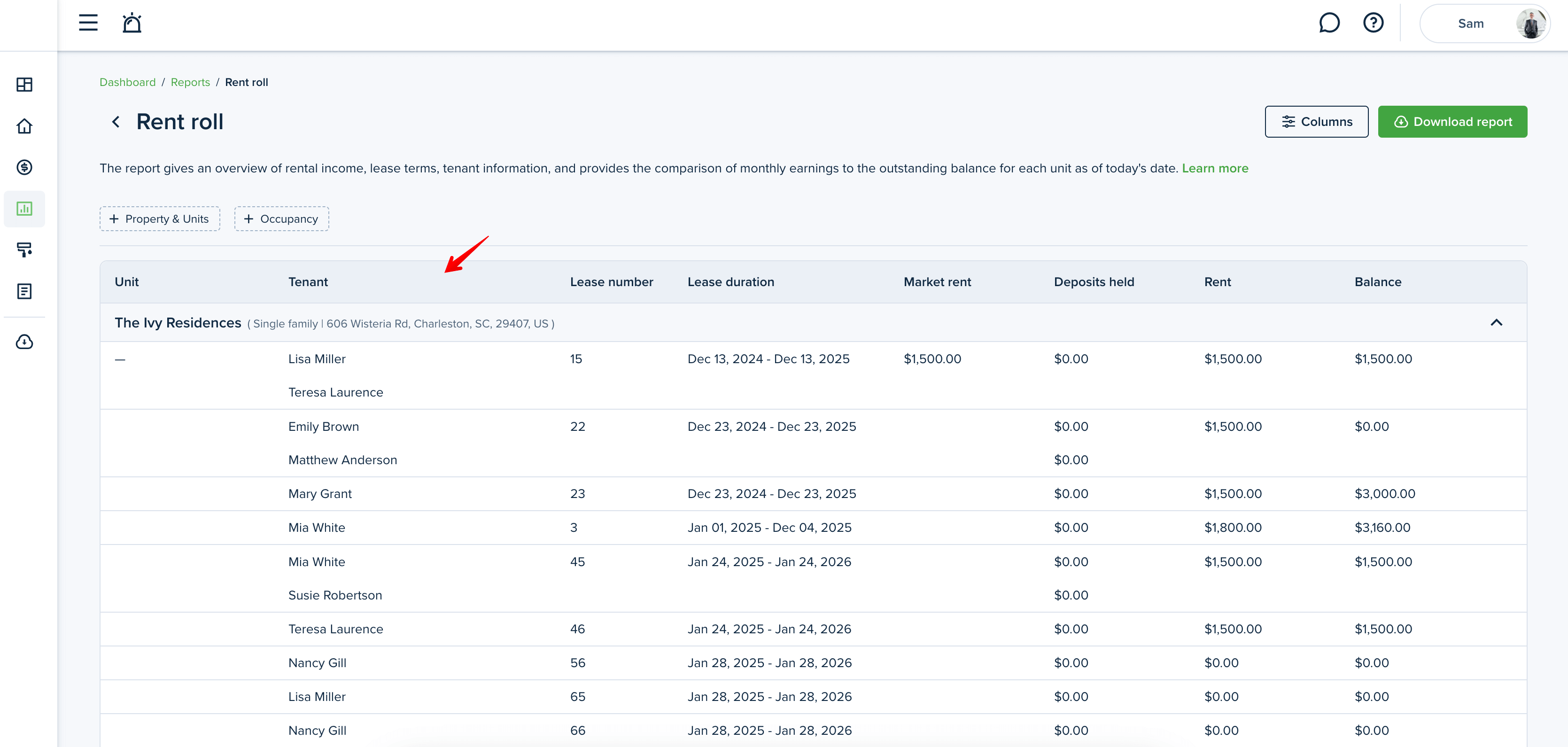
To access additional data, click the "Load more" button. If the report is too big to be viewed on the page, click the “Download full report” button to view the whole report. You will be able to download the given report choosing from PDF or Excel:
Once you reach the bottom of the report you can use an arrow which conveniently brings you back to the top of the page.
Each report is equipped with a range of filters to tailor the information displayed. Most commonly you will find:
- Date - filters the report by date
- Property - displays the information per property
- Lease - sorts the data by active leases
- Contact - shows the information for the selected contact profile
Please note!
For better accessibility we included a multi-select option in numerous filters which allows you to view more data.
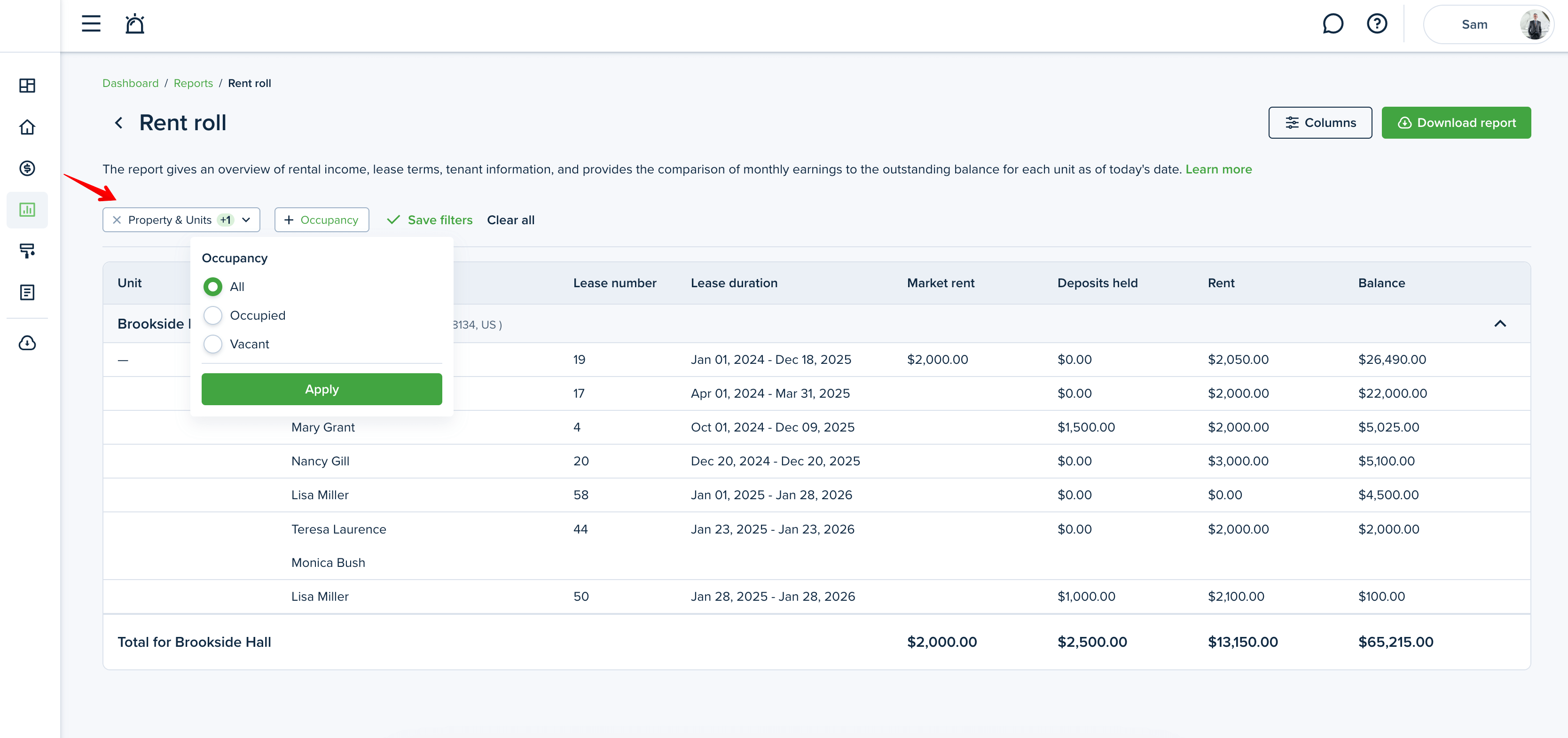
To make sure you get all the information you need, you can enable additional columns in your report. Select the optional columns and click “Apply” to save the changes.
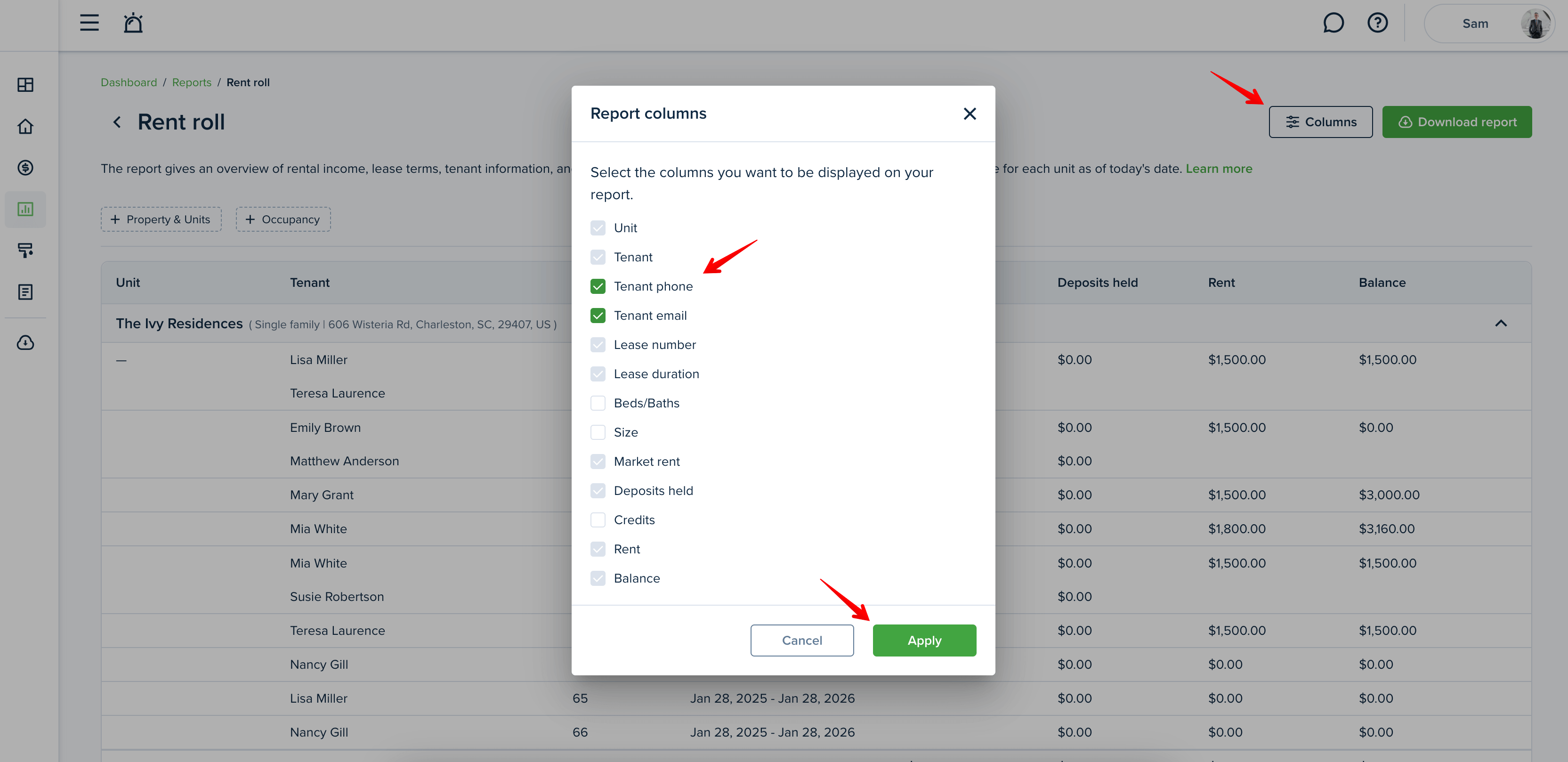
Once you are satisfied with the result of the report you can click the “Download report” button to download the report on your device. You can select the file type (PDF or XLSX) here.
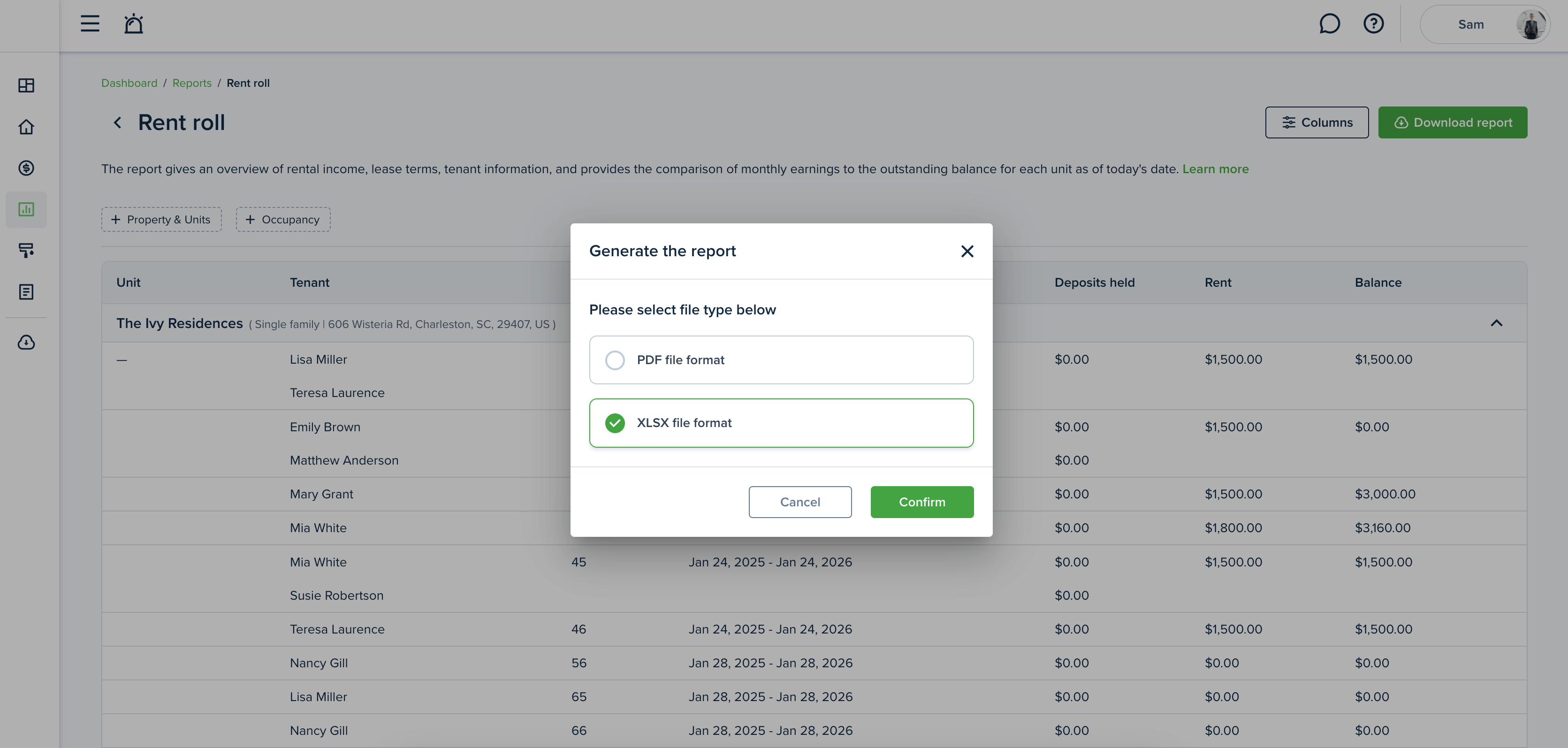
Last updated:
Jan. 29, 2025

