How do I edit a reminder in the calendar?
To edit a reminder, go to the "Calendar" page from the left-side menu of the dashboard:
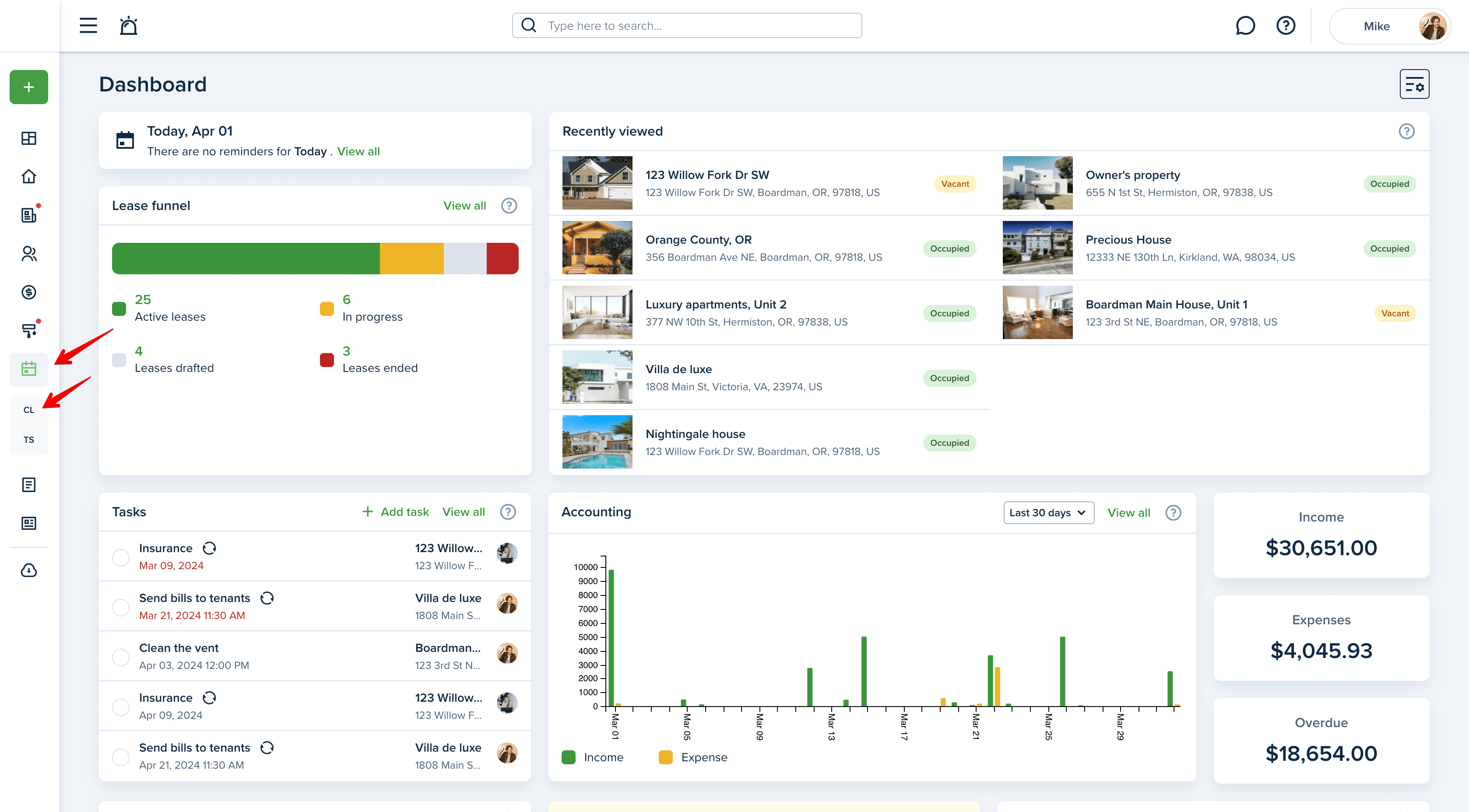
If you need to change the month, you can do so by using the arrows. The year can be changed in two ways: either use the side arrows or click on the current month&year to select the preferred one from the dropdown list.
You can always return to today by clicking on the "Today" button above the calendar.
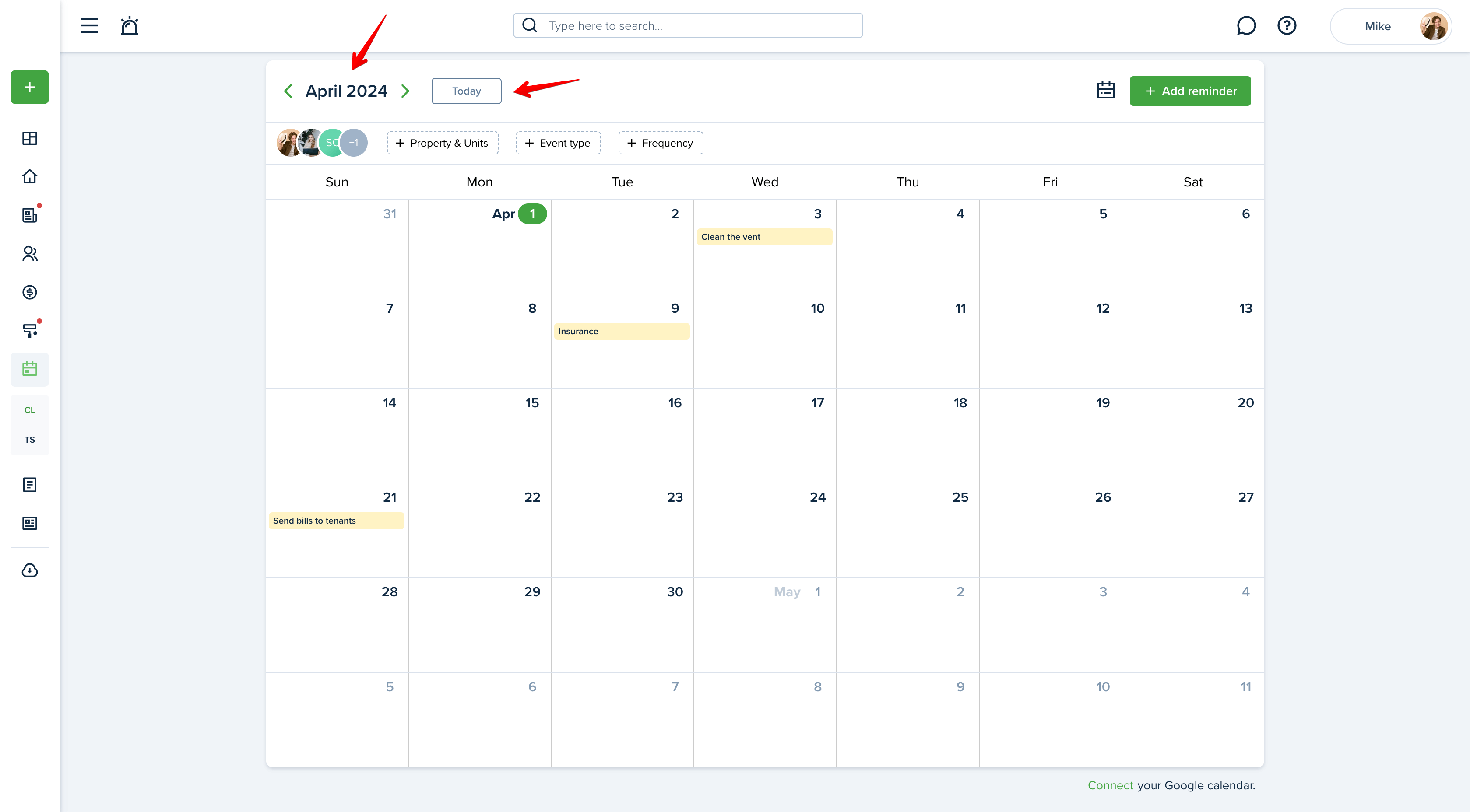
Once the needed date is selected press the "Edit" button from the three-dots menu for the required reminder:
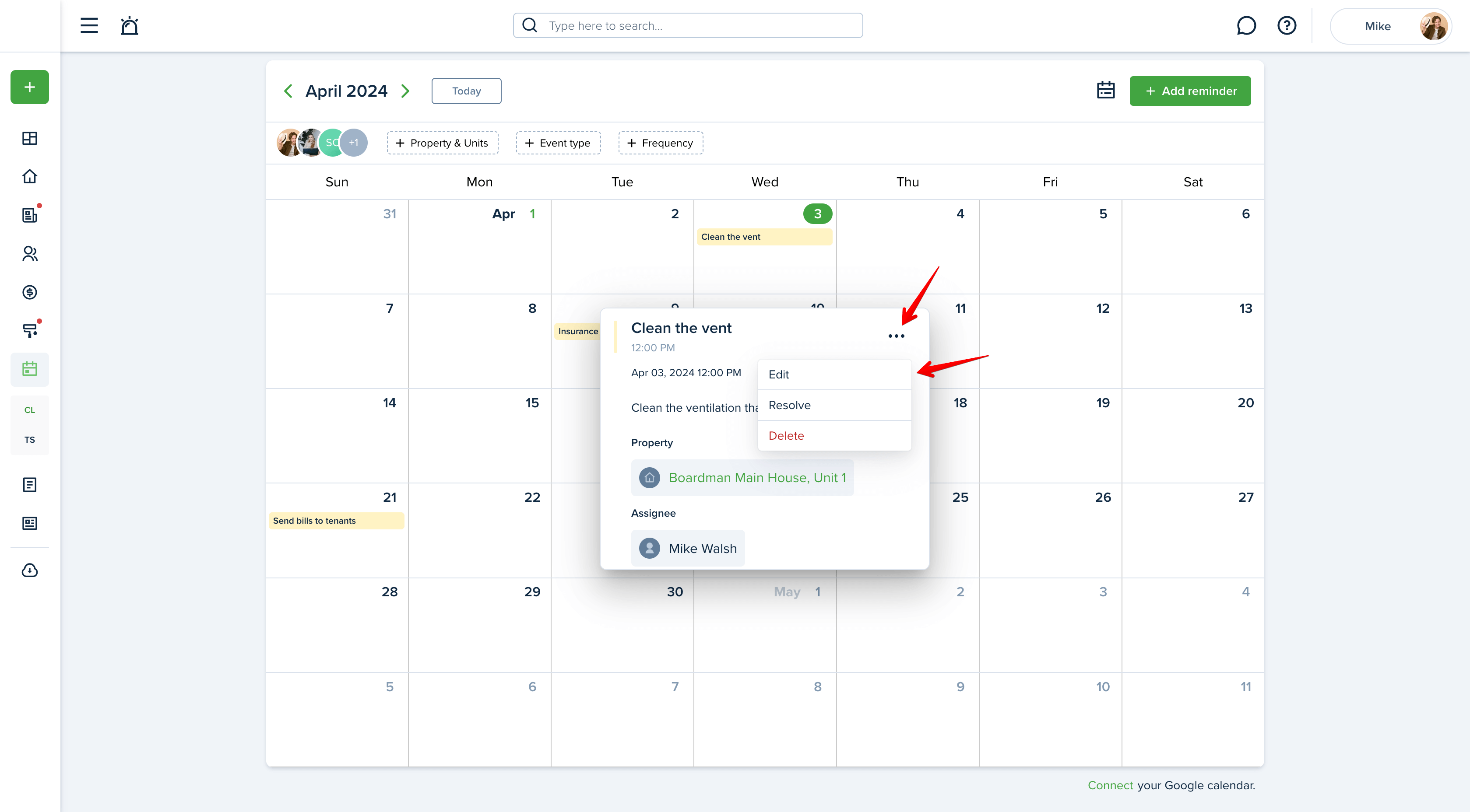
Please note!
If you do not see the "Edit" option, this is an automatic system reminder that cannot be changed.
Now you can edit the title, text, date&time of the reminder; change an assignee; change or remove property; and "Update" your changes:
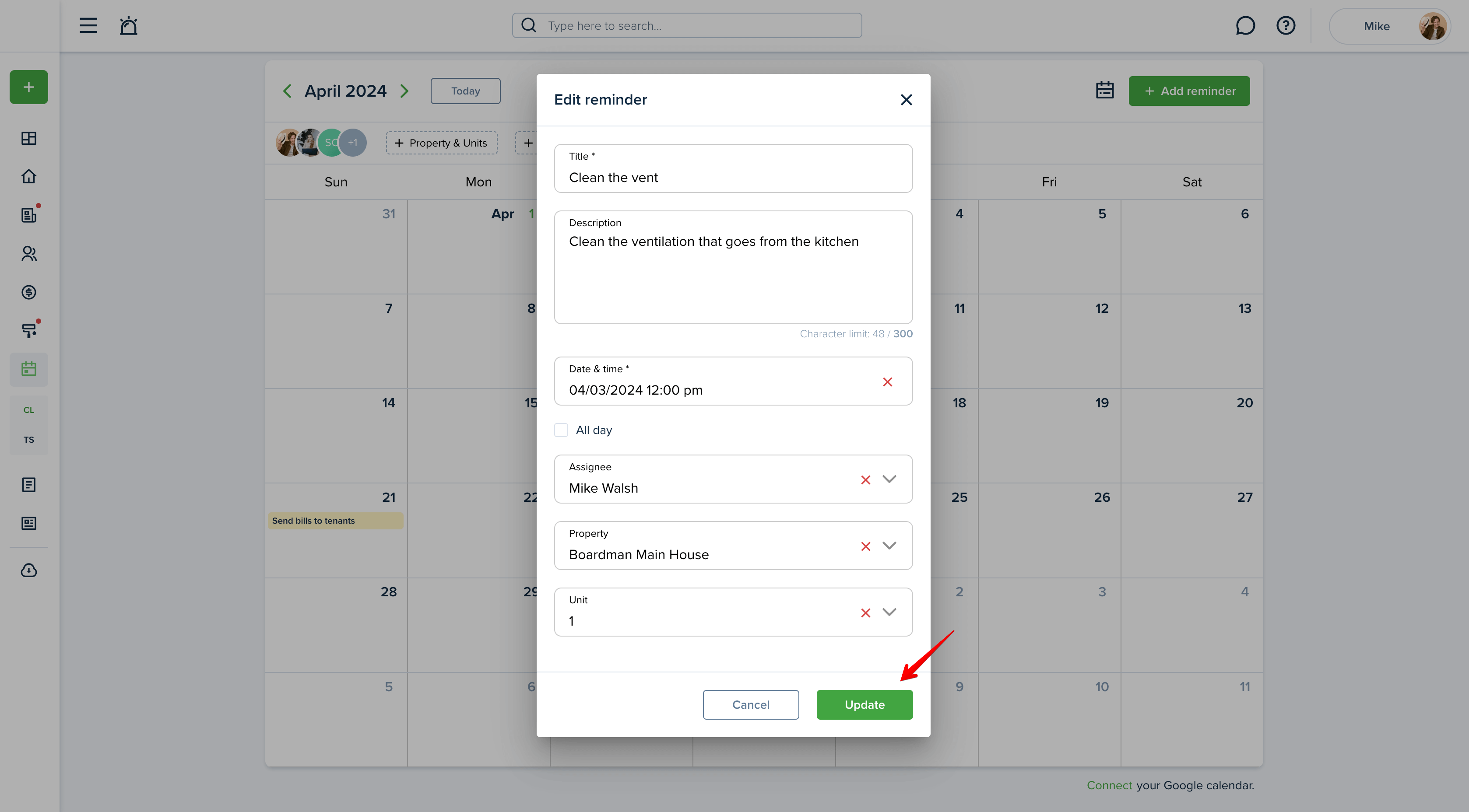
Please note!
The recurring option cannot be enabled or changed during the editing process.
In order to mark the reminder as completed and vice versa, select the "Mark as resolved"/"Mark as unresolved" option from the three-dots menu:
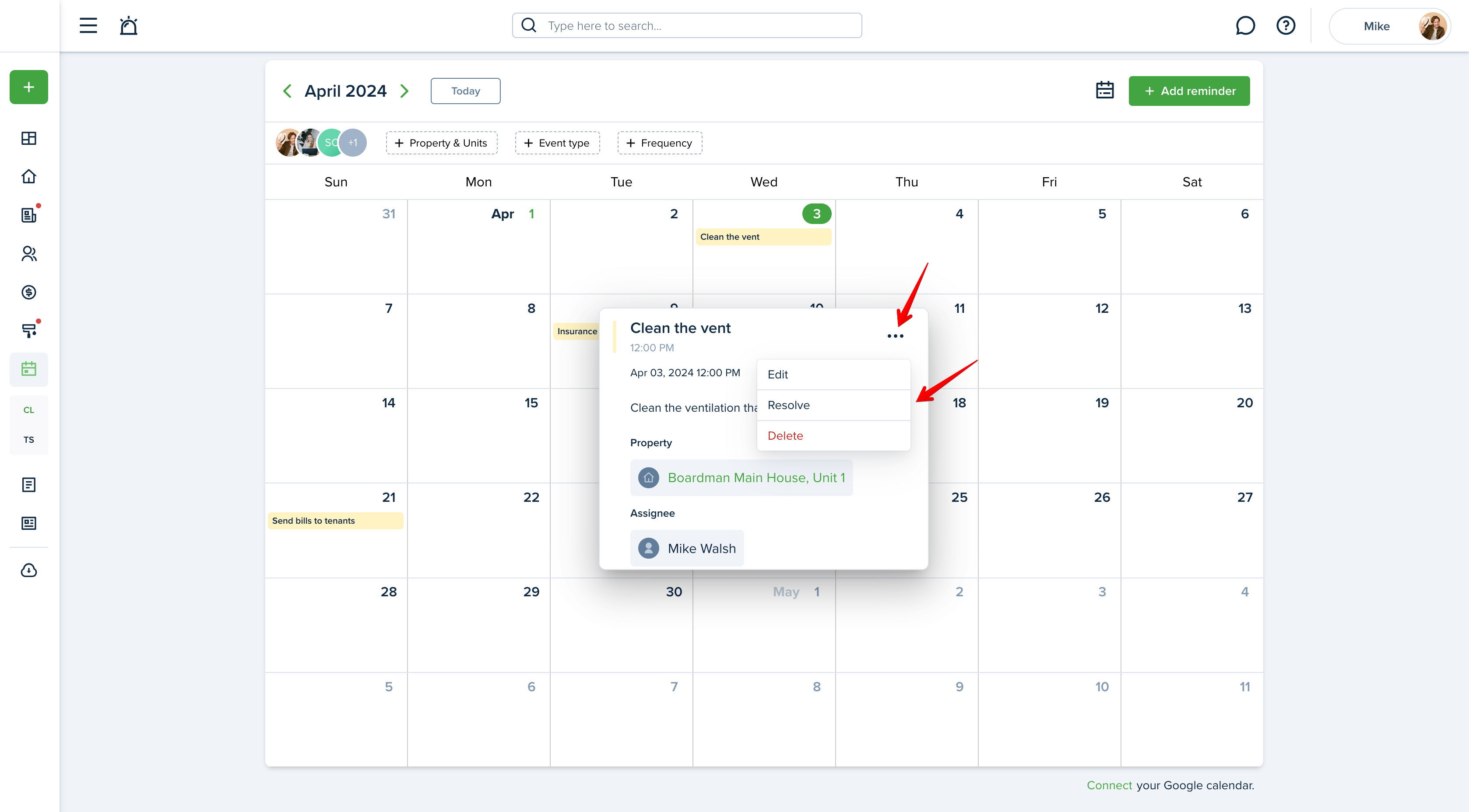
If you are having a hard time finding the reminder you need, you can use the Filter option and specify the event type, assignee, frequency, or property&unit. You can also save filters you have chosen previously and see them each time you open the page by clicking the “Save filters” option.


Last updated:
Apr. 1, 2024

