How do I edit my Notices Templates?
In order to edit your notice templates, open the Leasing page and select the Templates subpage. This subpage stores all the templates that you manually created:
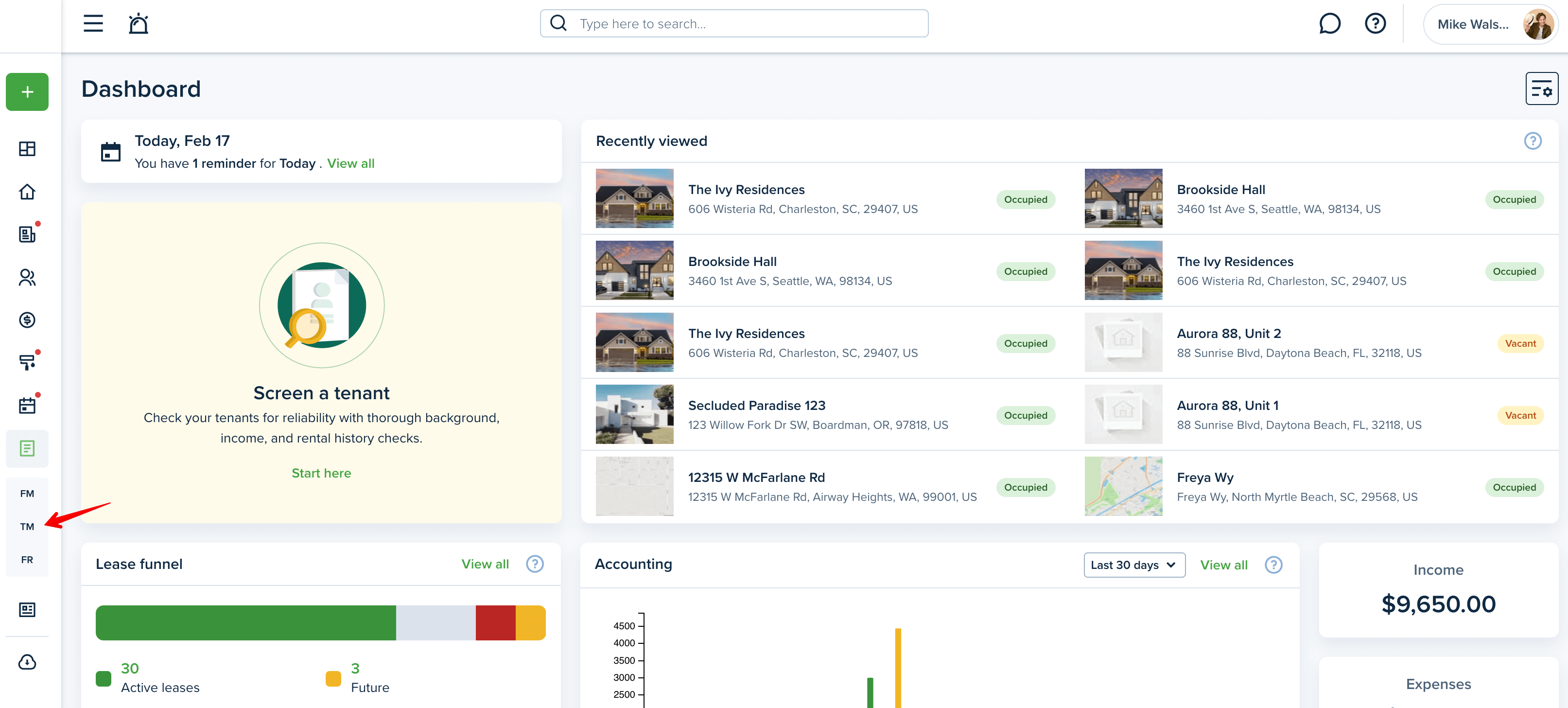
Select the template you want to edit and click on the "Edit" option:

Here you can change the "Document title", edit the information, add/remove any auto-fill element, fields, and attachments. In order to insert new auto-fill elements or fields, be sure to switch to the respective tab and drag the needed one.
You may also enable or disable the Default Signatures toggle button. In case it is active, it will automatically add a signature/date signed and assign them to your tenant while sending the notice to sign flow.
Right after the edit is completed, press the "Update" button to save all changes:
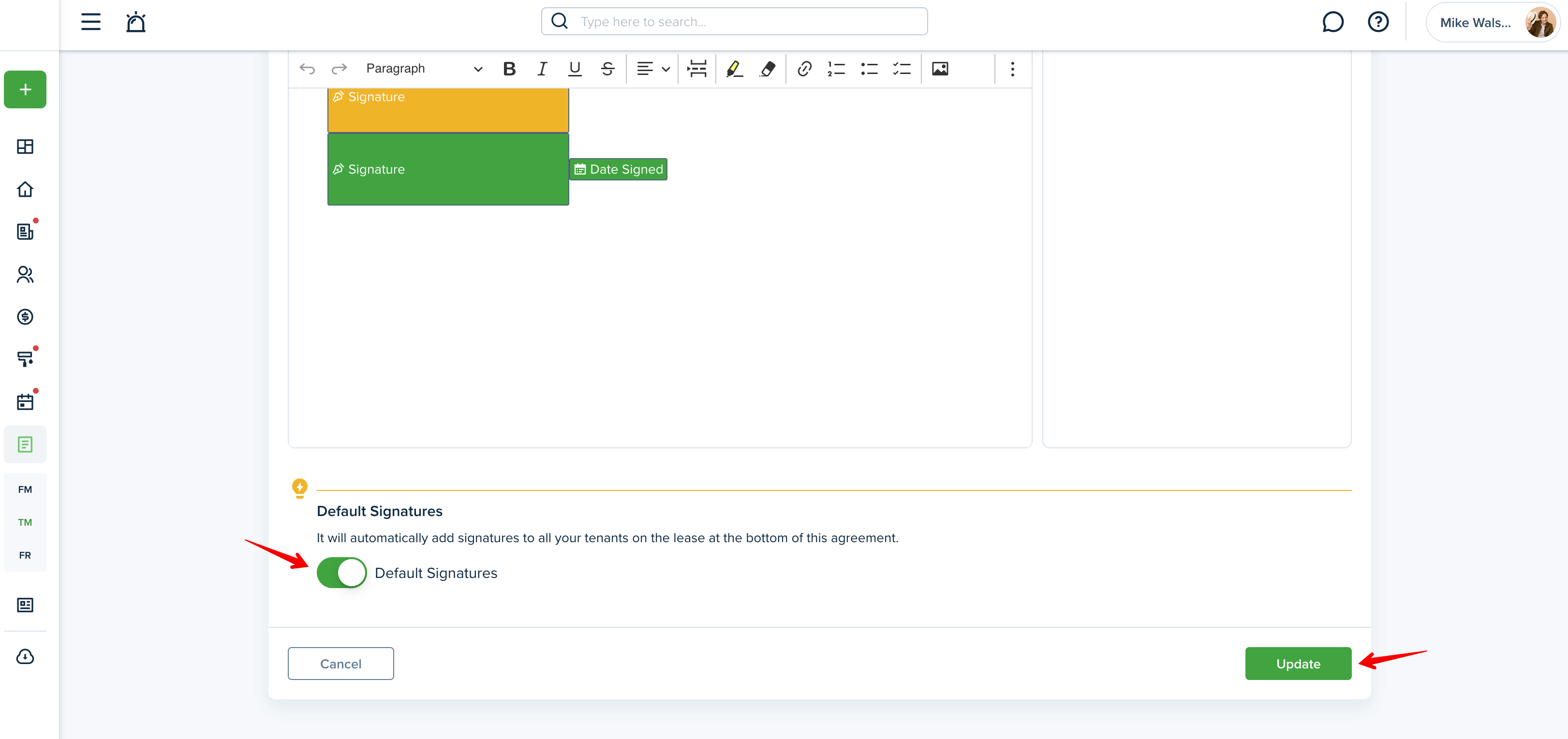
Please note:
There is no opportunity to change the "Document type".
Last updated:
Feb. 17, 2025

