Rent Roll
Overview
The Rent Roll report is a comprehensive document used by property managers, landlords, or property owners to track and analyze the rental income and occupancy status of a property or portfolio.
It can be used to provide quick information on expected rental income, along with essential aspects of the lease highlighted for each rental unit. The report is generated as of the current date for active leases or vacant units.
The report shows tenants’ full names, lease numbers, unit information, rent amount, balance, and more.
To access the Rent Roll report, open the Reports page from the left-side menu. Here you can find the respective card in the Rental / Financial / Calculators section (if the “swimlane by type” is enabled), and will be able to mark a report as a favorite to move it to the top of the section.
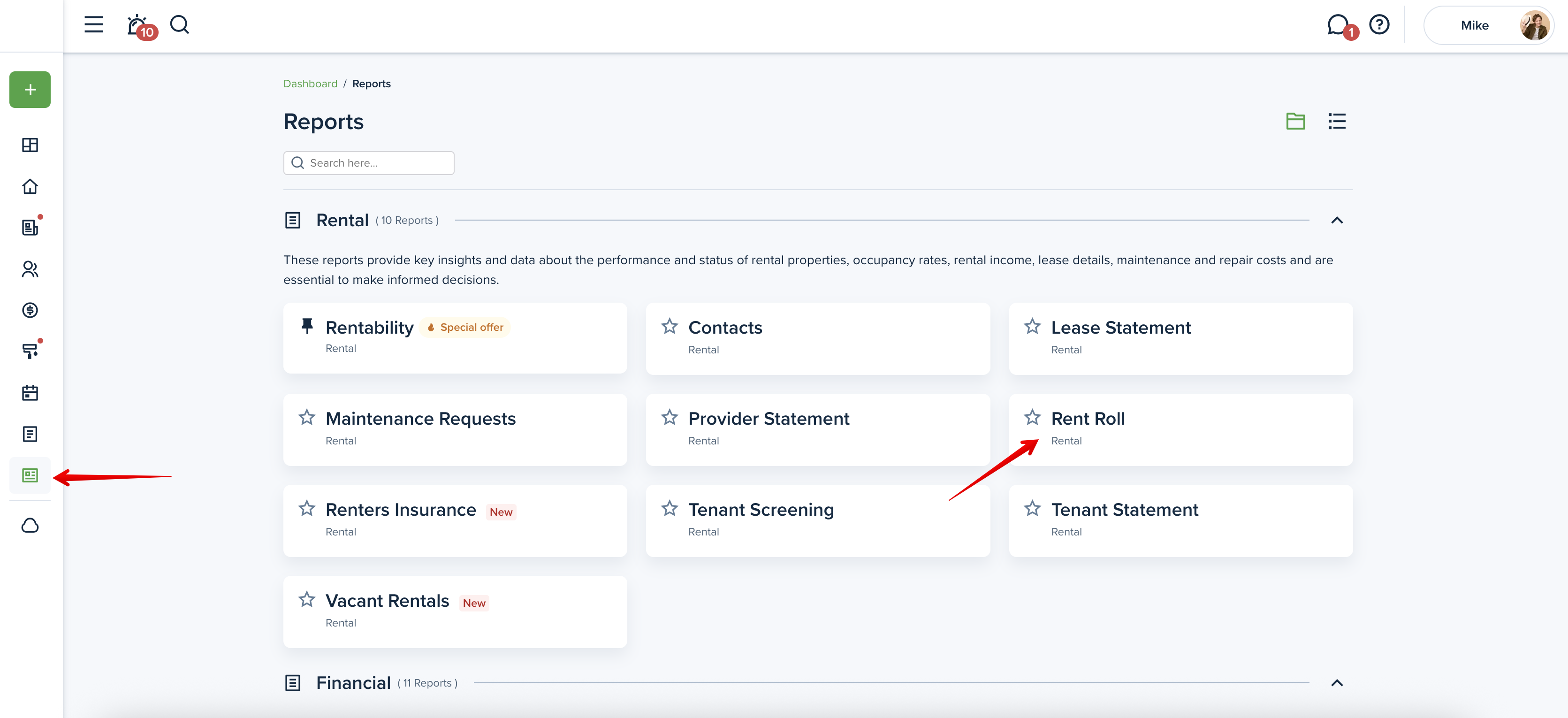
Filters
When viewing the Rent Roll report, you can adjust the following criteria:
- Property & Units - You can filter the report by property or multiple properties at once. If you select a multi-family property, a field for a unit number will appear, and you can choose the unit. If a property/unit is vacant, everything except the property name, address, unit number, size, bedrooms, and bathrooms will be blank and have "vacant" listed there instead.
- Owner - You can filter the report by the owner or multiple owners to see only properties assigned to them.
- Occupancy - This option allows you to view all vacant or occupied units.
- Balance - You can filter the report to see tenants only with or without outstanding balances.
Important!
The Rent Roll report with the “Occupied“ filter selected shows all tenants as of the current date with active leases only.
Please note!
Save your selected filters for frequent use to streamline your workflow and save time.
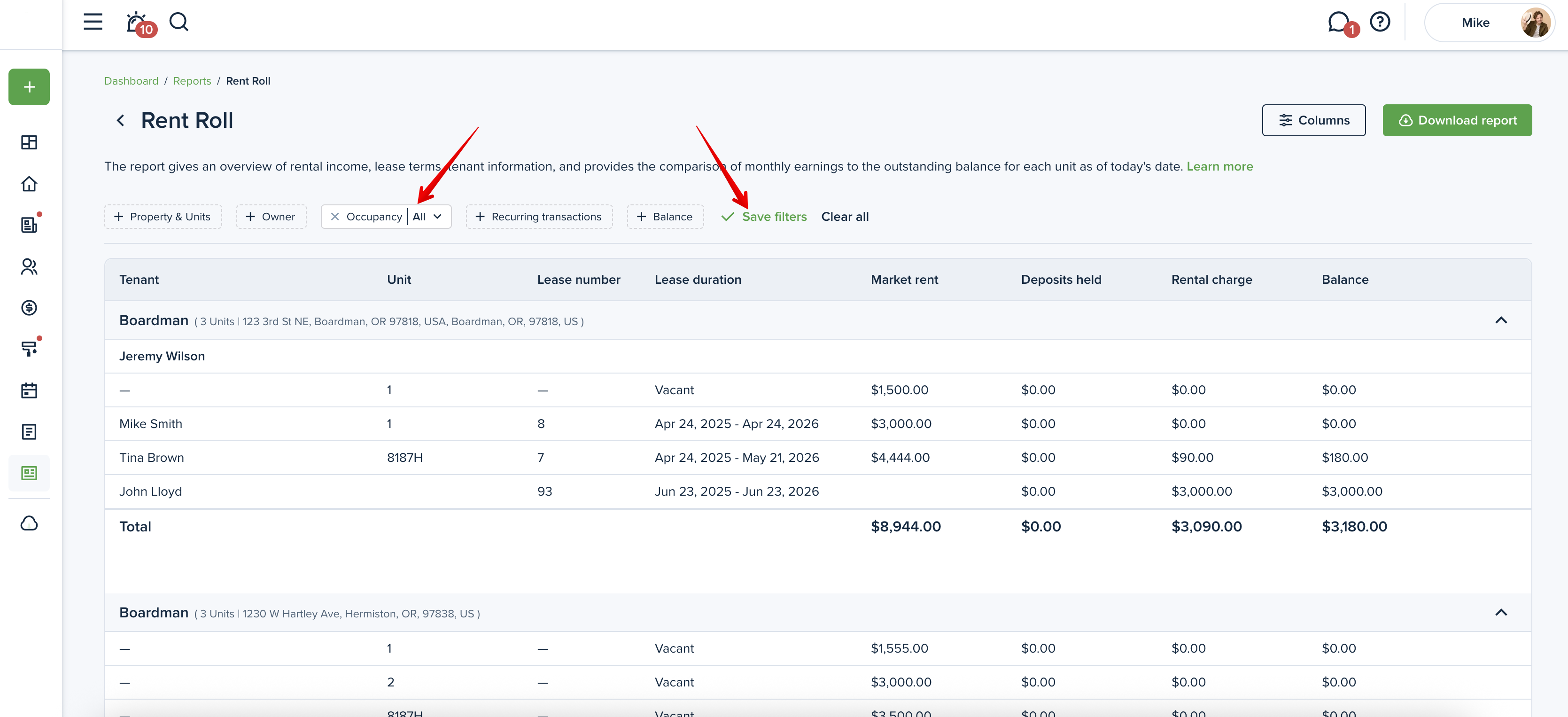
Columns
You can personalize your report by selecting the columns you want to include. To do this, please click on the “Columns” button in the upper right corner. Here you can check the boxes next to the columns you want to be included in the report. You can also change the order of the columns with the drag & drop option. Press the “Apply” button to save the changes.
Please note!
At least 3 columns need to be selected to generate the report.
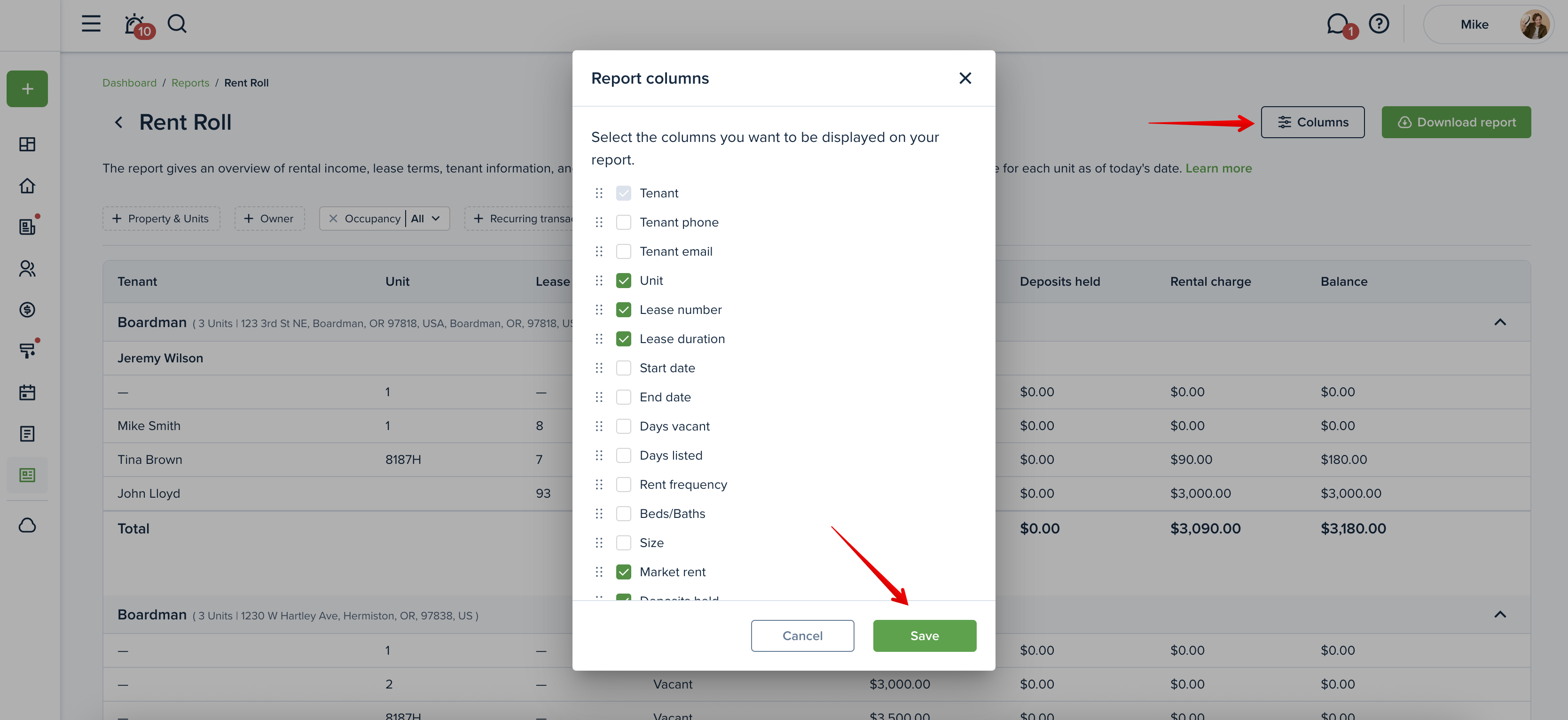
Preview the report
Once you open the report, you will see the preview of the report right away. You can adjust the information you want to be included and then download the report. A horizontal scroll appears when the information exceeds the width of the screen, allowing users to navigate and view all content.

If the report contains many rows, you will see the “Load more” button to click to view more. You can then use the “Back to top” arrow button to return to the top of the page.

What categories does this report include?
The rent column in the report includes the main recurring rent amount and other recurring lease transactions of the Rent category, if applicable.
Also, the report includes credits, deposits held, market rent and outstanding balance.
Included Statuses:
-unpaid
-paid
-partial
-pending
Not included categories:
-owner contributions
-owner distributions
-management fees
-general income
-general expense
Not included statuses:
-failed
-canceled
-void
-waived
Downloading the report
Click the "Download report" button at the top right corner to generate the Rent Roll report. The report is generated into one file, and you can download it as an Excel or PDF file. The "Download report" buttons will be inactive if there is no information on the chosen criteria or if you have no properties added.
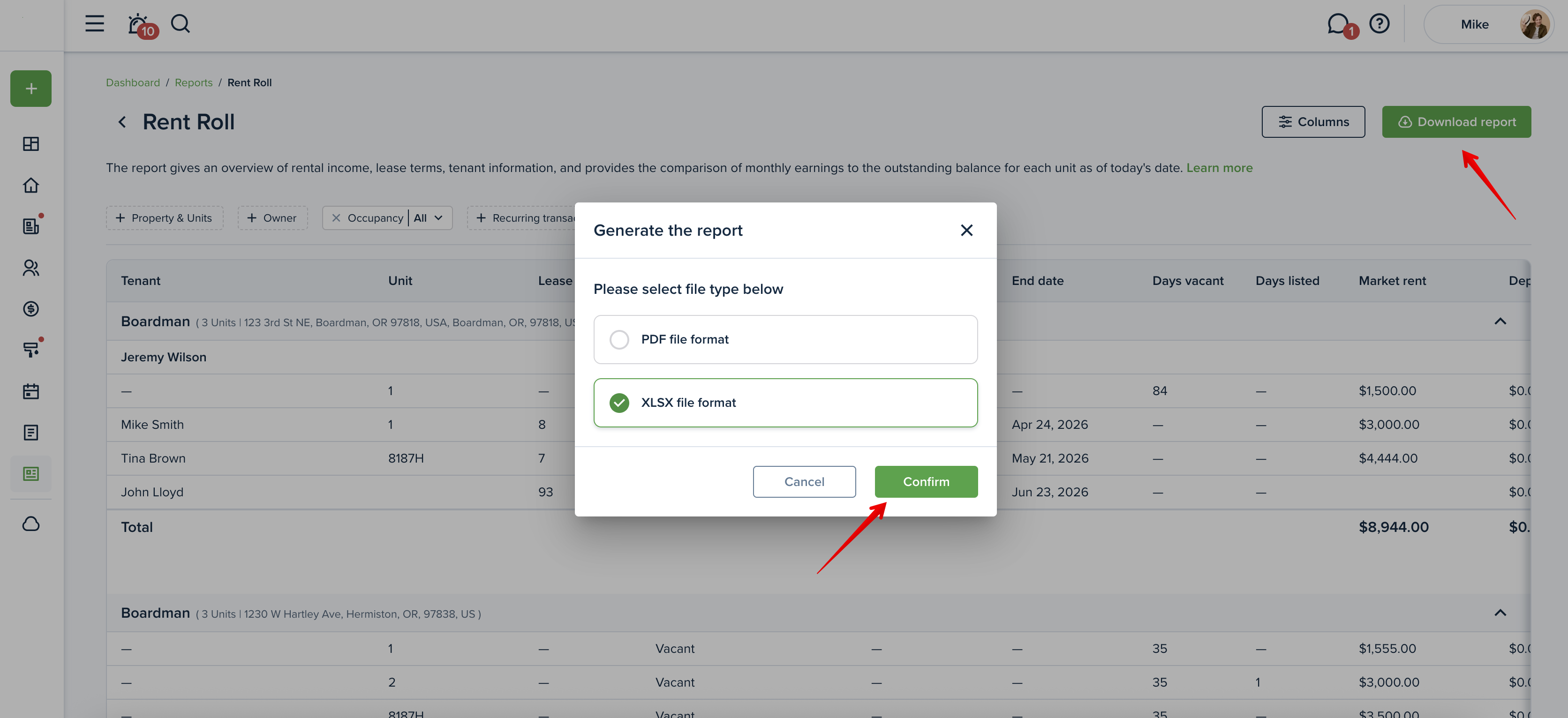
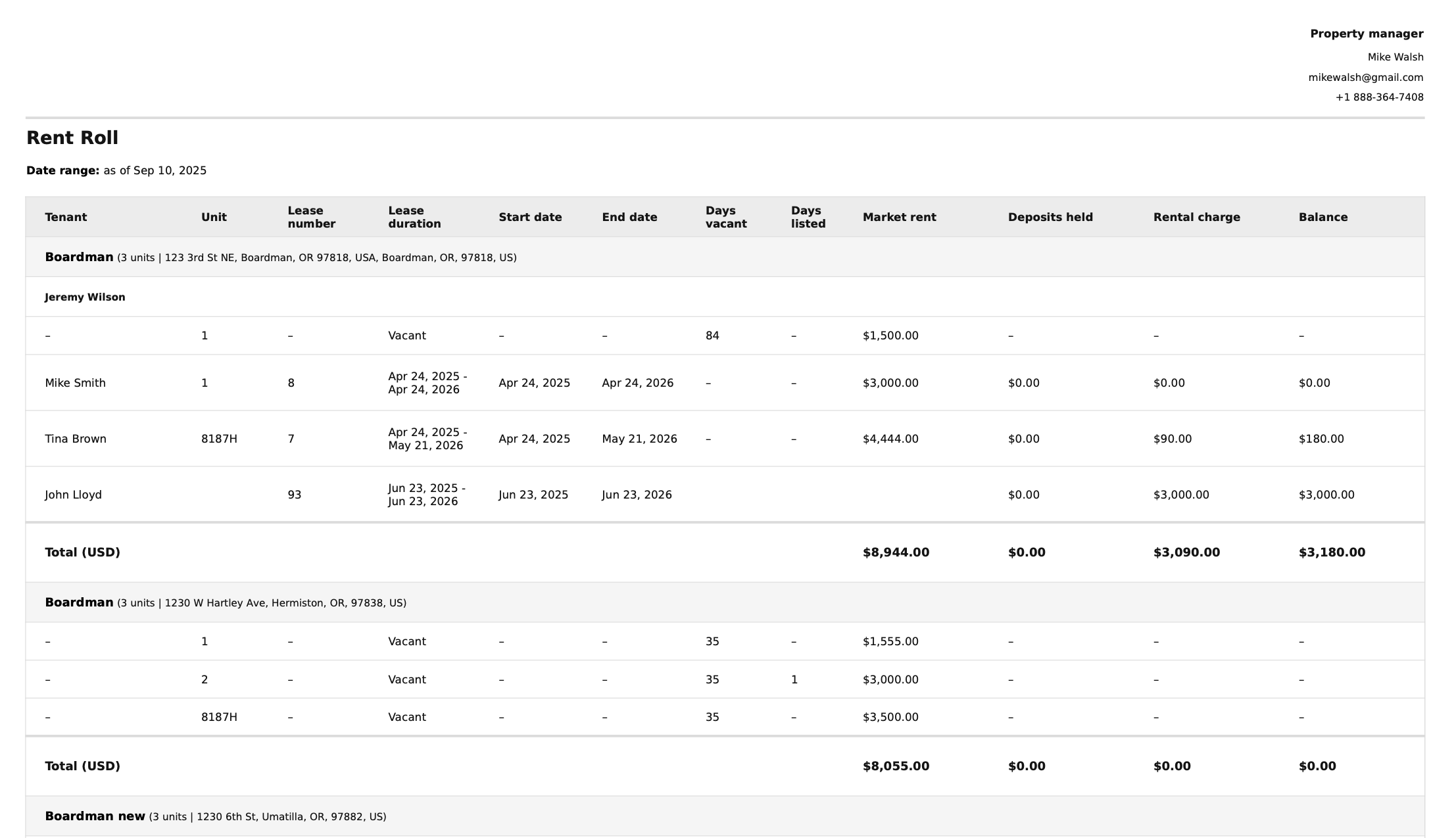
Please note!
The report can be shared with the owner. To disable sharing, the property manager needs to change the configuration in the owner's account.
If the report is shared with the assigned owner(s), they will see only those Tenant Charges & Fees that were marked as visible to the owner(s) of that property.
This might be useful:
How do I set which reports an owner can view?
Last updated:
Sep. 10, 2025

