Vacant Rentals
Overview
To access the Vacant rentals report, open the Reports page from the left-side menu. Here you can find the respective card in the Rental section (if the “swimlane by type” is enabled) and will be able to mark a report as a favorite to move it to the top of the section.
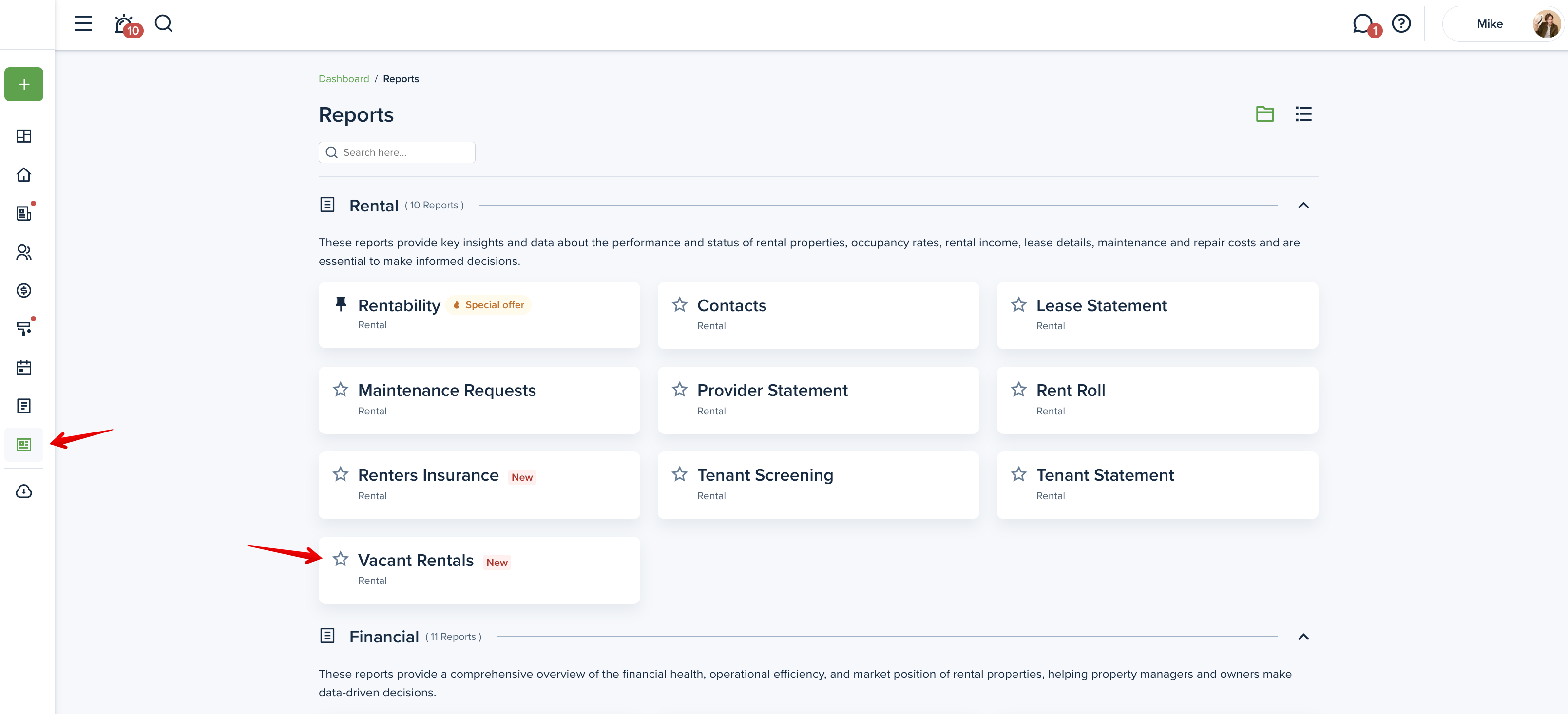
The Vacant rentals report helps you keep track of all units that are currently unoccupied and see how long they’ve been sitting empty. It shows when each unit became vacant (based on the end of the last lease or the unit’s setup date) and, if the unit is listed, how many days it has been on the market and when its available. This report makes it easy to monitor vacancy trends and measure how well your marketing efforts are working.
Filters
When viewing the Vacant rentals report, you can adjust the following criteria:
- Property & Units: You can filter the report by property or multiple properties at once. If you select a multi-family property, a field for a unit number will appear and you can choose the needed unit or select all units.
- Owner: Is available for Property Manager mode and allows filter the report by owner or select multiple owners to see only properties assigned to them.
- Marketing status: This option allows you to view only listed or unlisted units.
Please note!
Save your selected filters for frequent use to streamline your workflow and save time.
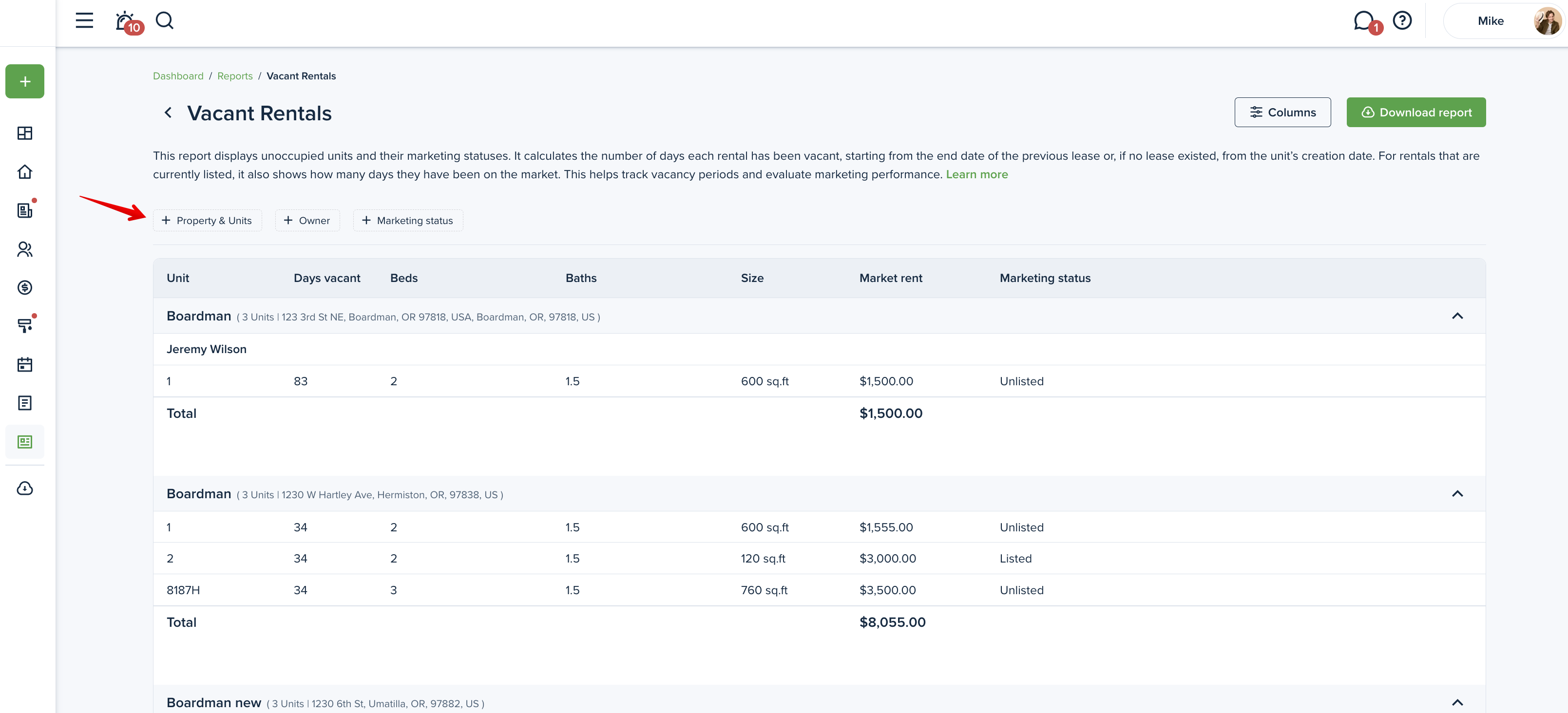
Columns
You can personalize your report by selecting the columns you want to include. To do this, please click on the “Columns” button in the upper right corner. Here you can check the boxes next to the columns you want to be included in the report. You can also change the order of the columns with the drag & drop option. Press the “Apply” button to save the changes.
Please note!
At least 3 columns need to be selected to generate the report.
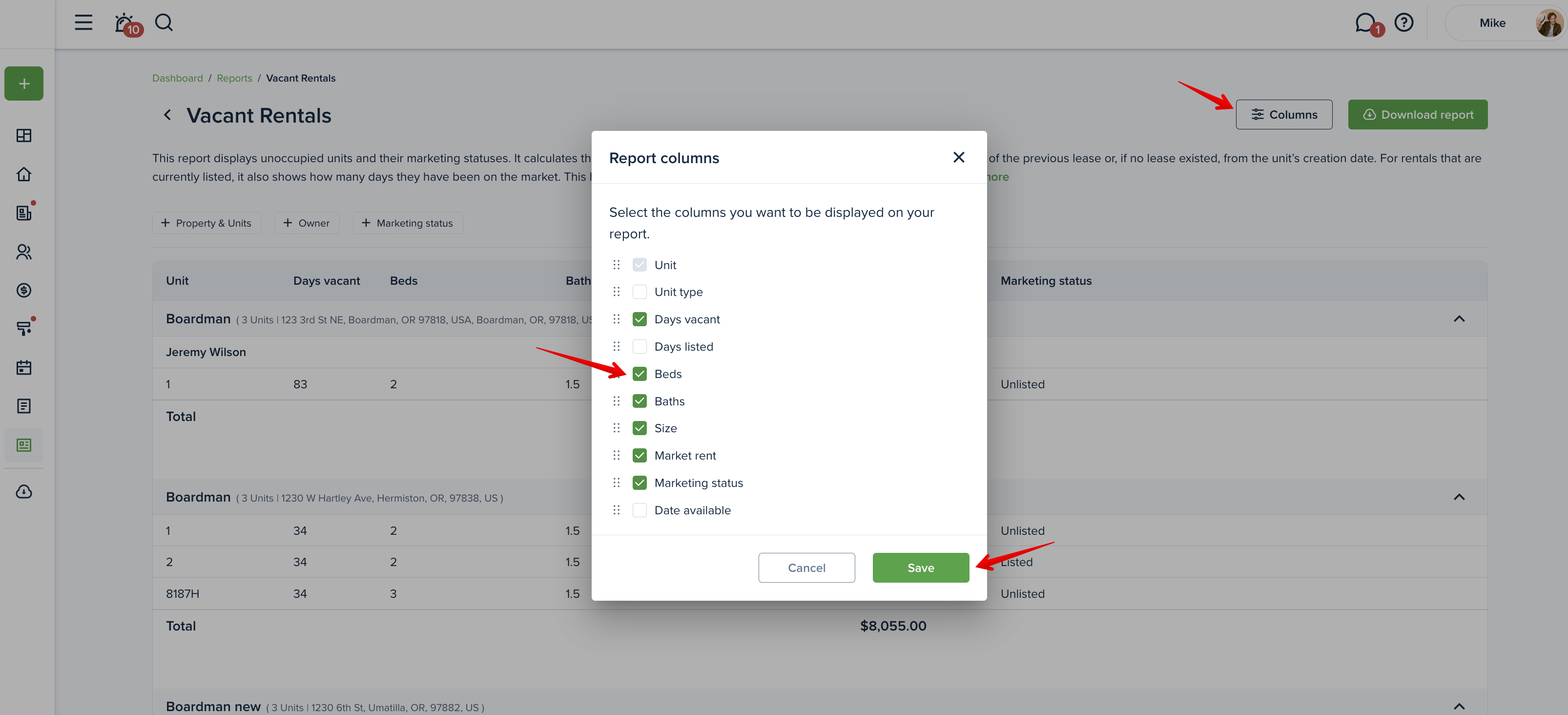
Preview the report
When you first open the report, you will see a preview. You can adjust the information and then download the report. Scroll horizontally to view all the information.
If you're using a mouse, hold SHIFT and use the scroll wheel to scroll horizontally, or simply press and hold the mouse wheel to scroll.
Please note!
The report is organized alphabetically by property, and within each property, the units are also listed in alphabetical order.
Downloading the report
To generate the report for your own use, click the "Download report" button. This generates the report into an Excel or PDF format. If no properties are selected or no information is in the selected criteria, the "Download report" button will be inactive.
Please note!
Exceedingly large files will be compressed into a zip file and will need to be unzipped.
The report sample:
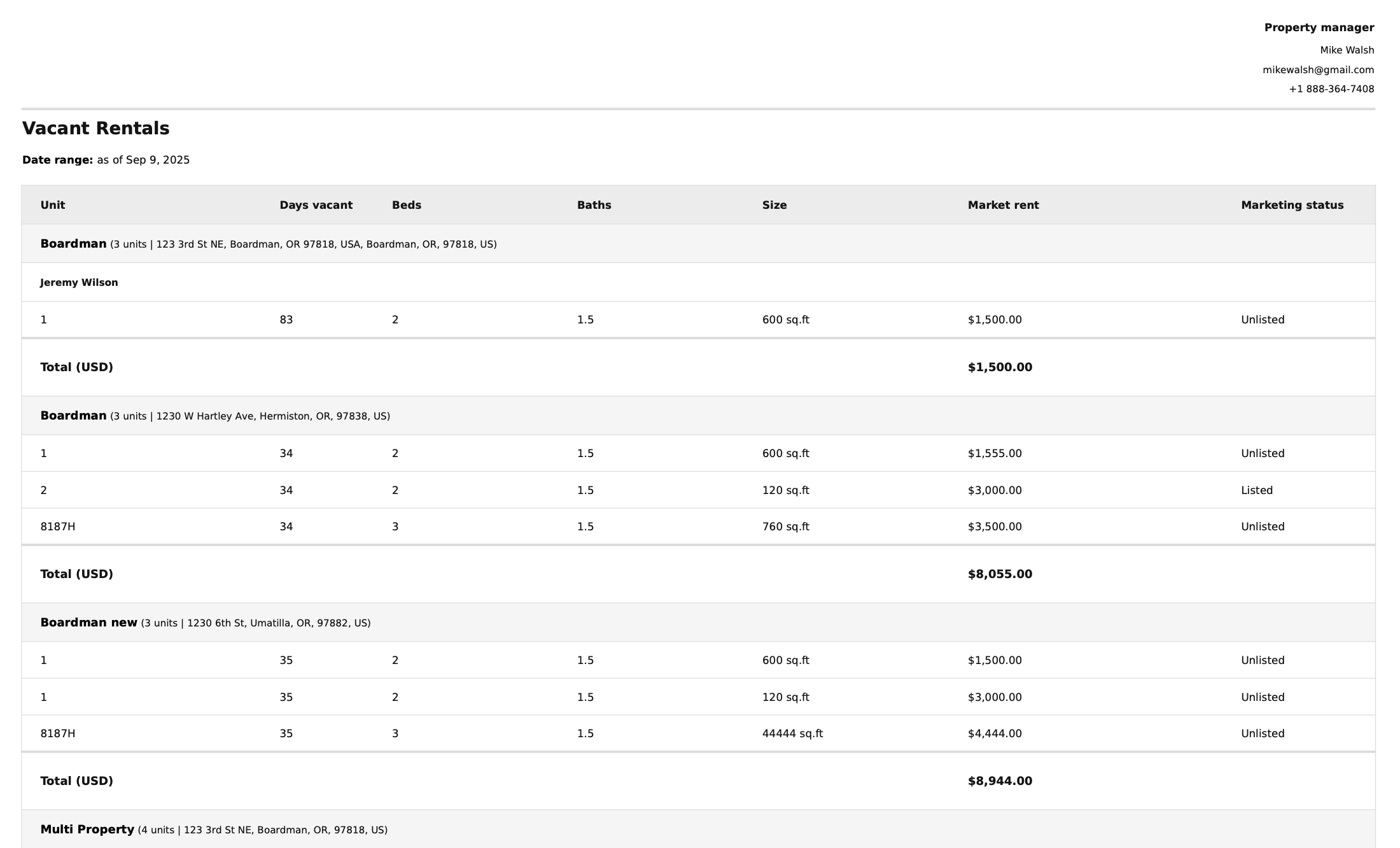
Last updated:
Sept. 9, 2025

