How do I pay a service pro?
You can easily send money to your service professionals after they complete their work. In order to pay your professional, please create a general or property expense invoice. Fill in the information about the Service Pro, property, and unit if applicable. Press the "Create invoice" button. You can also mark the invoice as paid by enabling the "Mark as Paid" toggle button:

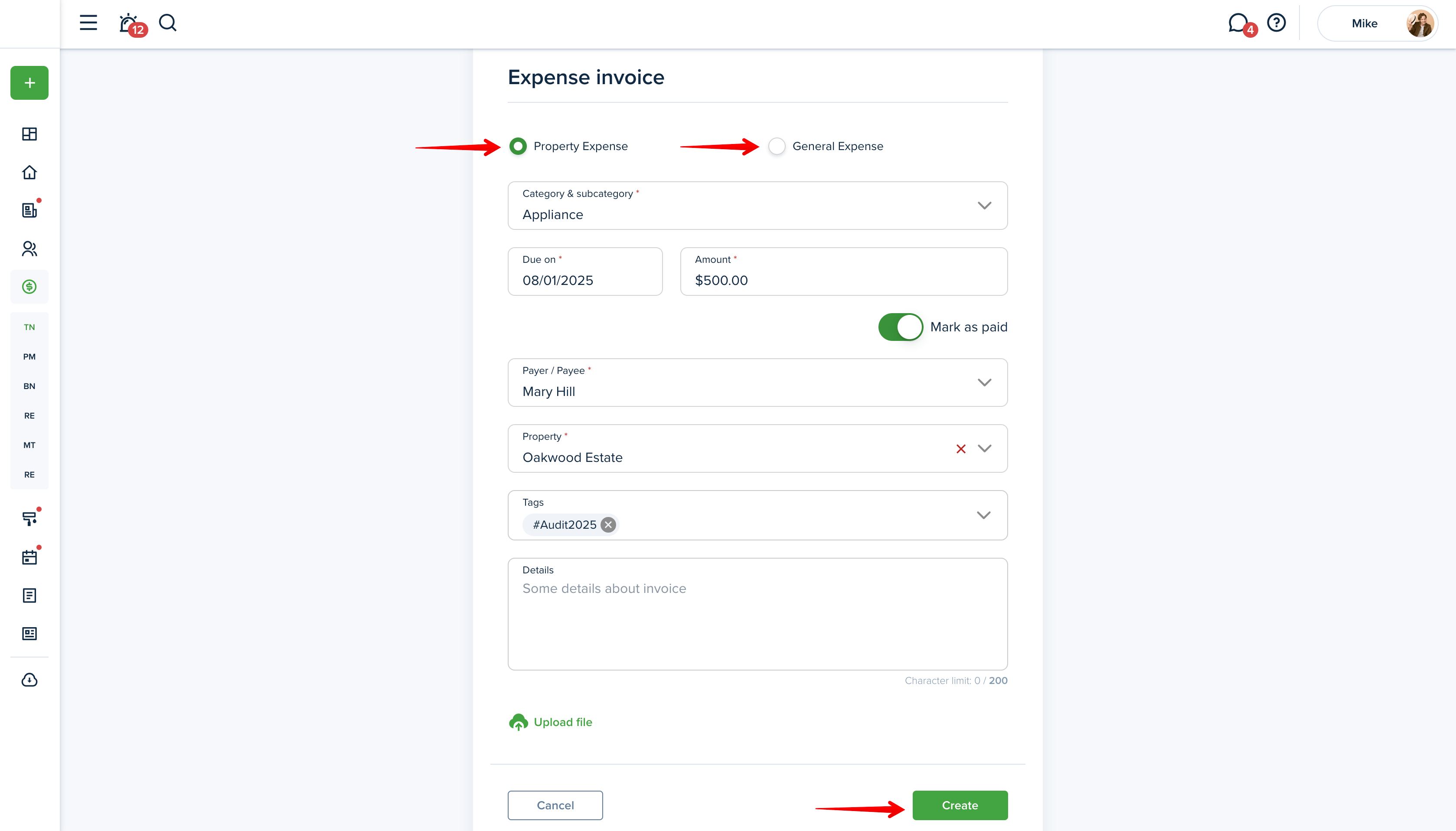
This link might be helpful:
How do I add an expense invoice?
Additionally, you can create an expense invoice for your service pro directly from a maintenance request.

This link may be useful:
How do I invoice Tenant and pay ServicePro for maintenance request?
Once you create an expense invoice, be sure to click “Pay Online“ to initiate a payment. If you would like to pay for an invoice you’ve created earlier, go to your Accounting page and click “Details“ next to the needed one.
Please note:
The Pay Online button won’t show up for you if you aren’t connected with your professional and if they haven’t set up Online Payments in their settings yet. In this case, you will only see the "Mark as paid" option.

Finally, you will see the Checkout page - press the Checkout button, select the “Bank Transfer“ option, choose the needed bank account (in case you have more than one) from the list and submit it.



Last updated:
Aug. 1, 2025

