How do I assign a property to a bank account?
Once you have added your first bank account, it becomes the Operating (Main) bank account and all your properties are automatically assigned to it. If you want funds related to a specific property to be sent to a different bank account, you will need to add another bank account and re-assign the bank account associated with the property in your Online Payments settings.
To do this, go to Online Payments from the main Settings menu. Select the "Properties" tab.
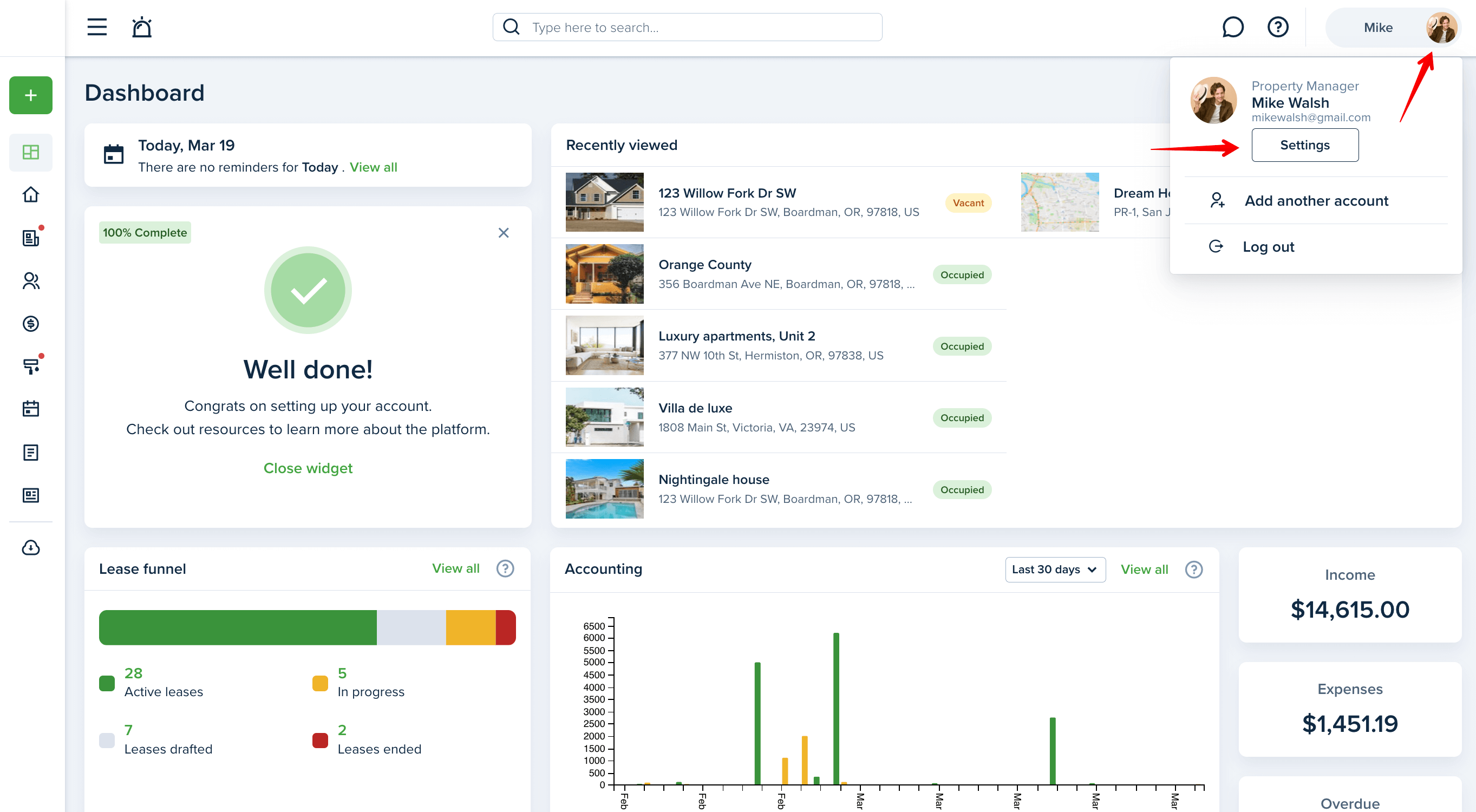

Please note! You need to have at least two bank accounts to re-assign properties. Make sure your account limits allow that option.
The following link may be useful: How do I add a bank account?
You will see a list of your properties and the bank account(s) linked to each property. In order to change the bank account assigned to a particular property, press the “Edit“ button near the desired property.
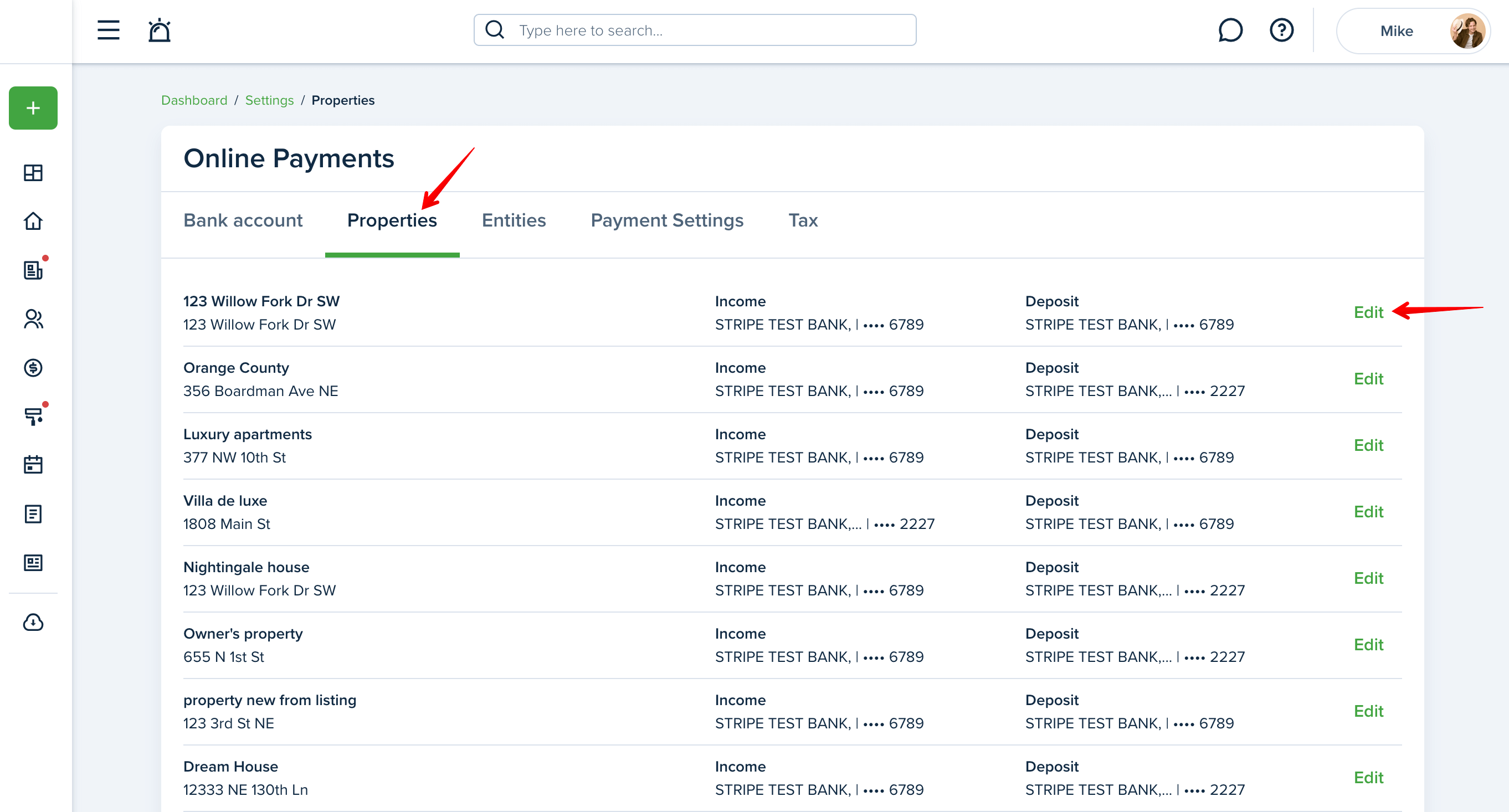
Co-mingling accounts is not only risky because of the inability to properly track income, but it can also co-mingle the liability among each business. This is why you have the option to separate flow of funds. You can assign a separate bank account per property Income and Deposit categories. The Income shows the assigned bank account for all rent, credits, and property-owner-based transactions. The Deposit shows the bank account for all liabilities (except overpayments). You can select the needed bank account for each field from the drop-down lists or use the same bank account for both.
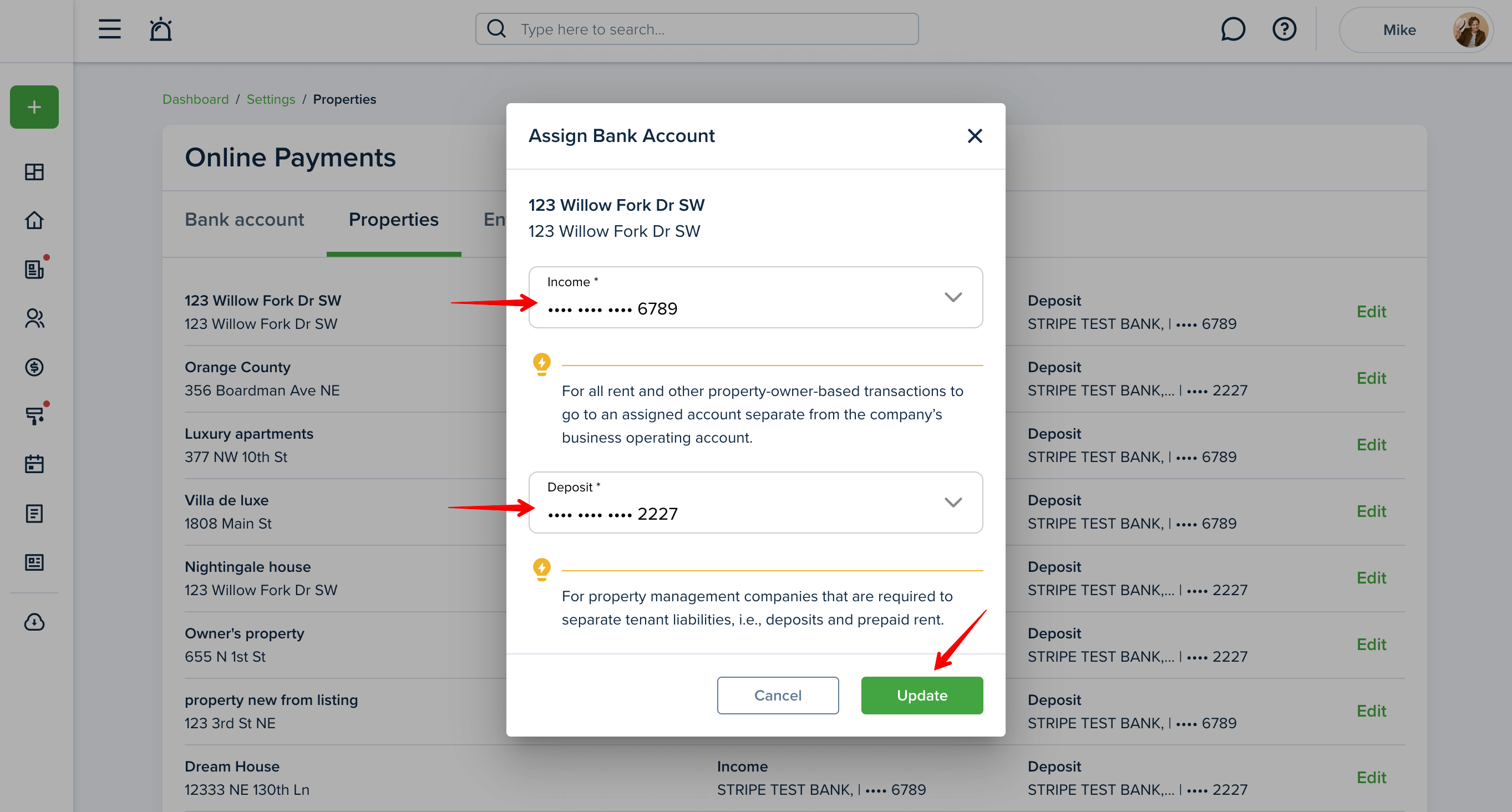
Please note! If the Property Manager mode is enabled, funds invisible for owners will go to the Operating (Main) bank account by default even if the property is assigned to another bank account.
You can easily set the same bank account for Income and Deposit or use two different accounts. Once bank accounts are selected, press the “update” button to save changes.
Please note! You can re-assign the bank account at any time. Transactions already pending at the time of bank account re-assignment will not change the destination source.
Last updated:
Mar. 22, 2024

