How do I make fields in the application form required or optional?
Application Form Configuration is a page where you can easily configure the rental application fields using the application configuration form. This feature gives you the flexibility to configure fields and set them as either required or optional, depending on the type of information you want to receive from potential tenants.
To configure the fields in your rental application form, please click on your profile picture, select the Settings option and go to the Form Configuration page. Here, you can make any necessary changes:
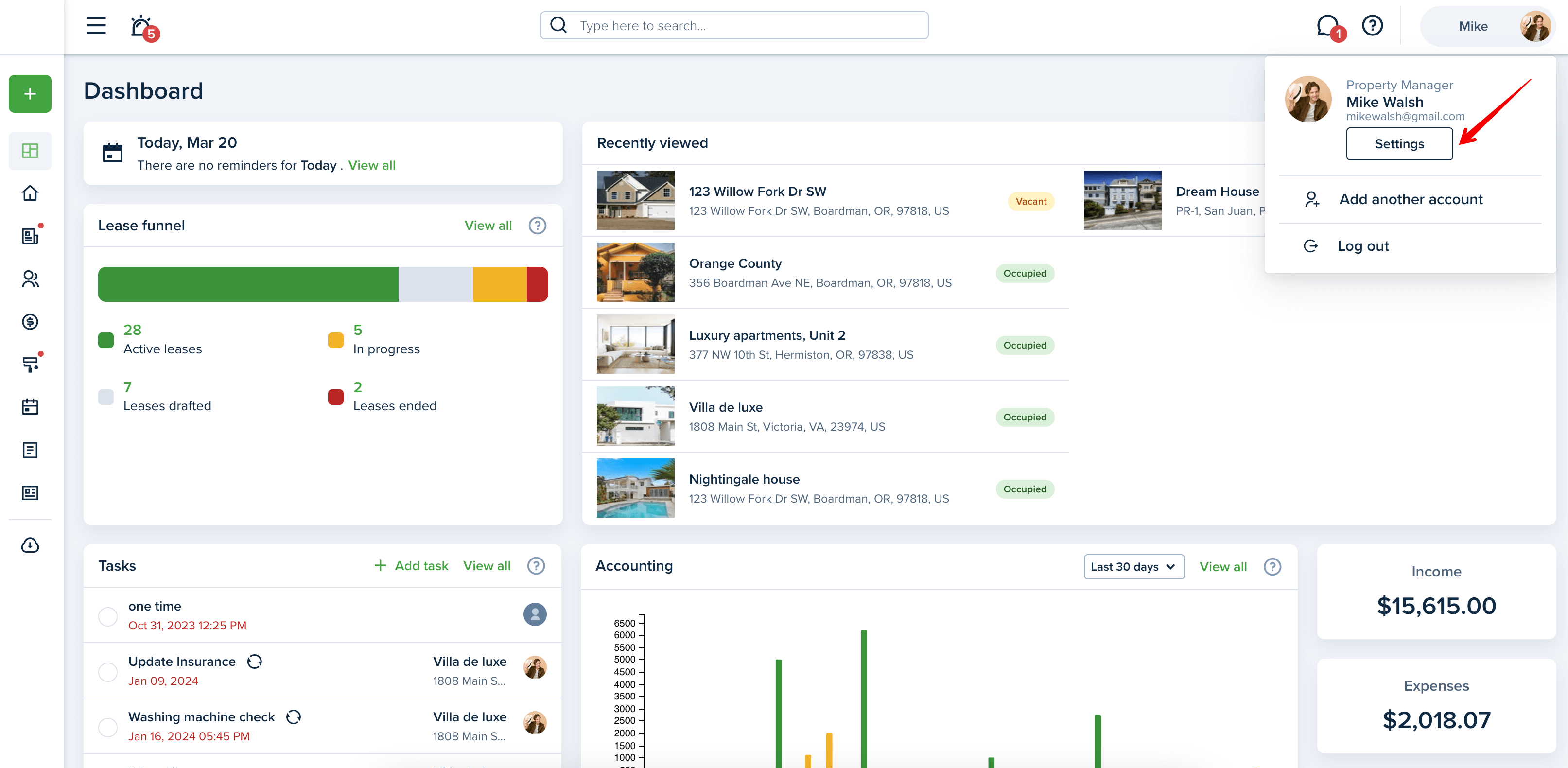

Please note! Check the pricing for the limits associated with your selected subscription plan. The sections can be configured on the desktop version only.
You can also access the settings editing page from the Leasing > Applications section on the left-side menu:
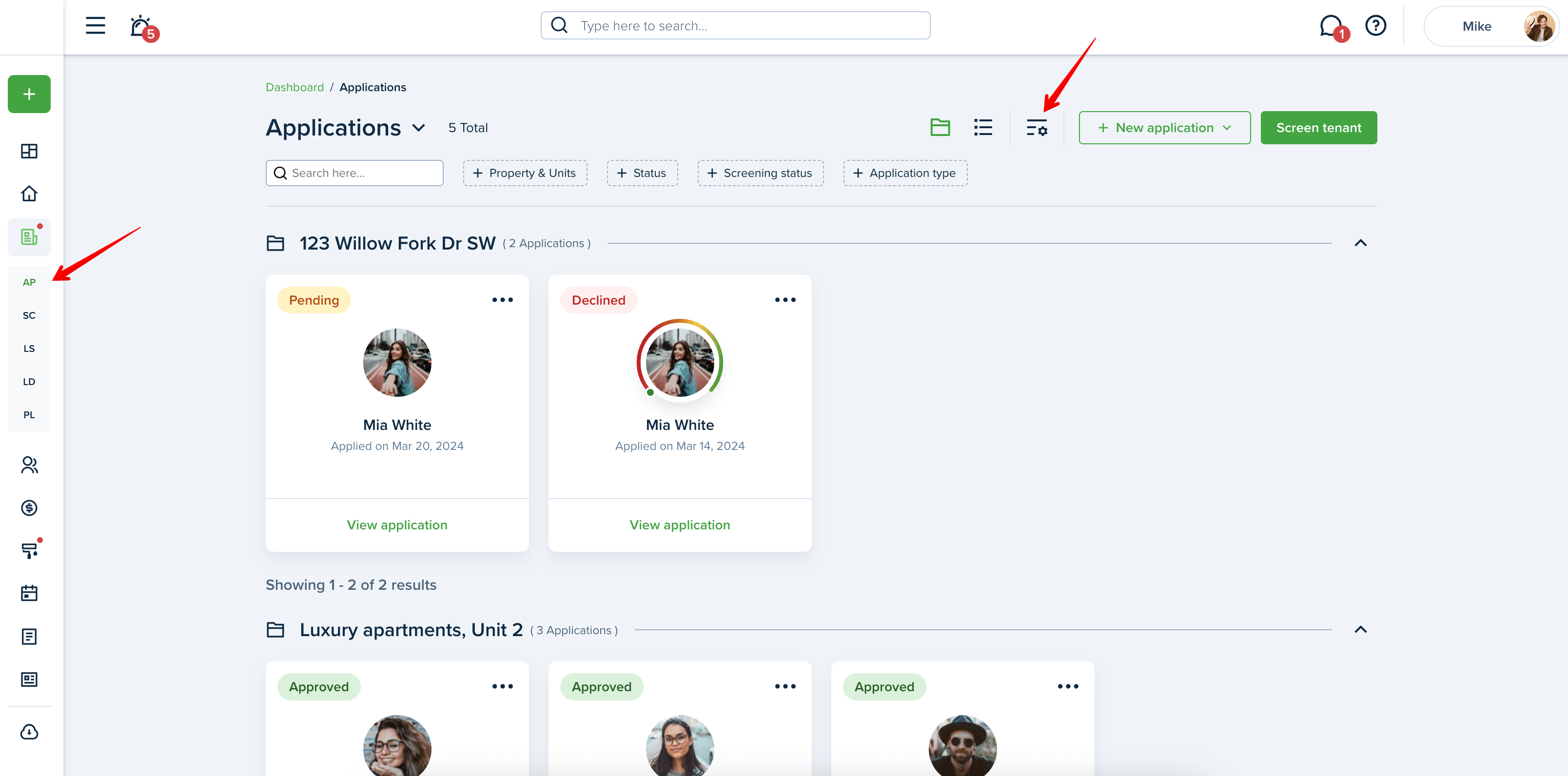
You can show or hide the sections in the application form by enabling or disabling the toggle on it and making fields required or optional by first expanding the desired section and then checking the needed field.
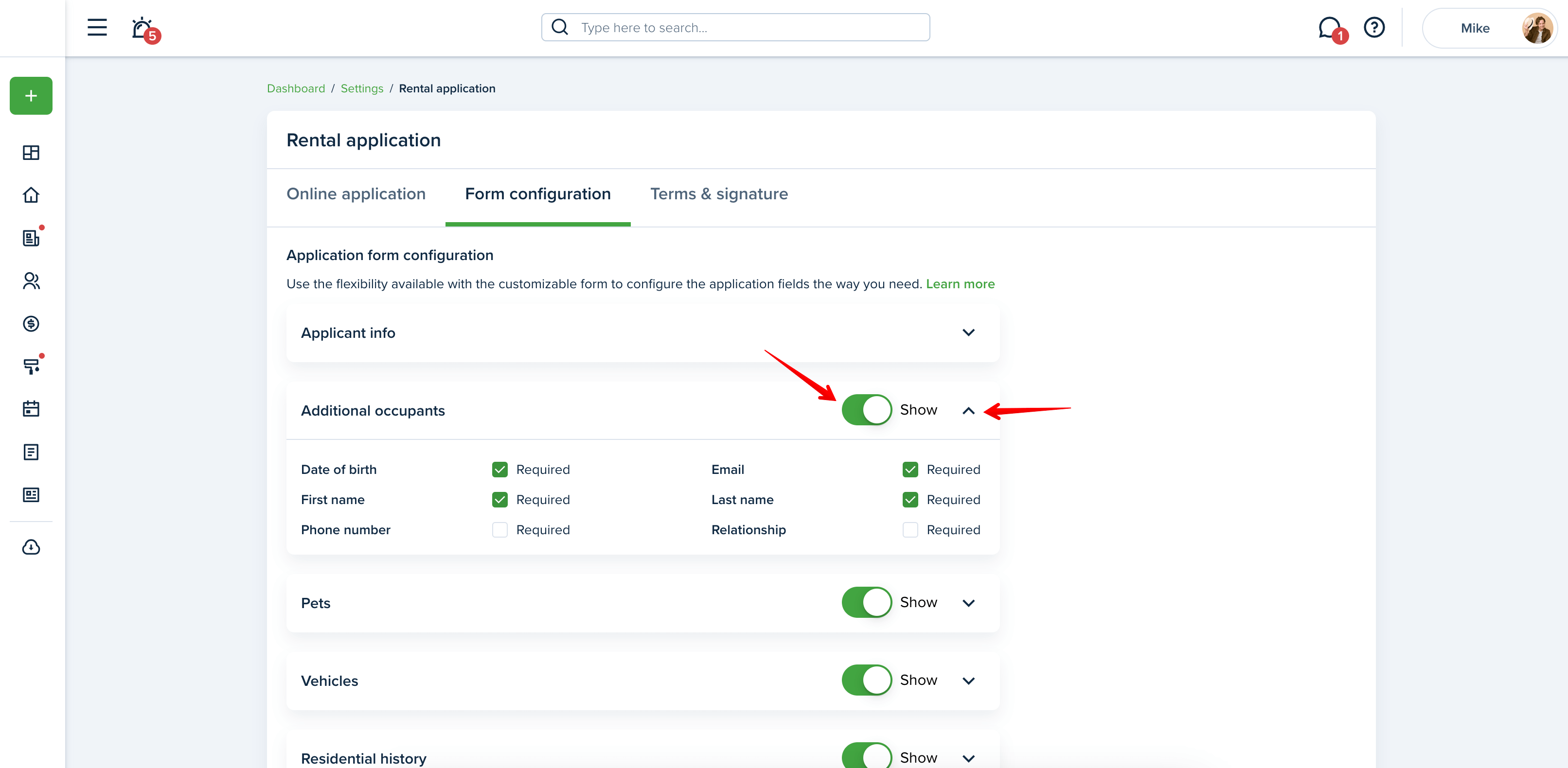
In the Attachments section, you can indicate which documents your applicants must provide when applying by putting the checkmark next to the necessary document name. Press "Update" to complete the process and save changes:
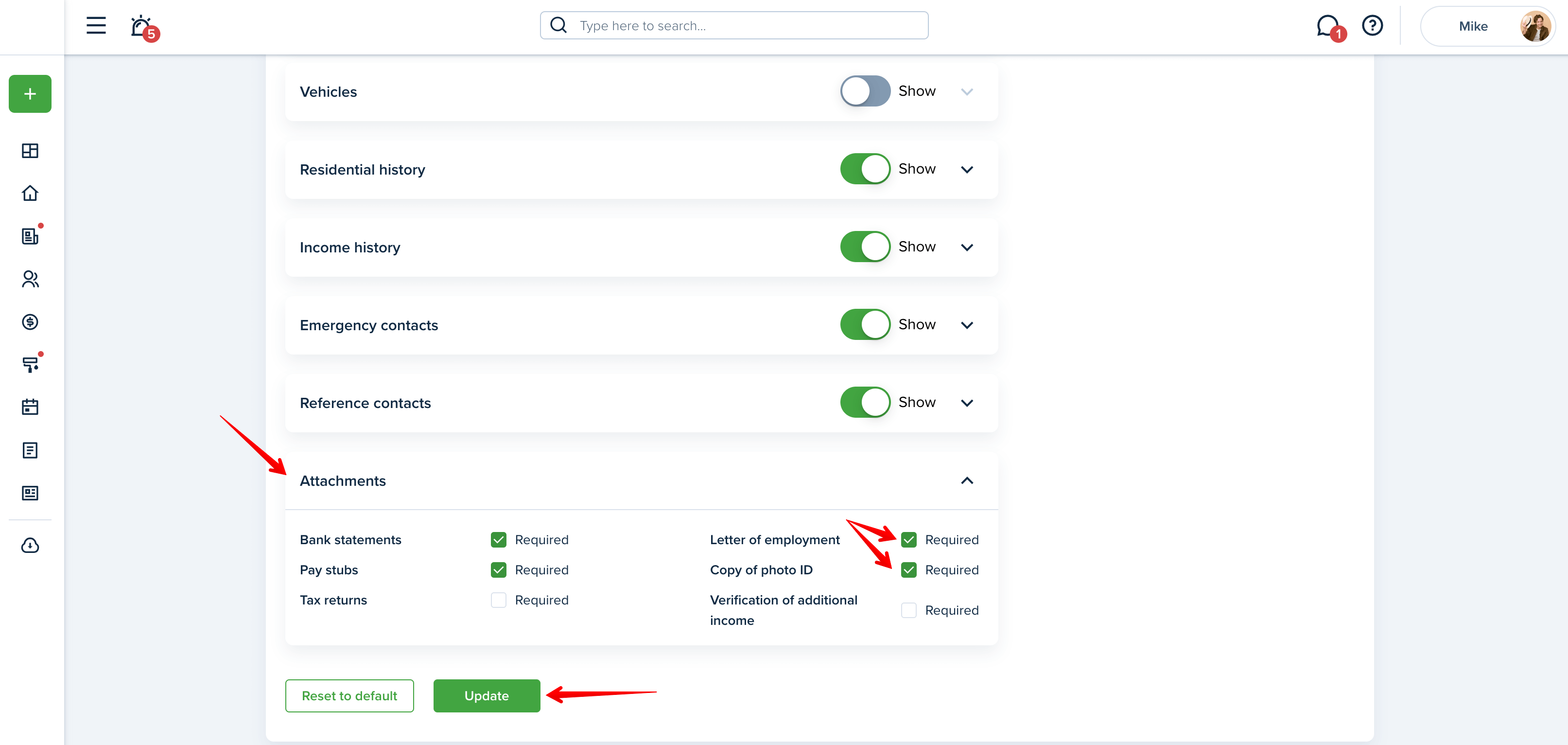
You can also choose the minimum required number of records you would like your applicants to provide by selecting from the drop-down menu in the corresponding section. An applicant will not be able to skip and submit the rental application until all sections are completed.
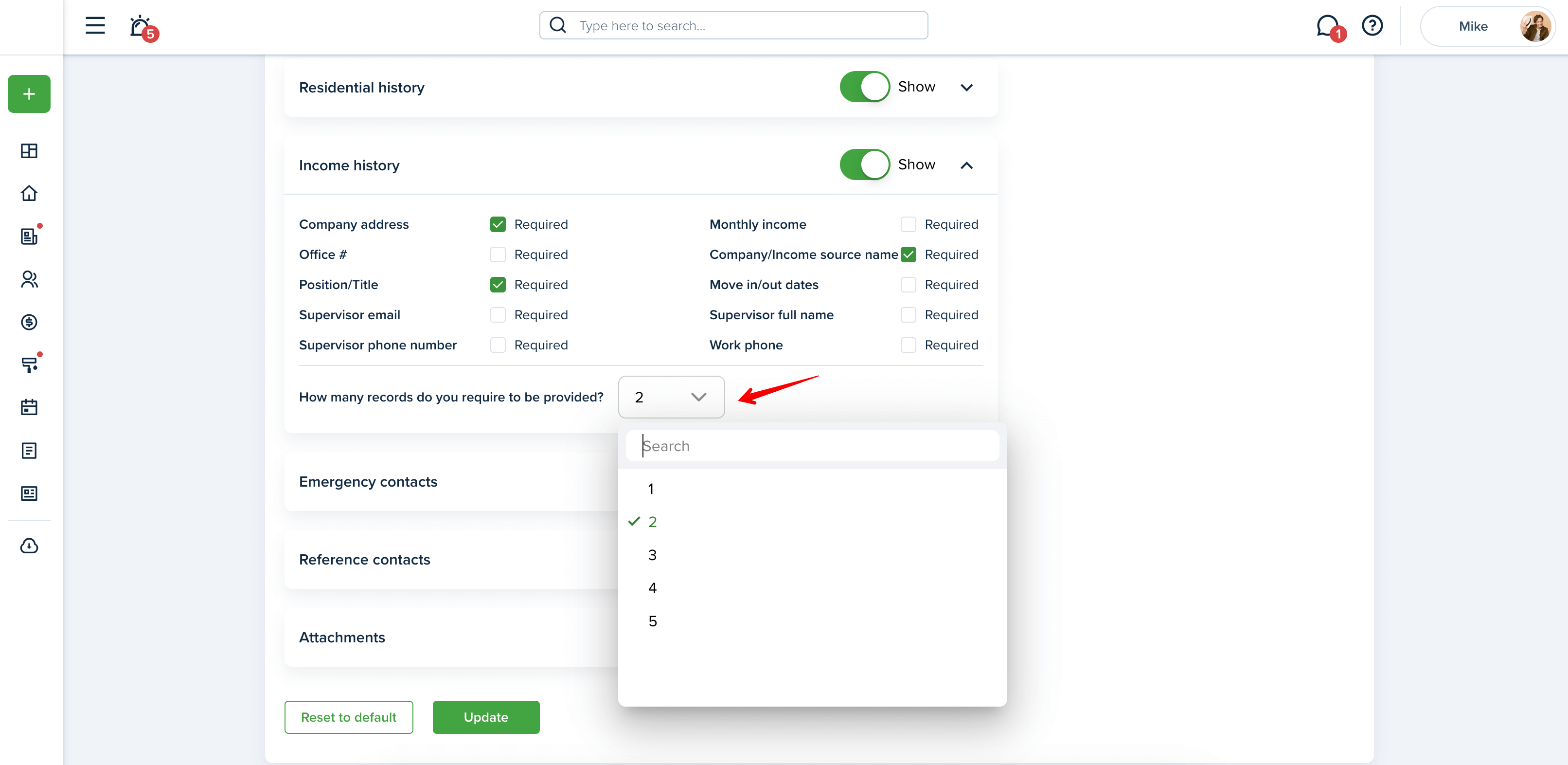
If you need to start from scratch, reset the form to the default version:
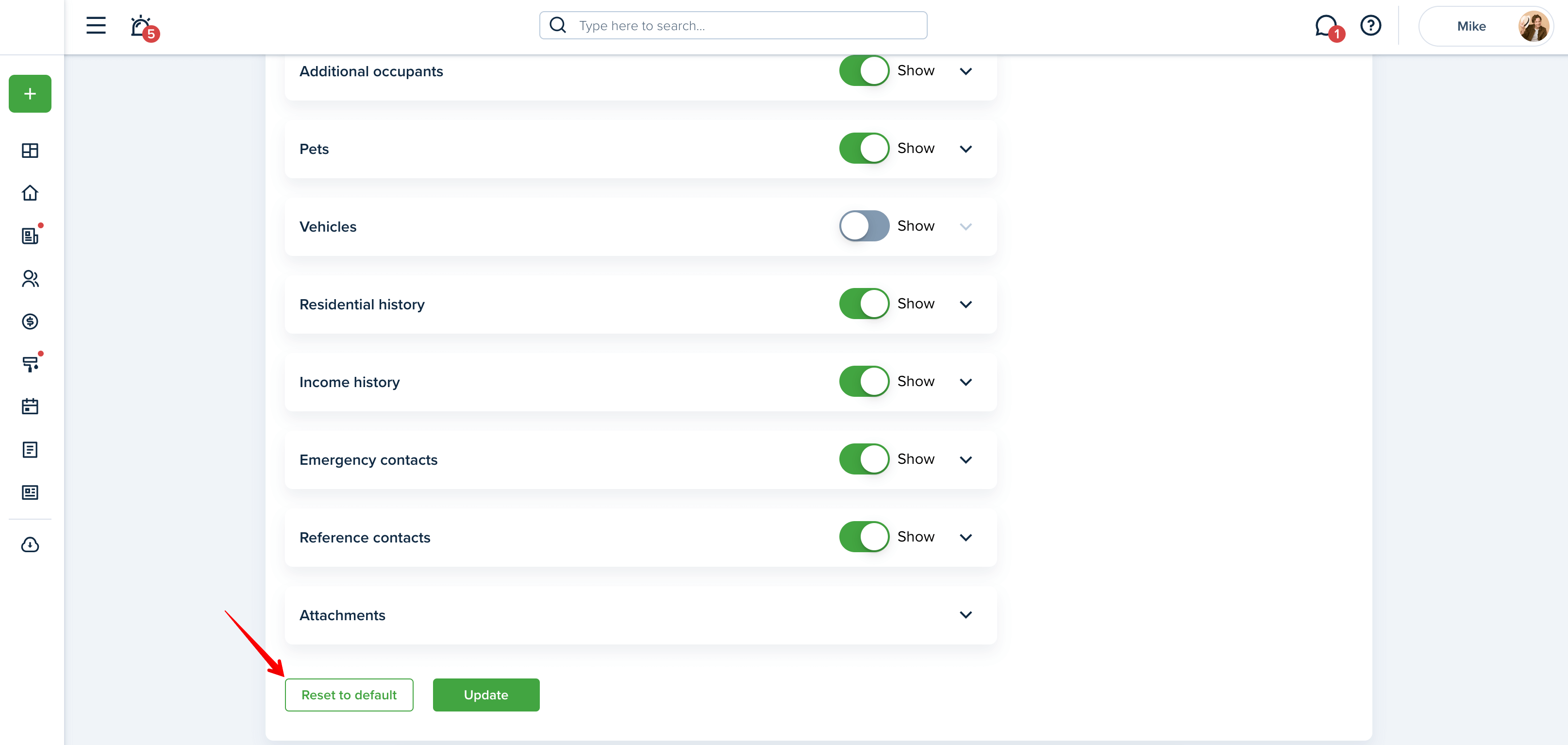
Last updated:
Mar. 20, 2024

