How do I import leases?
Easily import properties, contacts, and leases with the help of the import sample. No need to add each item one by one, simply enter the information needed into the appropriate fields and the system will upload all your properties, contacts, and leases at once.
To start, go to the Portfolio page and click on the Leases/ Occupancy Board sub-page. Next, click on the “Import” button in the upper right corner to start the import process:
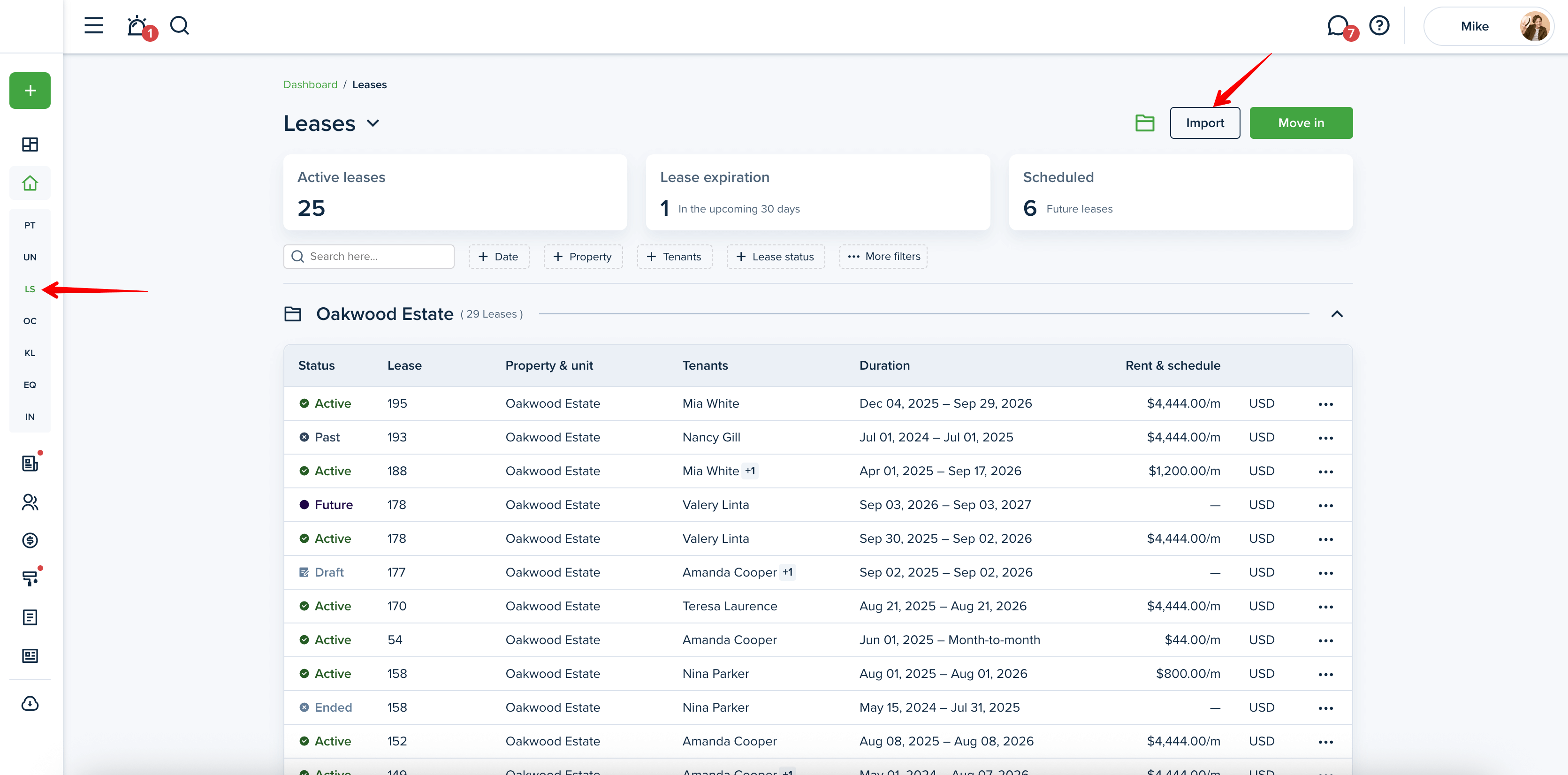
On the first “Template” step, you’ll need to download the import template to organize the data in each column before you import.
Please note!
The allowed file extensions are: .csv, .xls, .xlsx
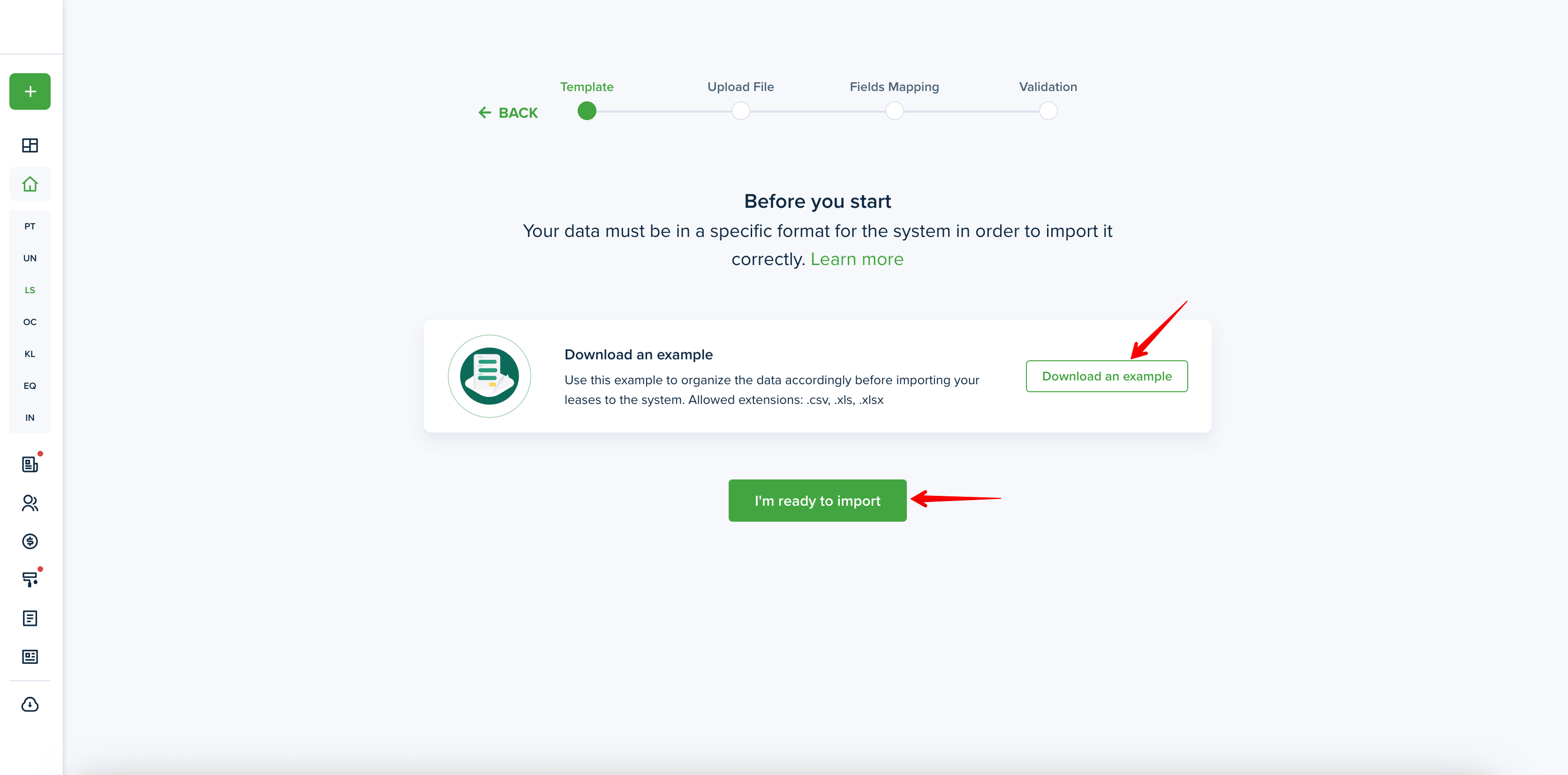
Make sure to enter your data in the exact template provided. This will ensure that the data uploaded matches the software format, keeping your information accurate and error-free.
For example, fill out the sample fields as shown in the screenshots below:



Here’s what to keep in mind when filling out the template:
- Columns marked with * are required
- Property addresses must be valid and locatable on Google Maps to be imported.
- You can import single-family and multi-family properties. For single-family properties, leave the "Unit number" field empty. For multi-family properties, please include the "Unit number.”
- For multiple tenants on a lease, enter their names in the “Tenant(s) Full name” column, separated by commas.
- For leases with no recurring rent payments, leave the “Total Recurring Rent Amount” field blank.
- Fixed and month-to-month leases can be imported. For month-to-month leases, leave the “Lease End Date” field empty.
- If the invoicing type is set to “Tenants Pay Individually,” the fields “Tenant Rent Amount Portion” and “Tenant Deposit Amount Portion” must be completed.
Please note!
You can import only up to 500 rows at a time.
When you’ve filled out the necessary information, save your changes and return to the import page. You can then click the “I'm ready to import“ button. Click on “Upload file” to import the edited file sample. Once the template is loaded, click “Continue” to move to the next step:
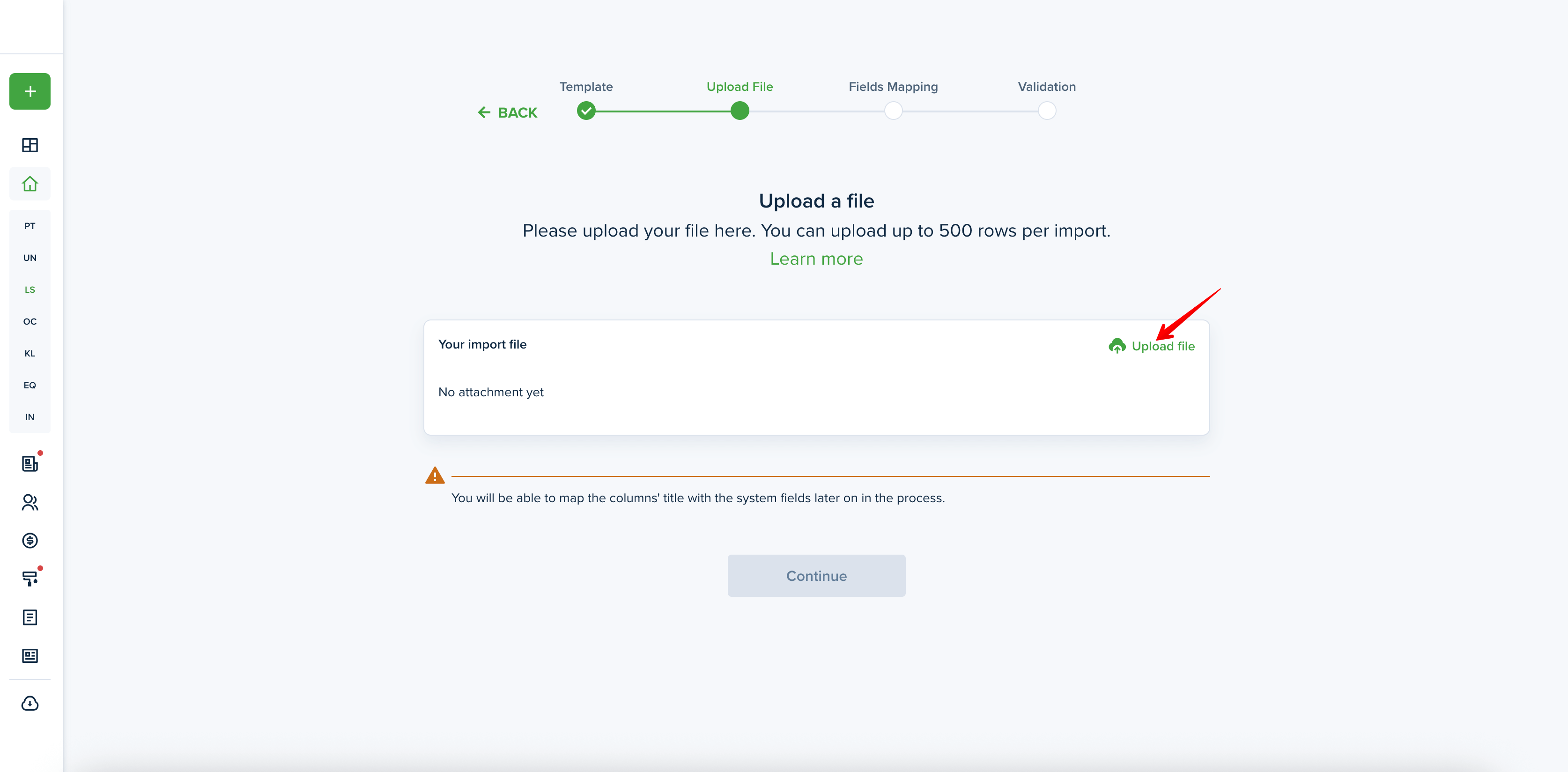
If you used your own template, you’ll need to ensure the fields match in this step. For “Fields mapping,” you will want to match the system fields with the columns from the uploaded file so that the information is imported correctly. Please make sure to match all of the required fields, including property name, street address, city, state, ZIP, country, unit type, unit number, tenant(s) full name, tenant portal share, and lease start date.
If you use the system's file template (recommended), mapping will be auto-completed.
Please note! If a file is uploaded with more columns than what is shown in the template, unmapped columns will not be imported.
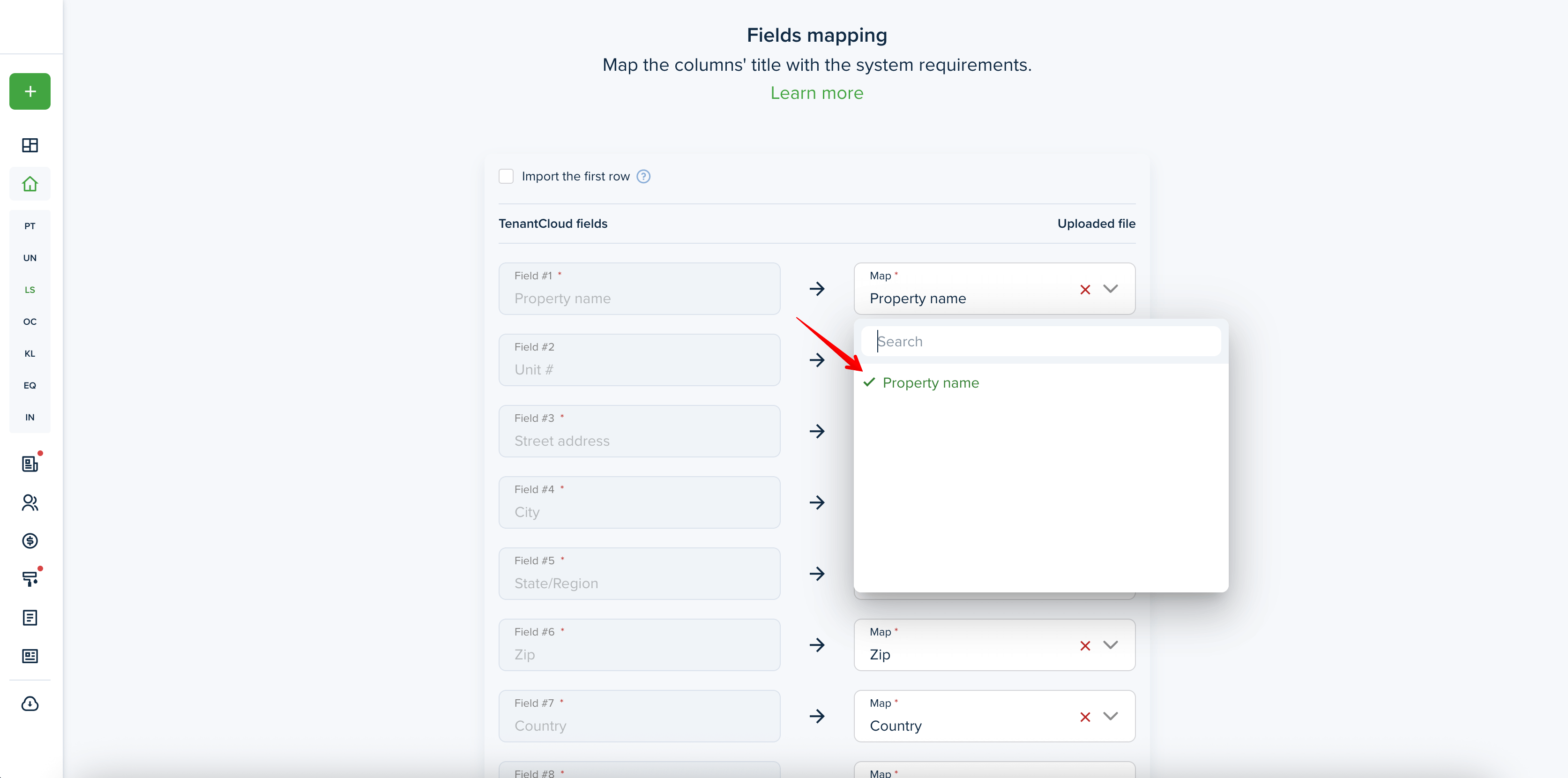
After importing, check for any issues with property, tenant, and lease validation, and see how many leases were successfully validated on the final “Validation” step. If there are any errors, you can edit the data here:
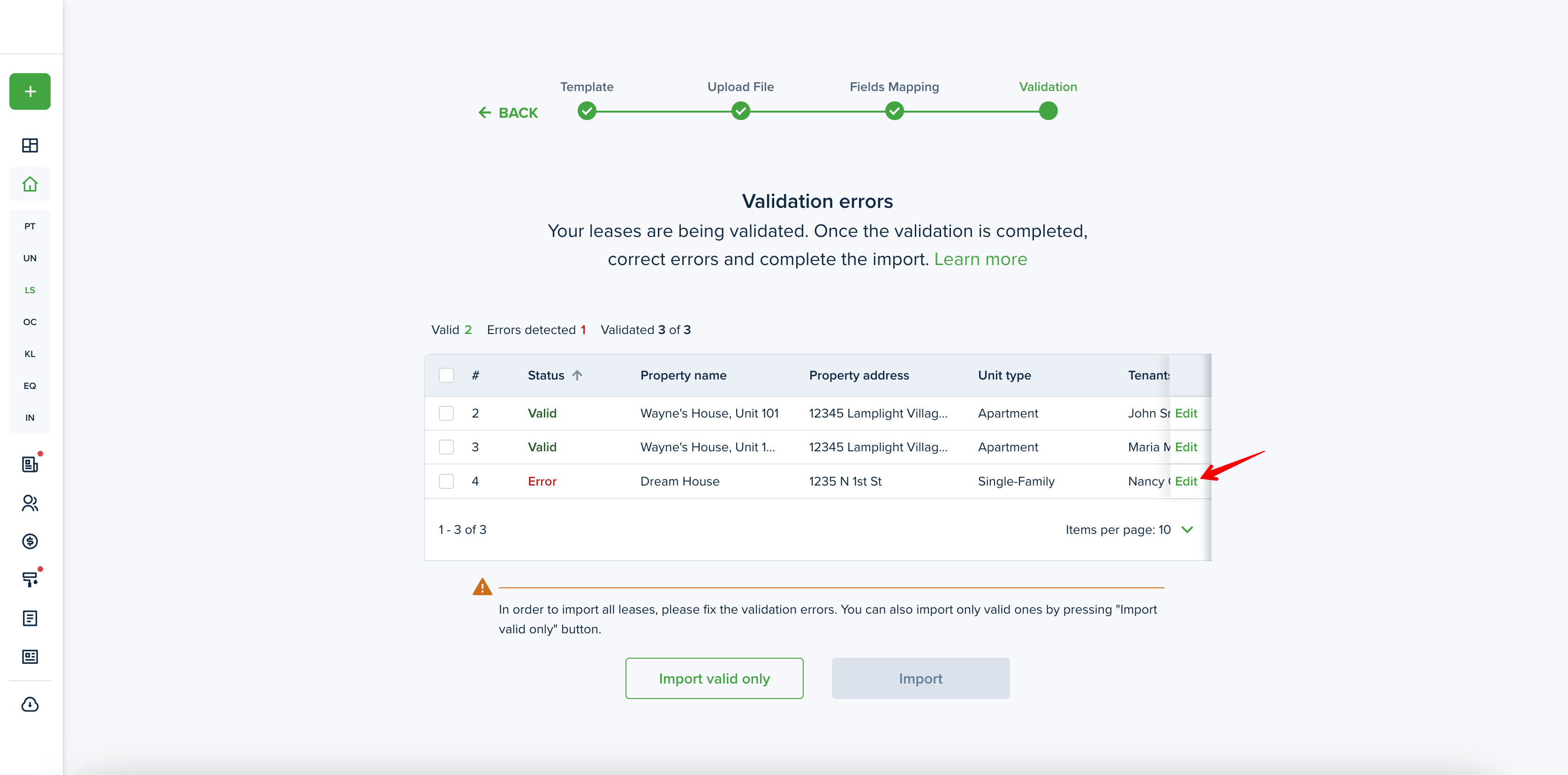
If the property or tenant details you enter already exist in the system, you’ll have the option to either create a new record or import to the existing one:
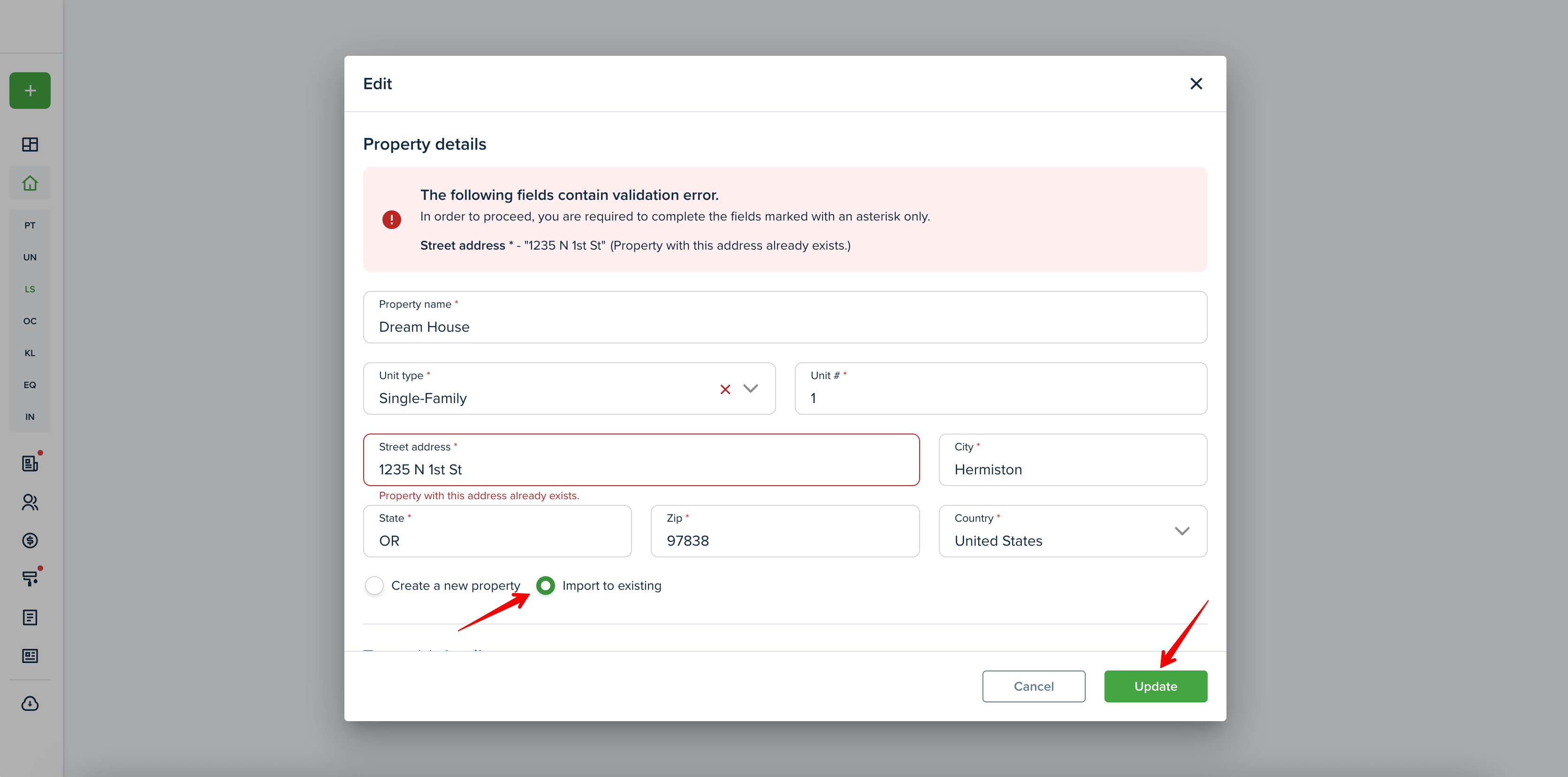
Press the “Import” button to import properties or alternatively, choose “Import valid only” to only import the validated rows:
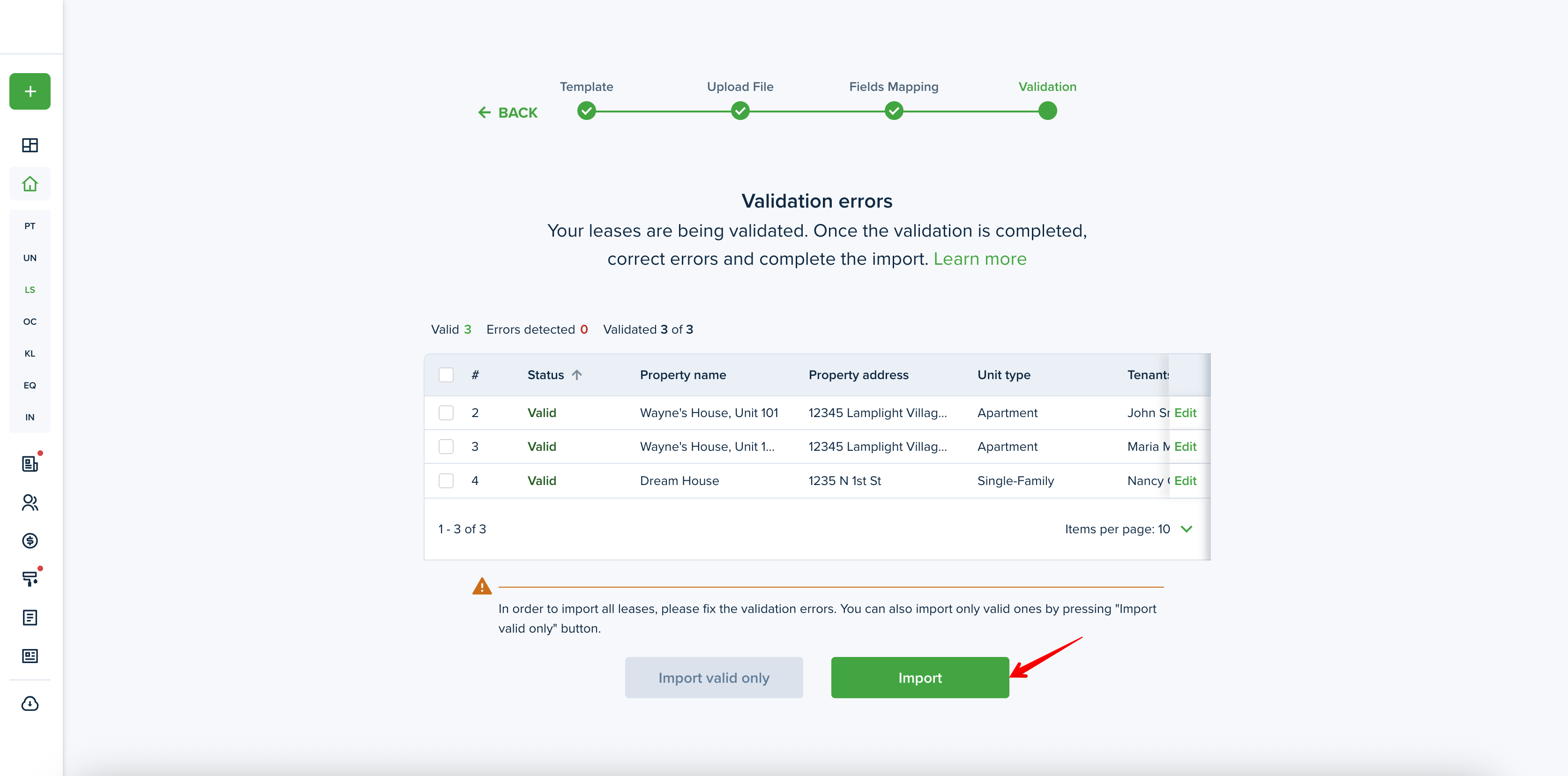
The “Well done!” page shows the number of leases that were imported successfully. You can find your imported list of leases on the Leases and Occupancy Board pages.
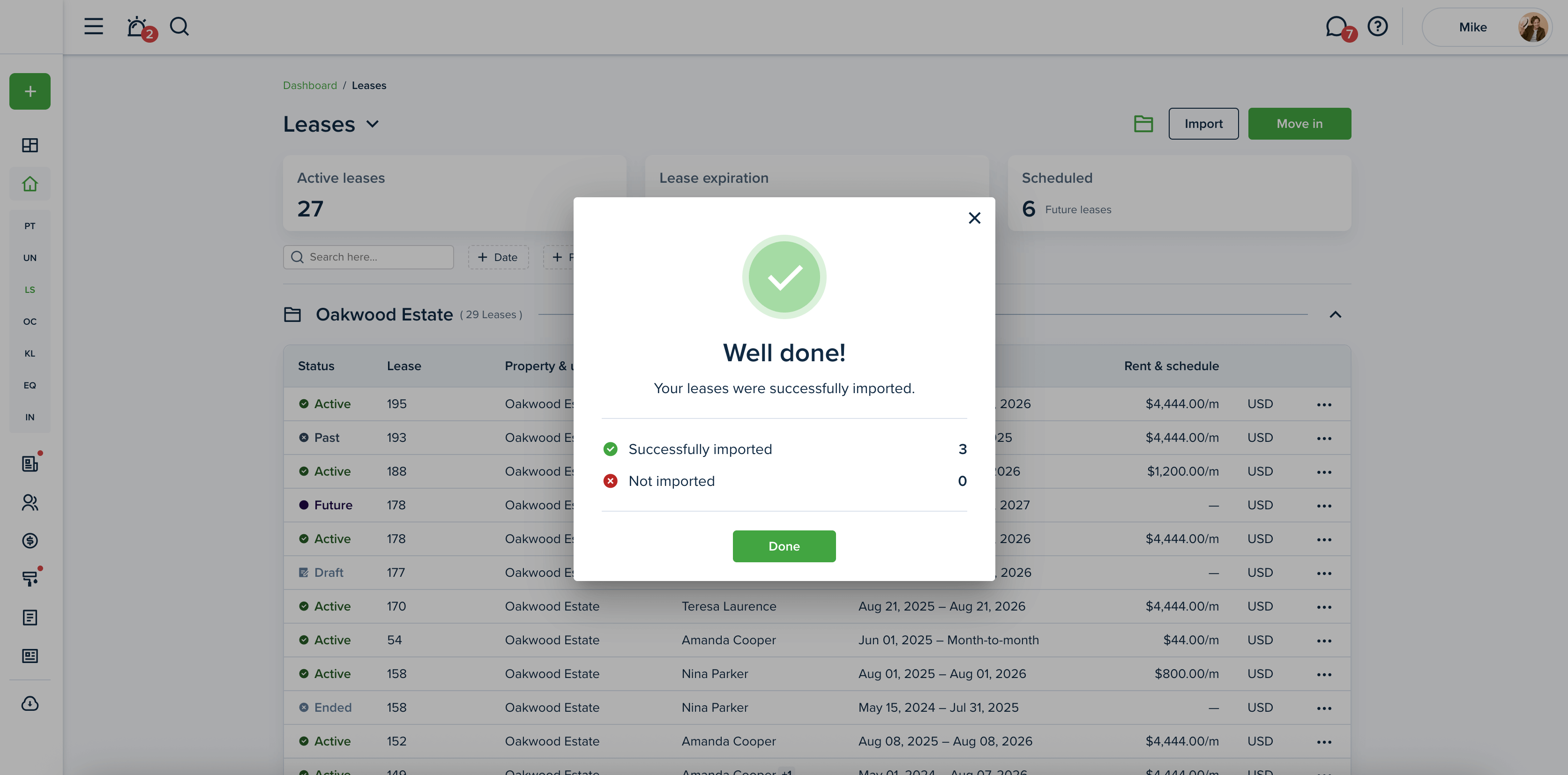
Last updated:
Oct. 2, 2025

