How do I use Two-Factor Authentication?
You can add an extra layer of security to your account by turning on Two-Factor Authentication (2FA). This requires you to have access to your phone when you log in. This means even if your password is compromised or stolen, only you can log in to your account.
How does it work?
If you've decided to use Two-Factor Authentication, every time you log in to your account in the system, you’ll be asked to enter a verification code along with your password. Because your password alone is no longer enough to access your account, two-factor authentication improves the security of your account and all the personal information you store with software.
Once signed in, you won’t be asked for a verification code on that device again unless you sign out completely, erase the device, or need to change your password for security reasons.
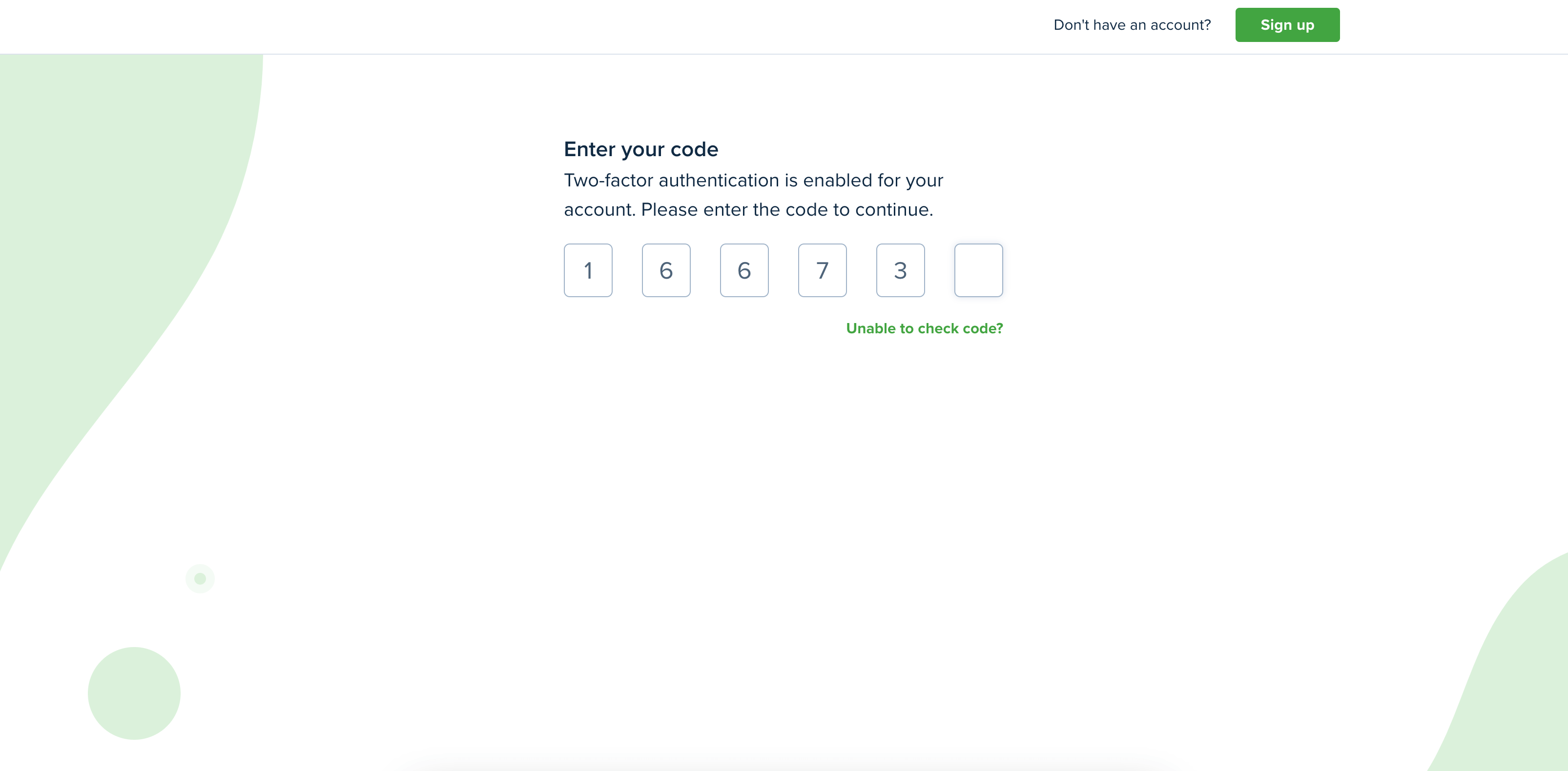
Please click on your profile picture and select the Settings option, which is located at the top right corner of your dashboard, and select the Security tab. Click “Enable” in the Two-Step Authentication section.
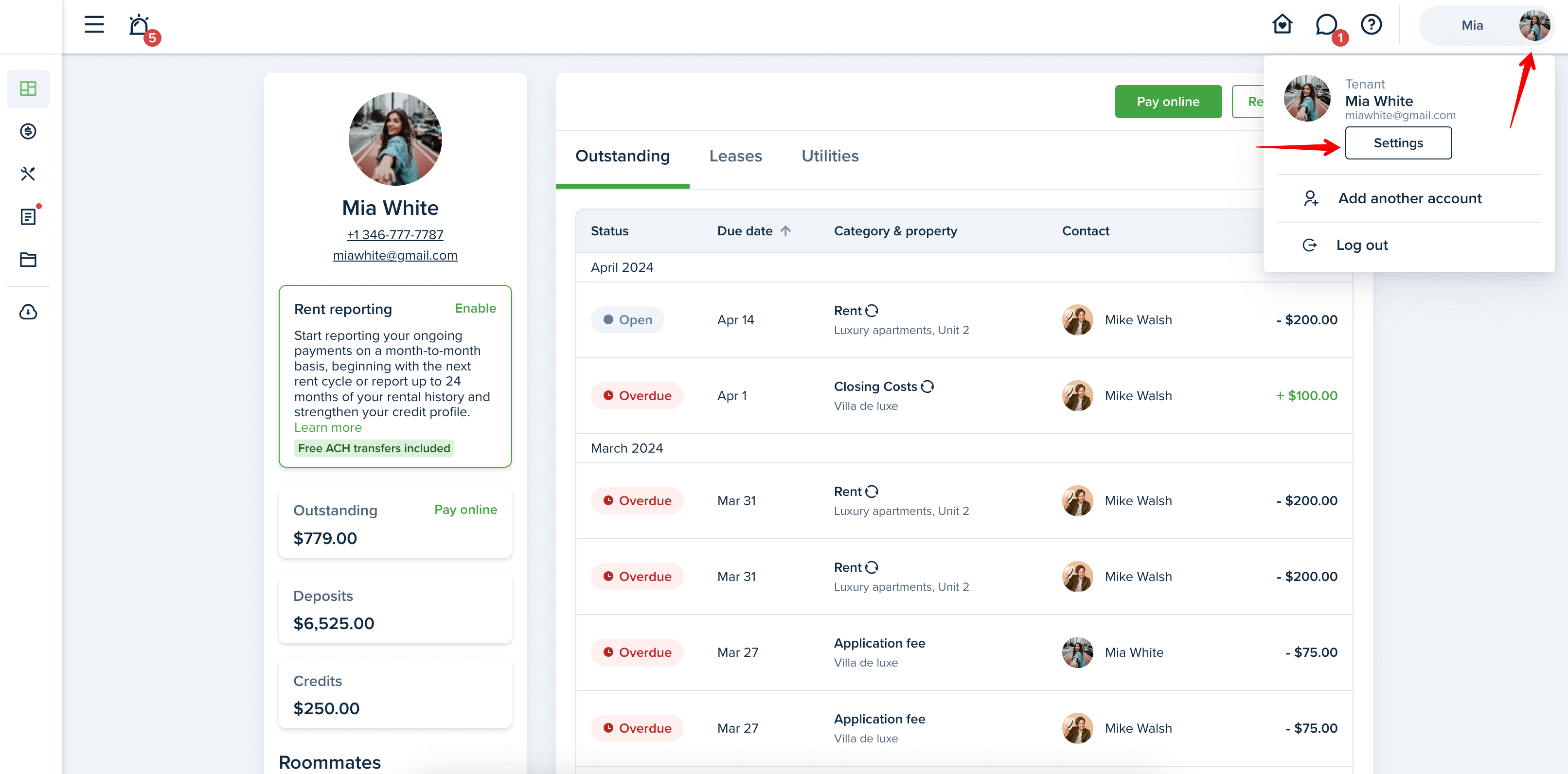
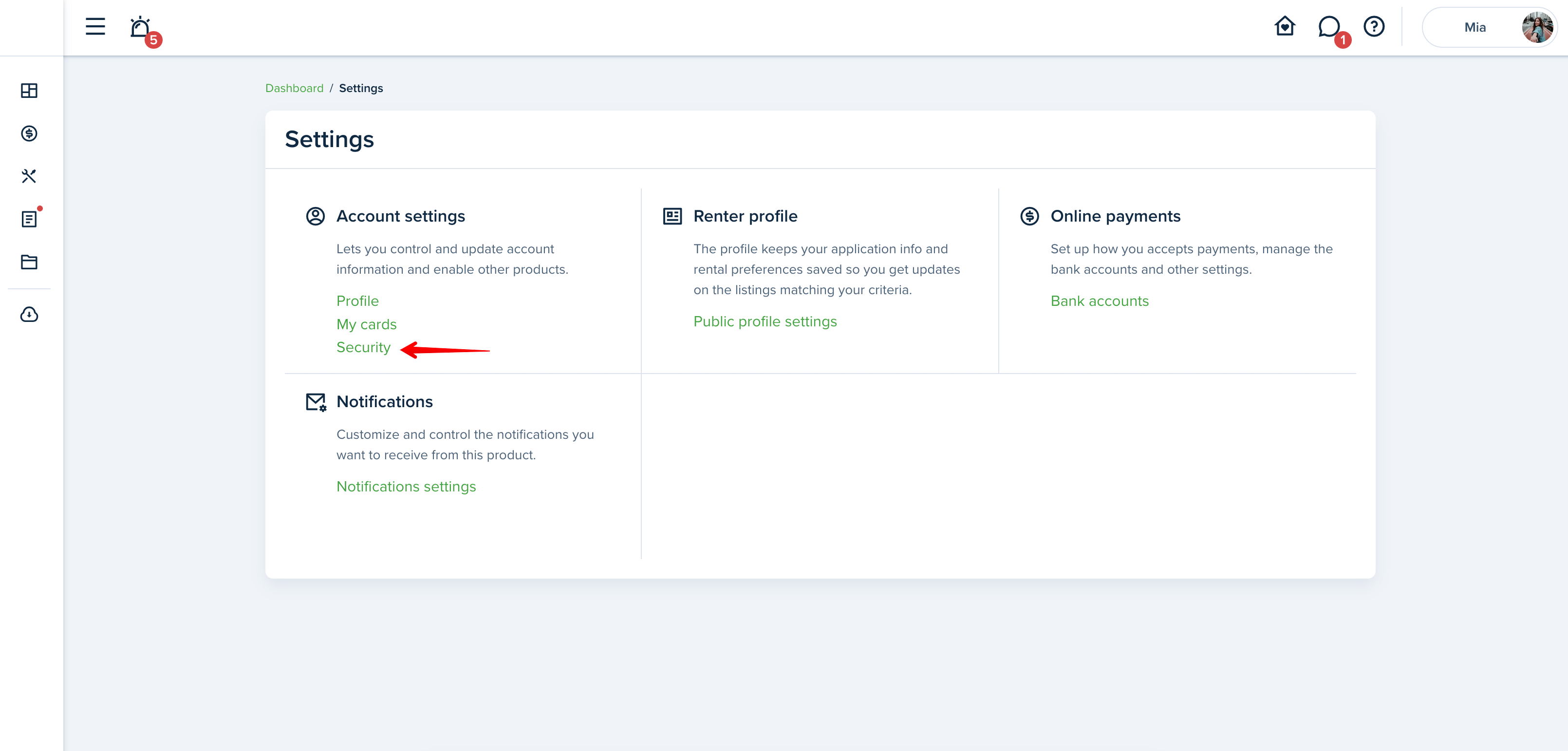
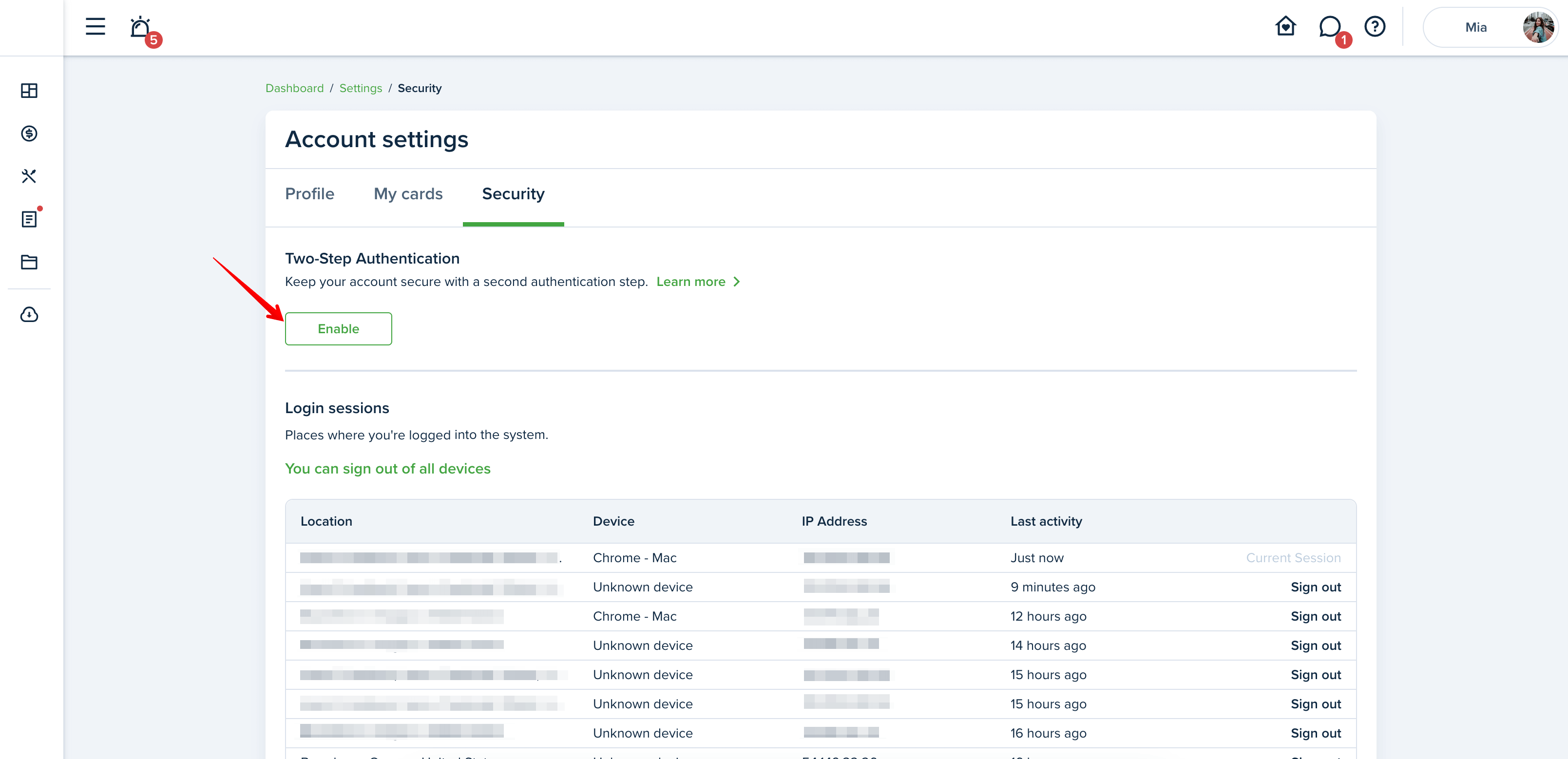
Download and install the Authentication application:
Before you can set up 2FA on your account, you’ll need to download and install an authentication app on your device. 2FA can be used with most Time-Based, One-Time Password (TOTP) applications. Here are a few options to get you started:
iOS
Google Authenticator, Duo Mobile, 1Password, Authy
Android
Google Authenticator, Duo Mobile, Authy
Windows Phone
Microsoft Authenticator, Duo Mobile
We recommend using Authy (iOS/Android) application.
Add a new account. In most applications, you can do this by tapping the + icon. Scan the QR code by using your device's camera. On the account's configuration page, enter the 6-digit verification code that your authentication app generates. To finish, press the Enable button
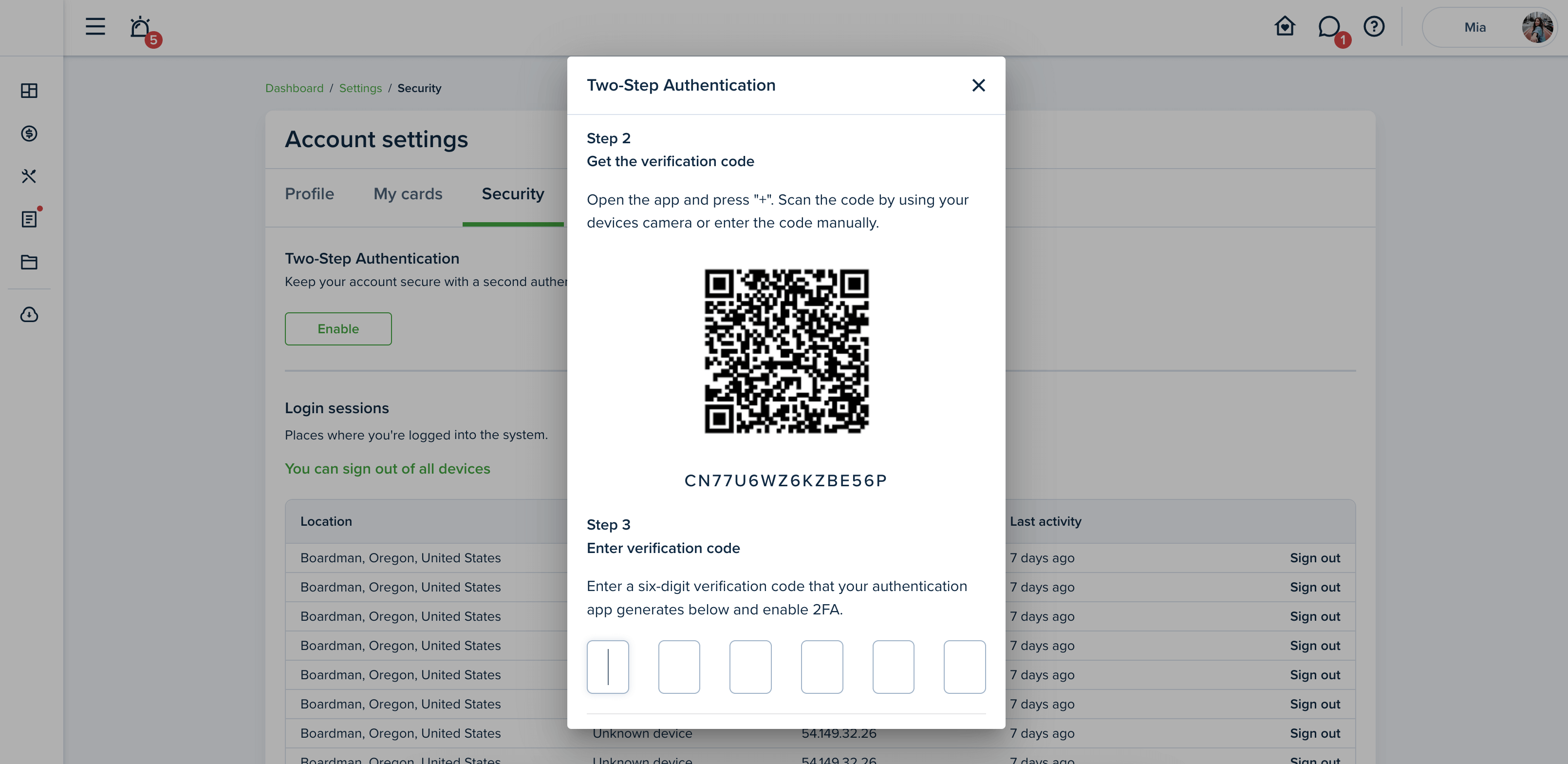
When the Two-Step Authentication is set up, we strongly recommend downloading the backup codes the system has generated for you and safely store them in case you’ll need to bypass two-factor verification to log in.
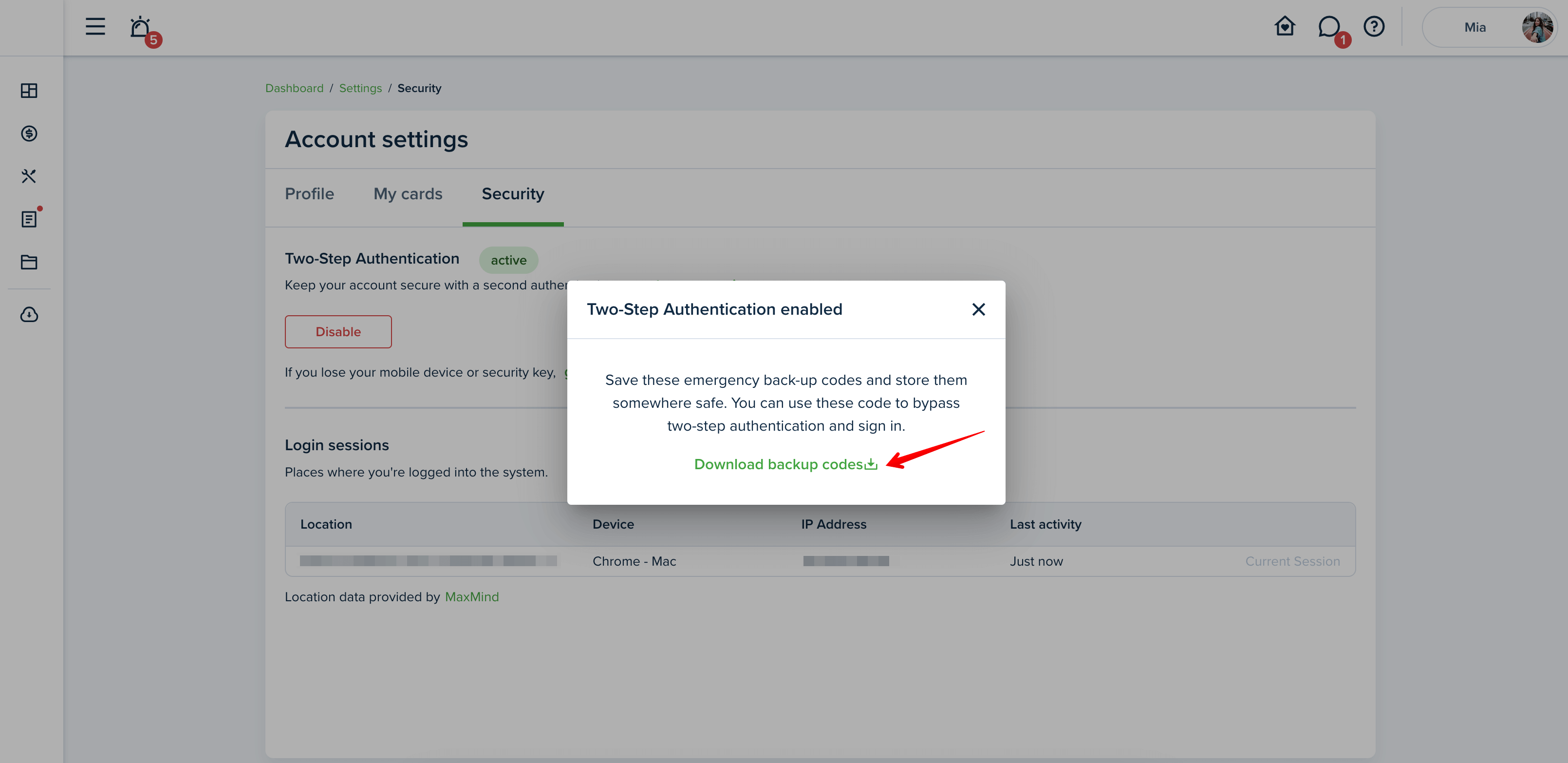
That's it! From now on, when you log in to your account, just open your authentication app and enter a code along with your password. The code is valid for 30 seconds. Then, the code refreshes.
Please Note!
Do not delete the QR code because access to your account will be lost.
Last updated:
Apr. 9, 2024

