How can I set the orientation and customize the layout size for reports downloaded in PDF or Excel?
Easily adjust the look of your downloaded and printed reports with the Orientation and Scaling settings on your Report Settings page.
These options help ensure that your PDF or Excel reports are easy to read and formatted the way you prefer.
Start from your Dashboard and navigate to Settings → Report Settings.
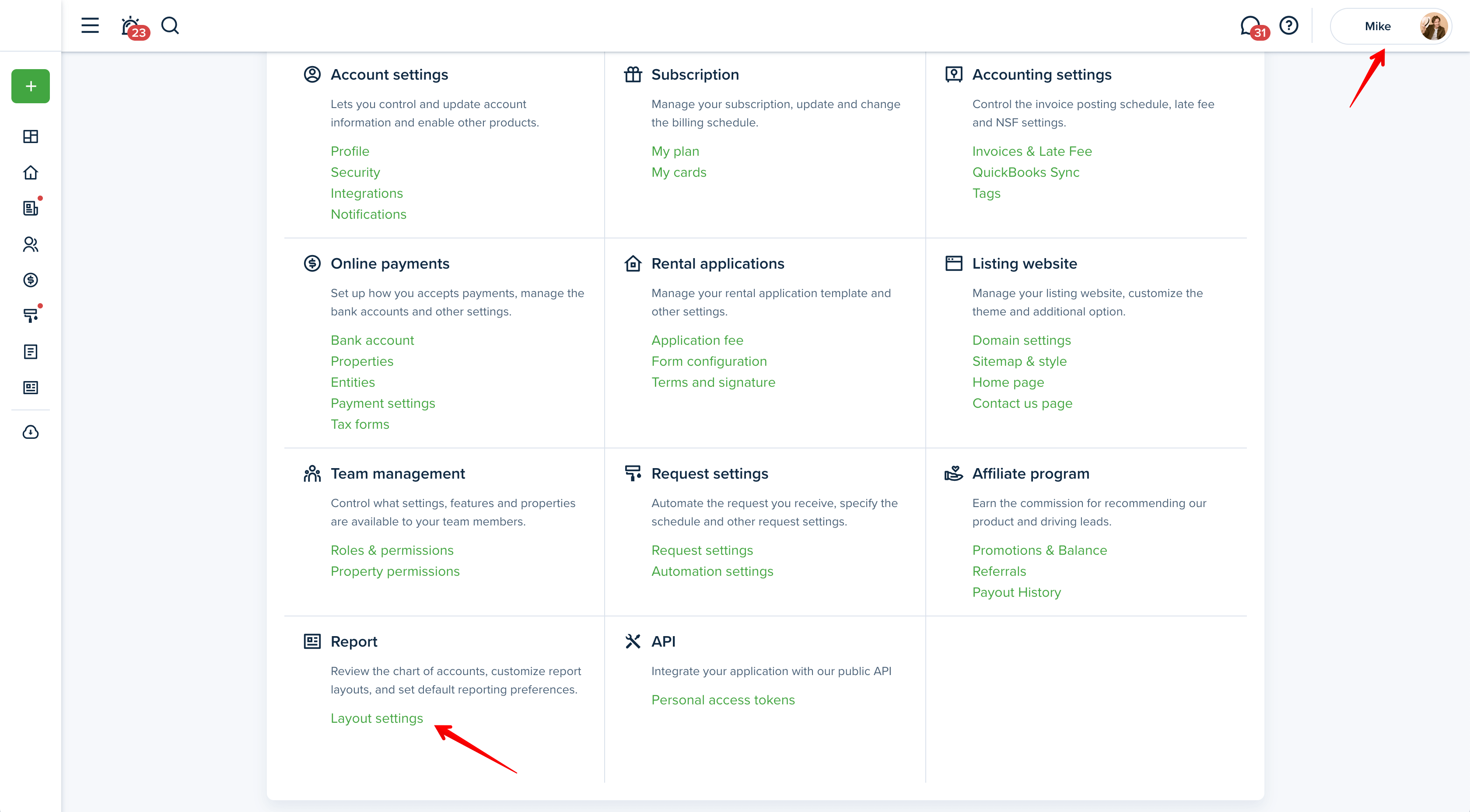
You can choose how your report pages are displayed — either in Landscape, Portrait, or Custom layout.
Orientation – select the layout that best fits your data:
- Landscape
- Portrait
- Custom
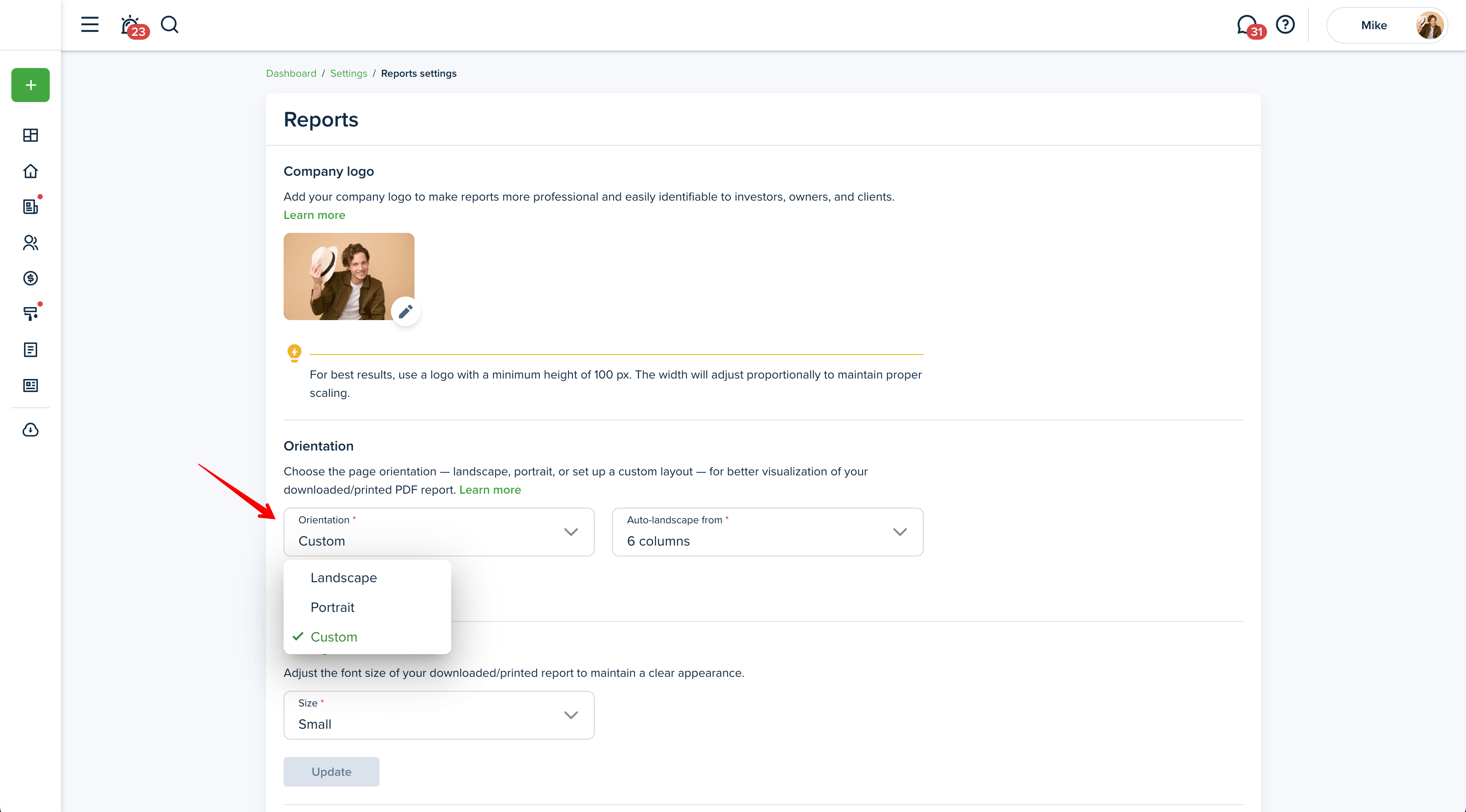
Landscape – best for wide tables or reports with multiple columns.
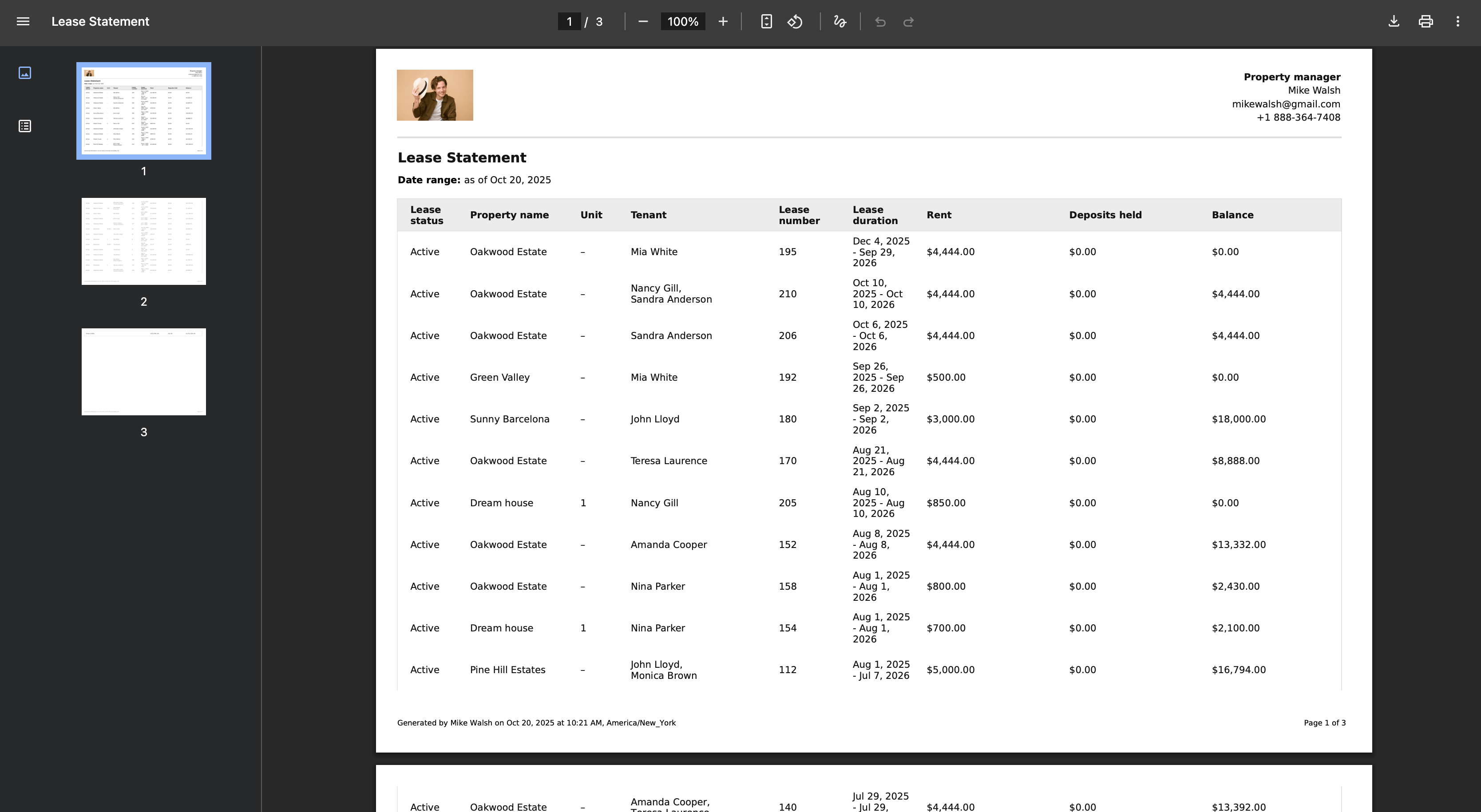
Portrait – ideal for reports with fewer columns.
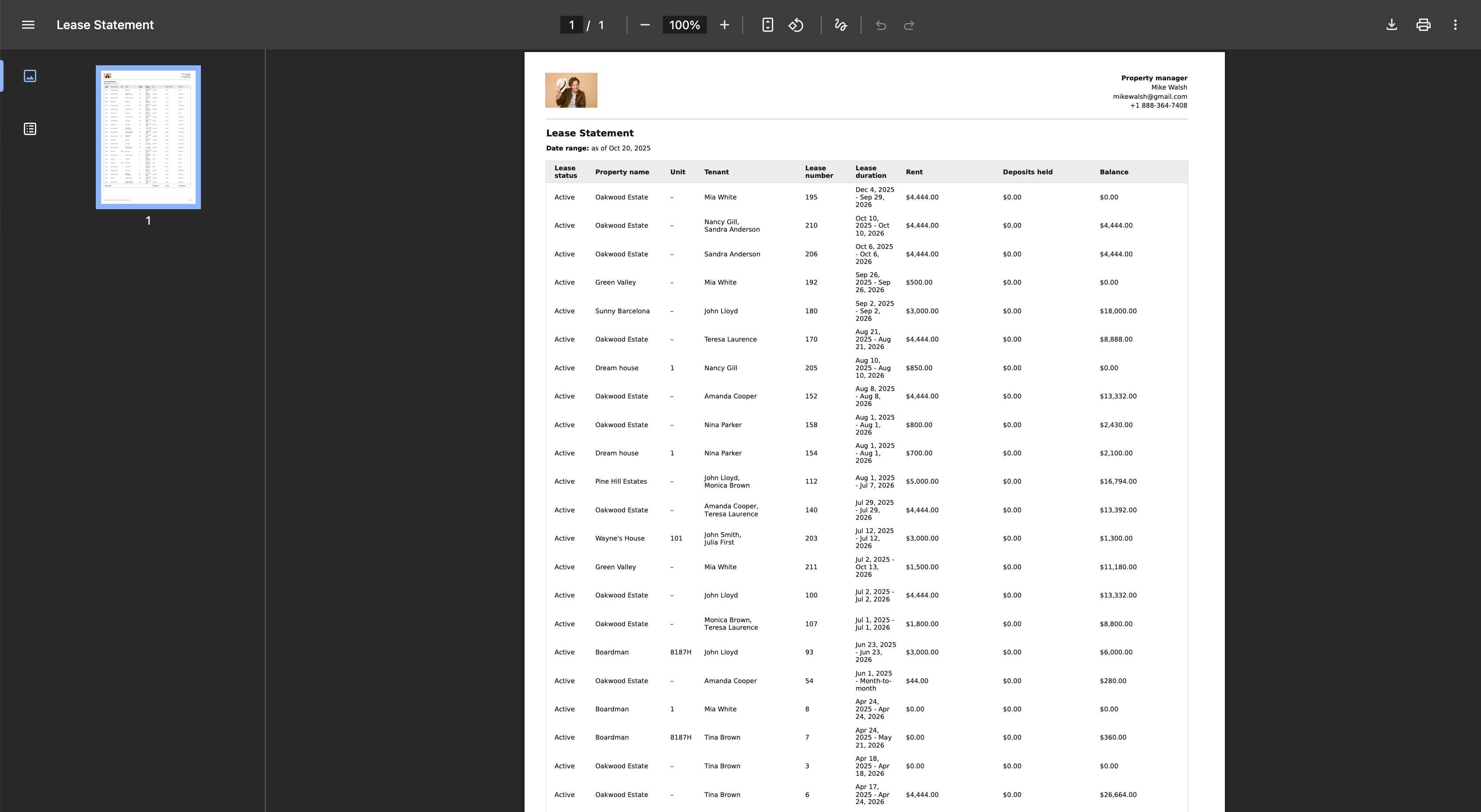
Custom – lets you define when the layout automatically switches to landscape view.
- Auto-landscape from – choose the number of columns after which the report automatically changes to landscape orientation (for example, 6 columns).
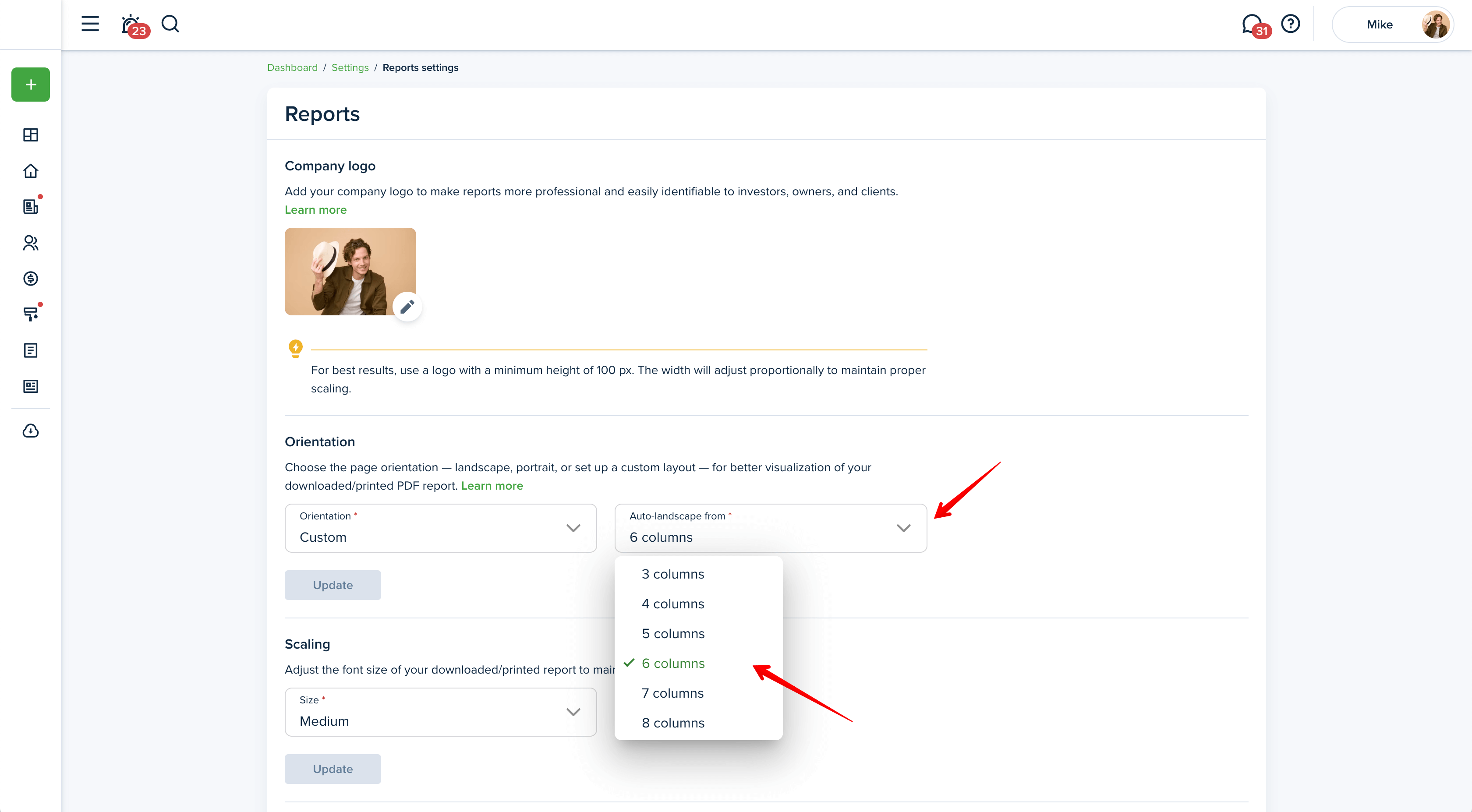
Once you’ve selected your preferences, click Update to save your orientation settings.
The Scaling section allows you to control the font size of your downloaded or printed reports to maintain readability and layout consistency.
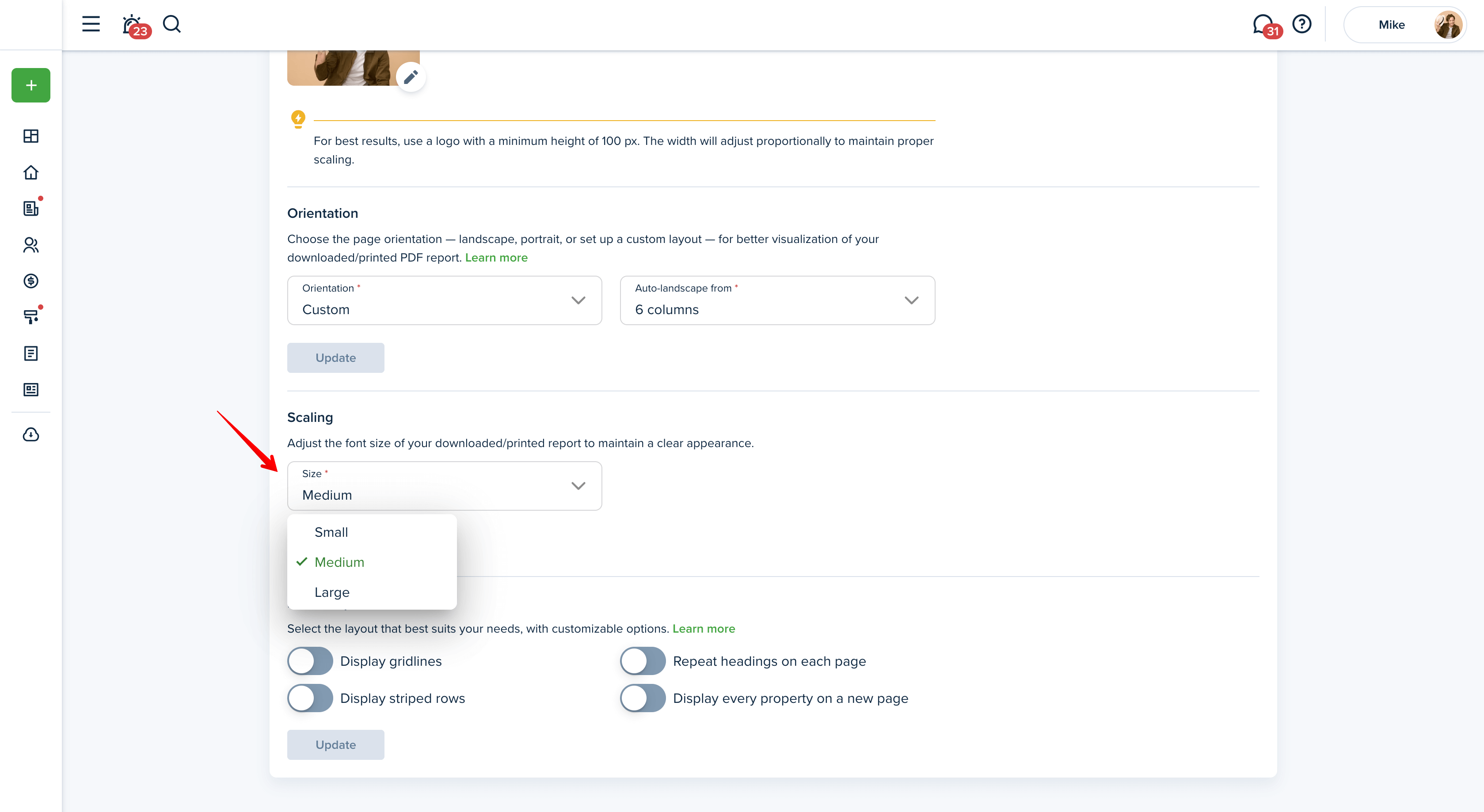
Size – choose between available options such as:
- Small
- Medium
- Large
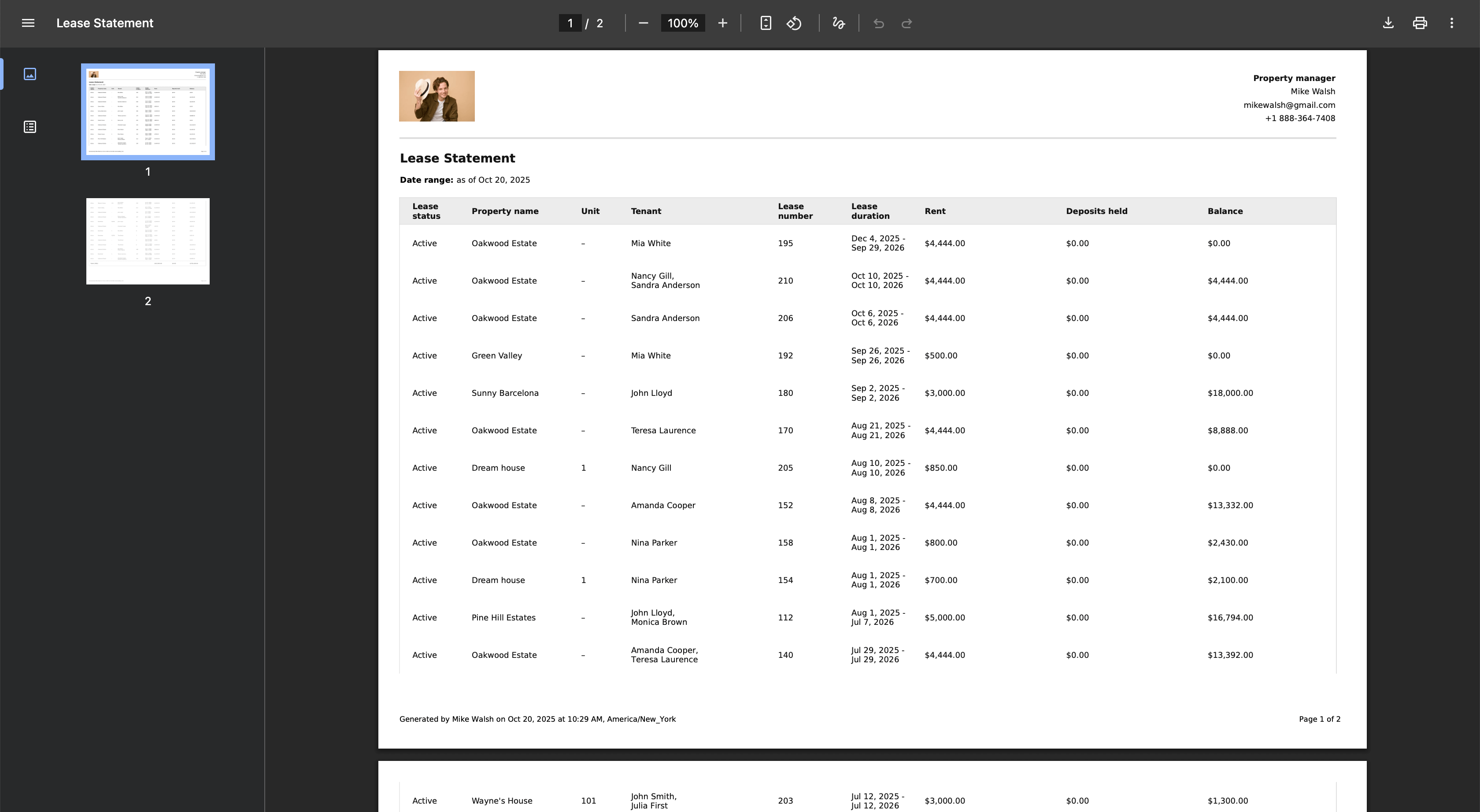
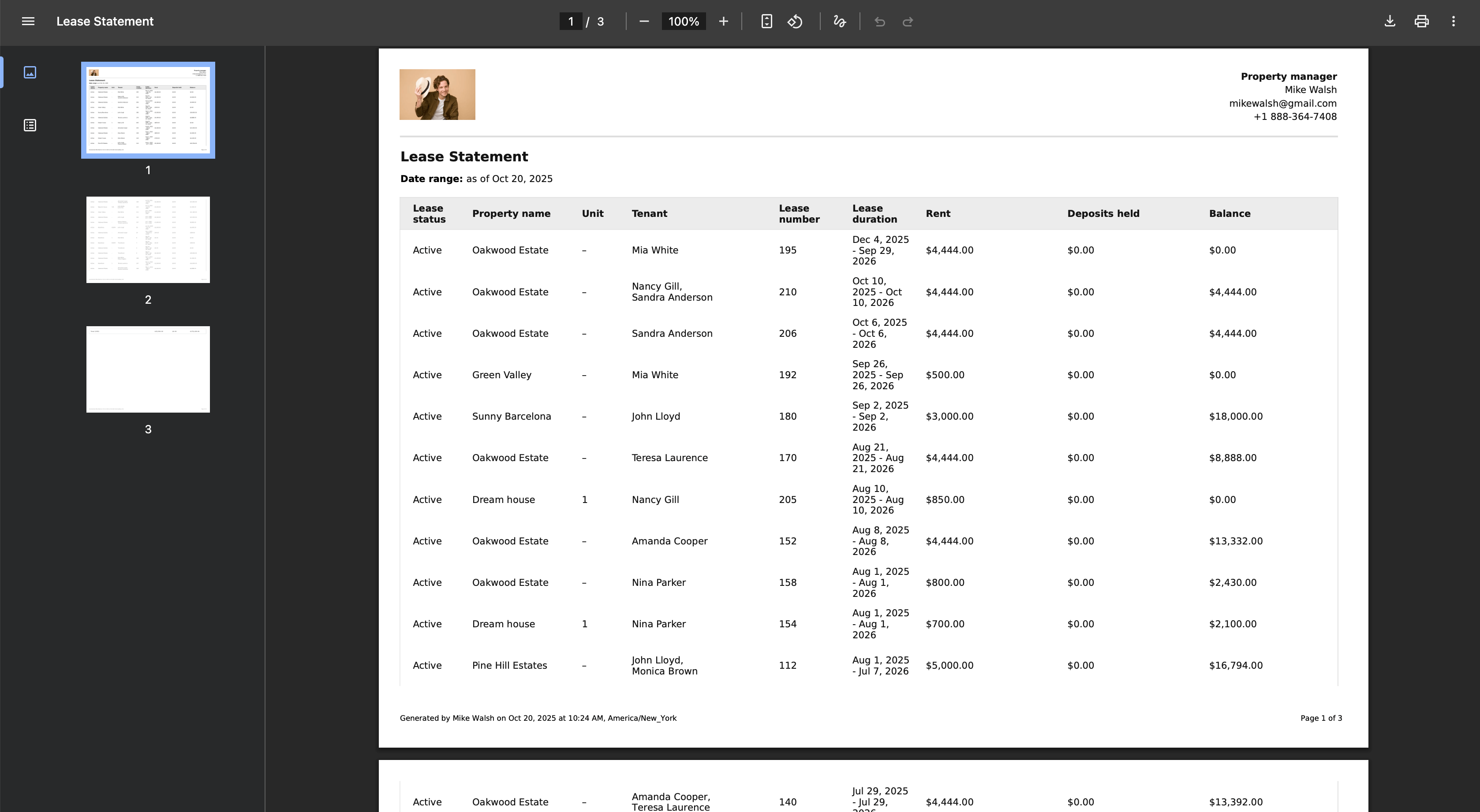
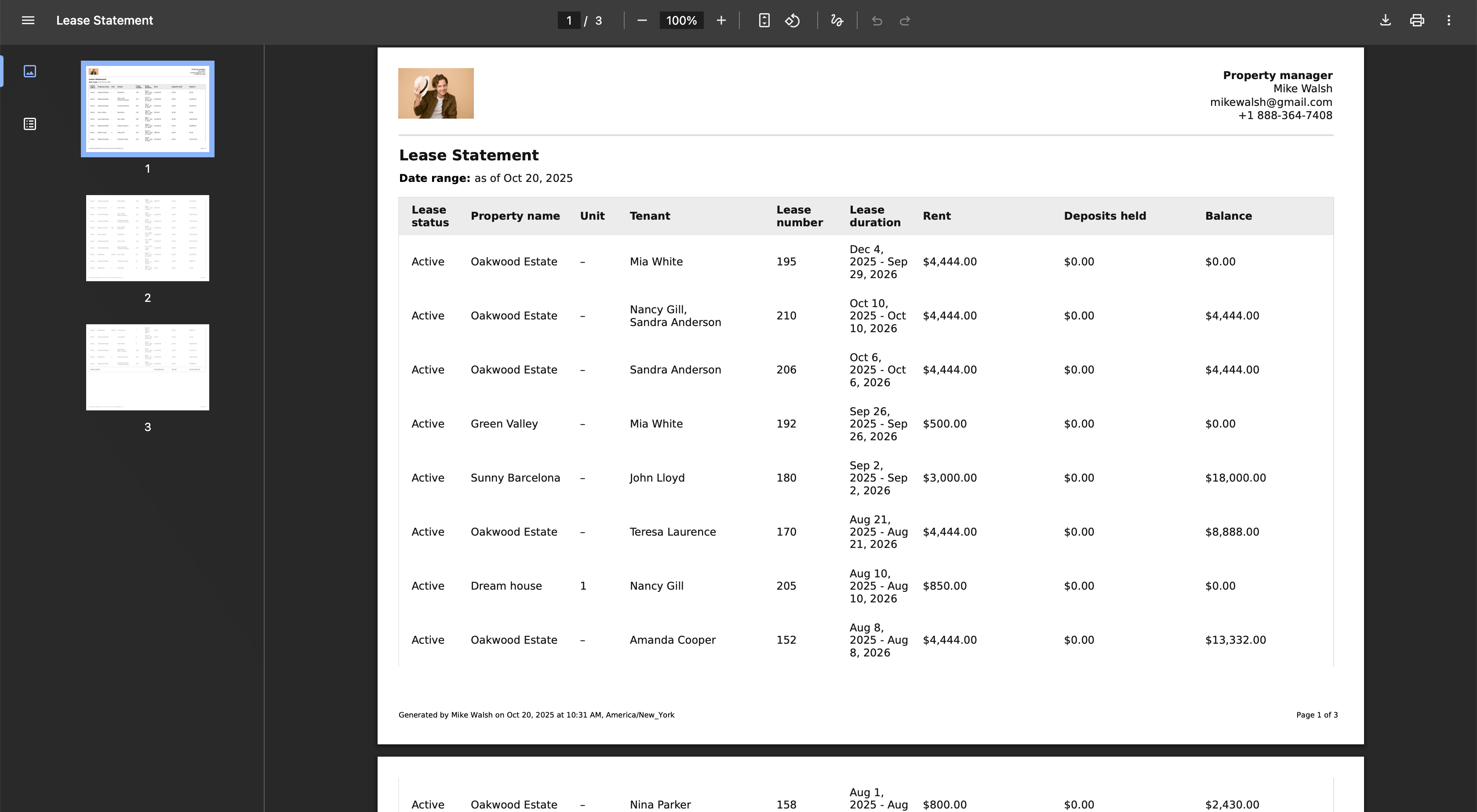
Select the size that best fits your preferred look, then click Update to apply changes.
After adjusting these settings, your new layout and font size preferences will automatically apply when a report is downloaded or printed in PDF or Excel.
Tip!
If your report has a large number of columns or detailed cells, use Landscape orientation and a Small font size to fit the information on a single page for easier viewing and printing.
This might be helpful: What layout options can I choose for my PDF/Excel report to make it work best for me?
Last updated:
Oct. 20, 2025

