Renters Insurance
Want to see which rentals have tenant-provided renters' insurance? It’s easy!
To access the renters' insurance report, open the Reports page from the left-side menu. If you have “swimlane by type” enabled, scroll to the Rental section. There, you'll see a card labeled Renters Insurance. You can click the “star icon” on the report card to mark it as a favorite. This will pin the report to the top of the section so you don’t have to scroll next time.
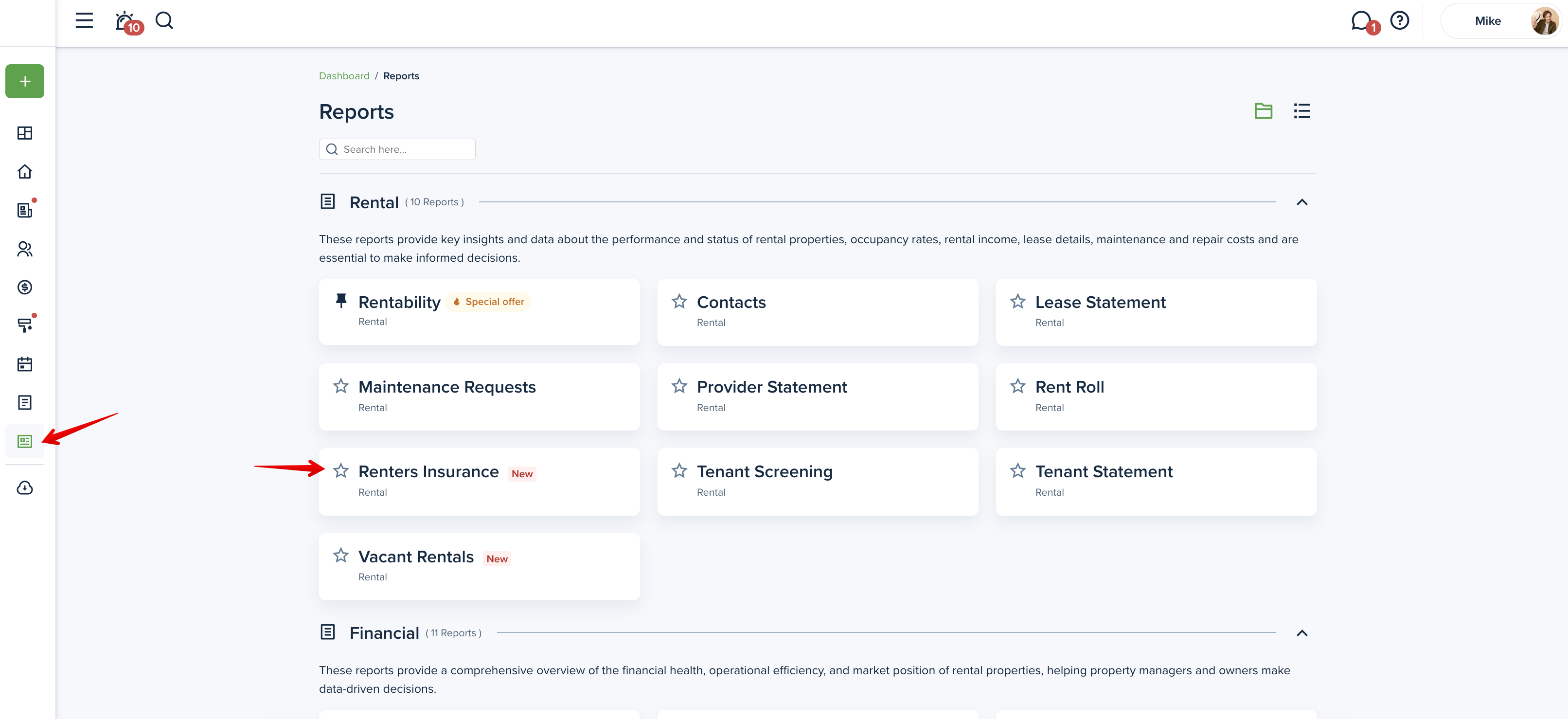
The Renters Insurance report displays insurance information provided by tenants in their lease, as well as policies you manually added in the tenant’s profile. It includes tenant contact details, insurance status, effective and expiration dates, and indicates whether proof of insurance was submitted in response to your requirement.
The report includes insurance information from all lease statuses—active, past, ended, and future —except for leases in draft status. If you'd like to narrow down the results, use the "Lease status" filter to customize it.
Please note!
The report cannot be shared with the owner.
Choose a Filter
When viewing the report, you can adjust the following search criteria:
- Property & Units - Filter by property or select multiple properties at once. If multi-family is selected, a field to enter a unit number will appear.
- Lease status - The “All” filter is enabled by default, but you can disable it to include the leases in “Active only“ status.
- Tenant - Filter by one or more tenants for tenant-specific information.
- Insurance status - Filter by status to see which insurances are active, pending, or expired.
- Insurance expiration - This filter shows expiring insurance policies which can be sorted by date.
- Insurance required & Insurance provided - Combine these filters to quickly find properties without insurance listed in the lease.
- For example:
- To find tenants who are required to have insurance but have not provided it, select: Insurance required → Yes, Insurance provided → No;
- To find tenants who are required to have insurance and have provided it, select: Insurance required → Yes, Insurance provided → Yes;
- To find tenants who voluntarily provided insurance without it being required, select: Insurance required → No, Insurance provided → Yes;
- To identify occupied properties without any insurance coverage, select: Insurance required → No, Insurance provided → No
- Tenant type - Displays active or archived tenants.
- Property type - Displays active or archived properties.
Please note!
You can save specific filters you use often, streamlining your workflow and saving time.
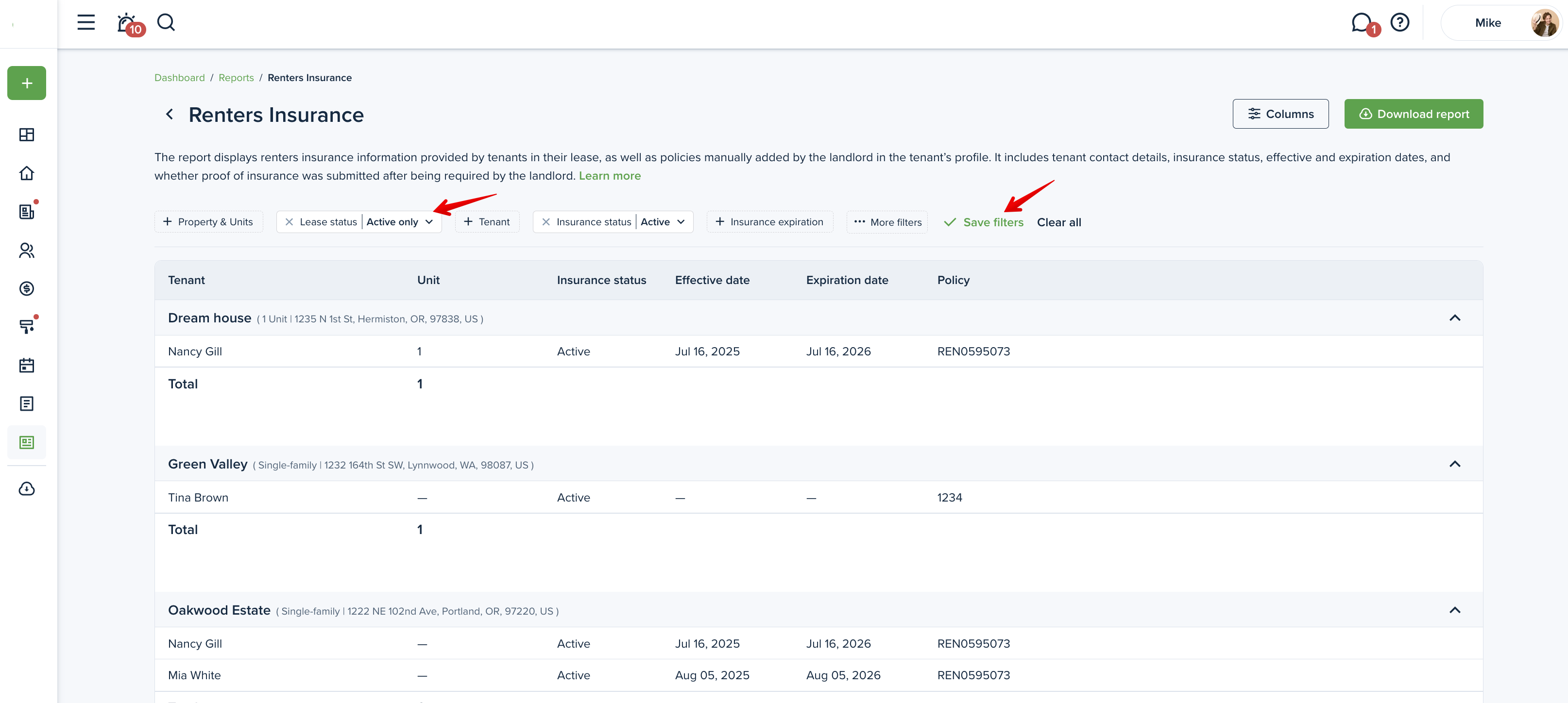
Personalize with Columns
You can personalize your report with the columns you want. To do this, click on the “Columns” button in the upper right corner. Then check the boxes next to the columns you want included. Use the drag and drop feature to change the order, and press “Save” to save changes.
Please note!
At least 3 columns need to be selected to generate a report.
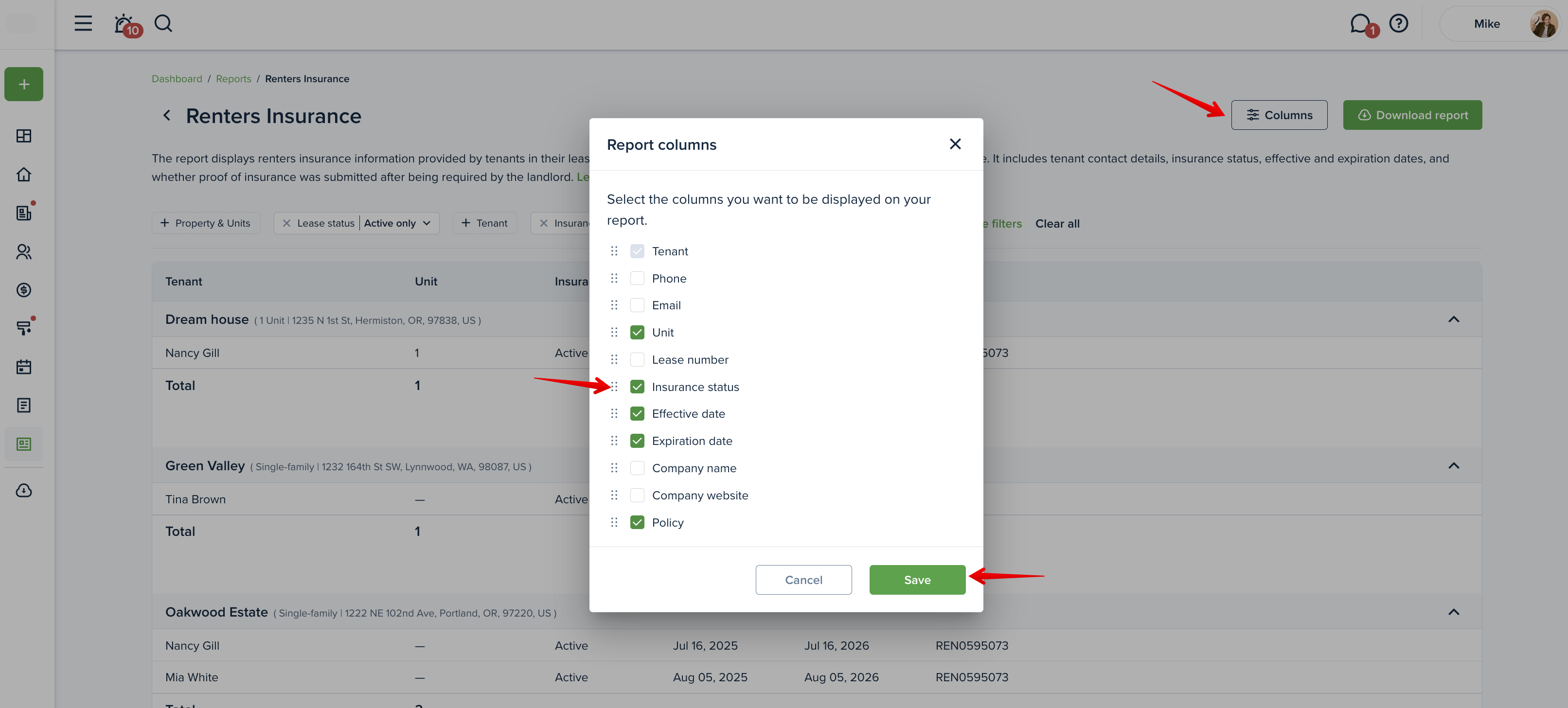
Previewing the report
When you first open the report, you will see a preview. You can adjust the information and then download the report. Scroll horizontally to view all the information.
If you're using a mouse, hold SHIFT and use the scroll wheel to scroll horizontally, or simply press and hold the mouse wheel to scroll.
Downloading the report
To generate the report for your own use, click the "Download report" button. This generates the report into an Excel or PDF format. If no properties are selected or no information is in the selected criteria, the "Download report" button will be inactive.
If you have more than one property selected, you will be asked whether to generate the report into one file or create a separate report for each property.
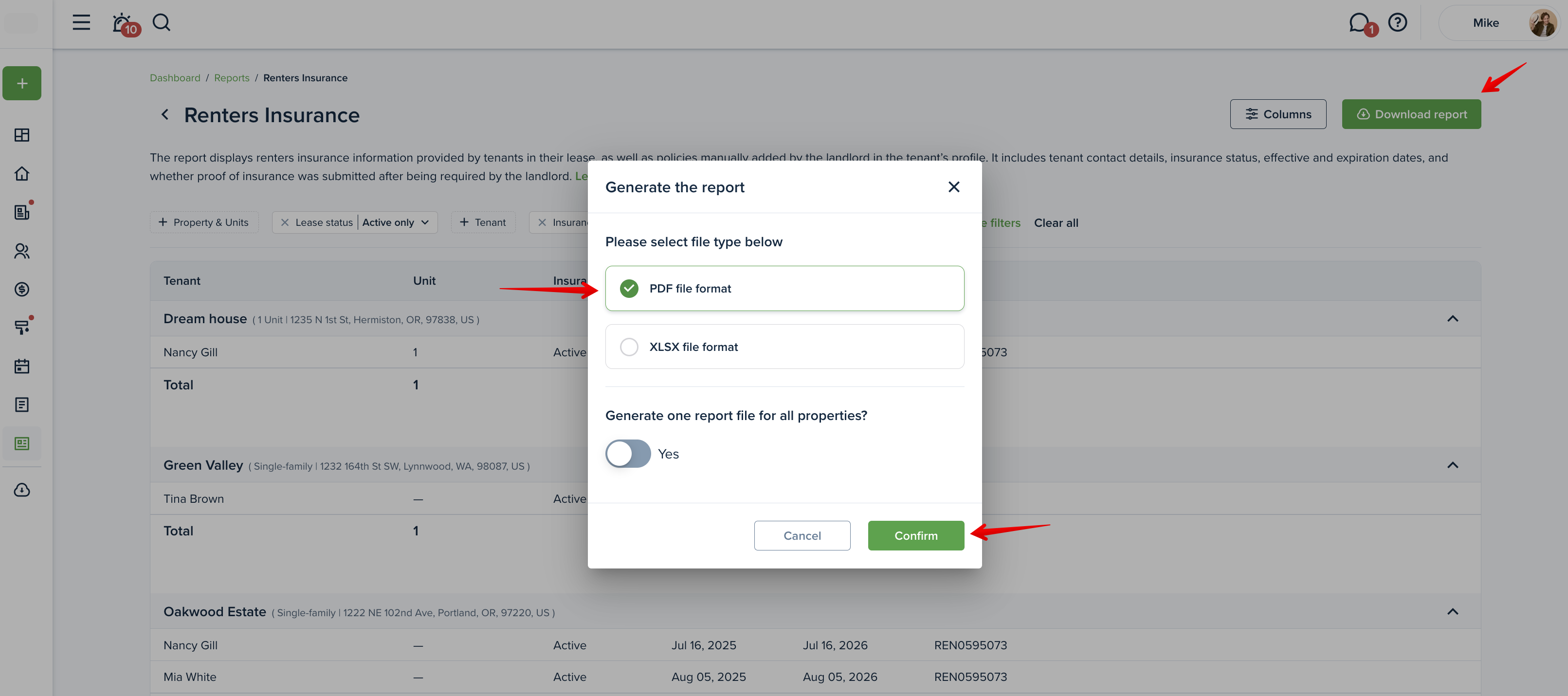
Please note!
Exceedingly large files will be compressed into a zip file and will need to be unzipped.
The report sample:
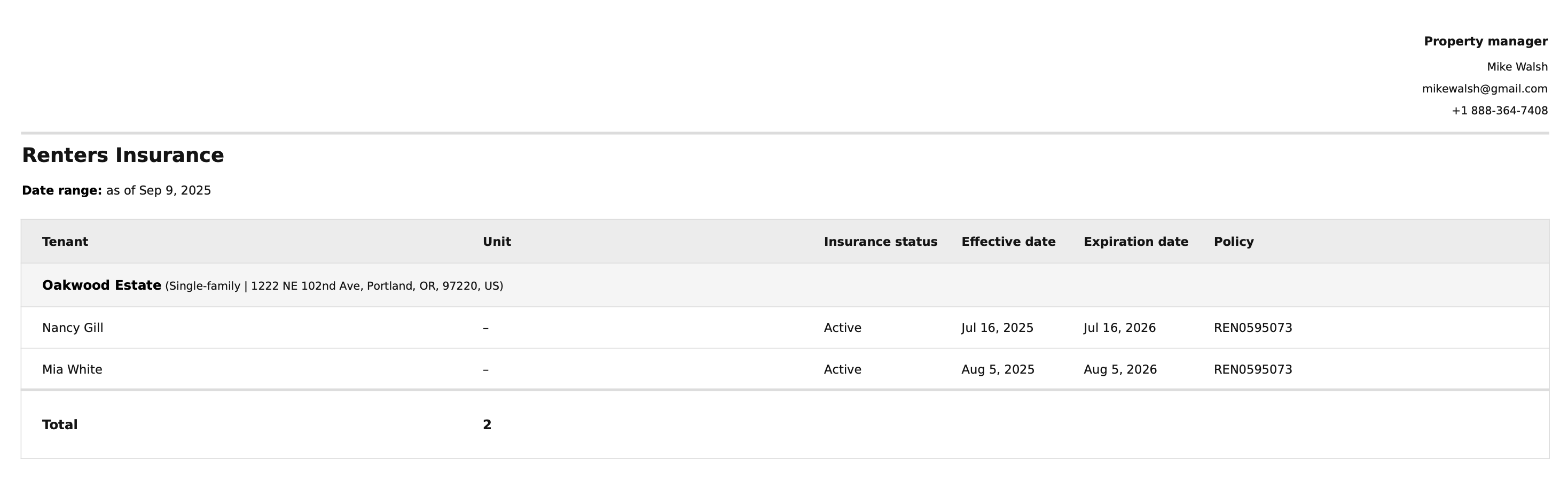
Last updated:
Sept. 9, 2025

